Using your digital credentials
Using your digital credentials can vary for each service. Read an example of how it can work.
On this page
- How to use your digital credentials
- When you're unable to share information
- Choosing a different version of a credential to share
- When your BC Wallet is frozen
- Where to use
- Help and user guides
How to use your digital credentials
When you use your digital credentials, it means a service is requesting information from your digital credentials.
The following steps are a simplification of a typical process. Read the instructions provided by the participating service to get a better understanding on how to use your digital credentials.
1. To use your digital credentials:
It's a digital wallet you install on your smartphone or tablet.
2. Add your digital credentials
Learn more about adding your digital credentials.
2. Go to a service that accepts digital credentials
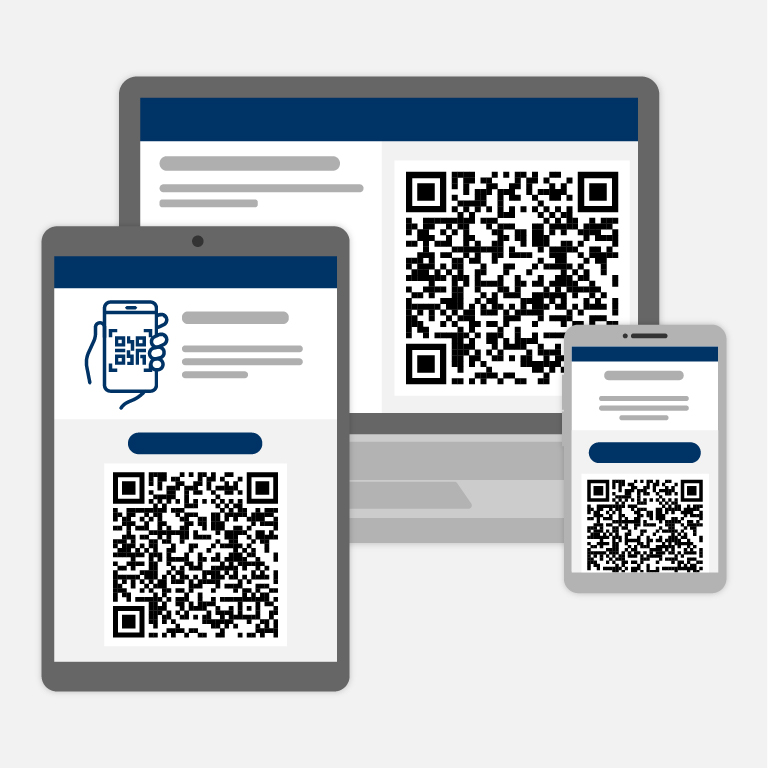
1. Find the service QR code
A service will have a QR code for you to scan on their website or app.
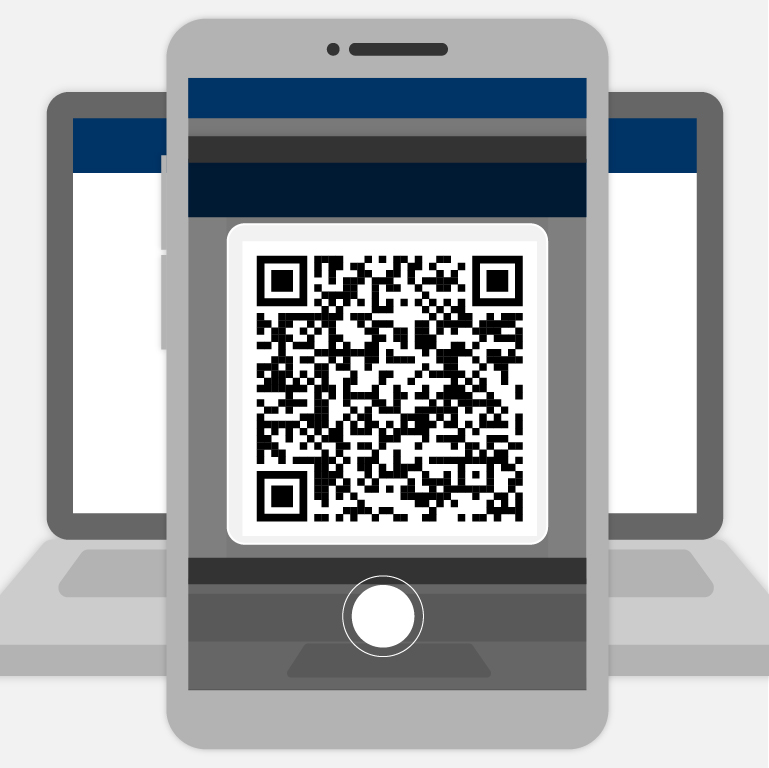
2. Scan the QR code with BC Wallet
Tap Scan in your BC Wallet and aim it at the QR code on the service website.
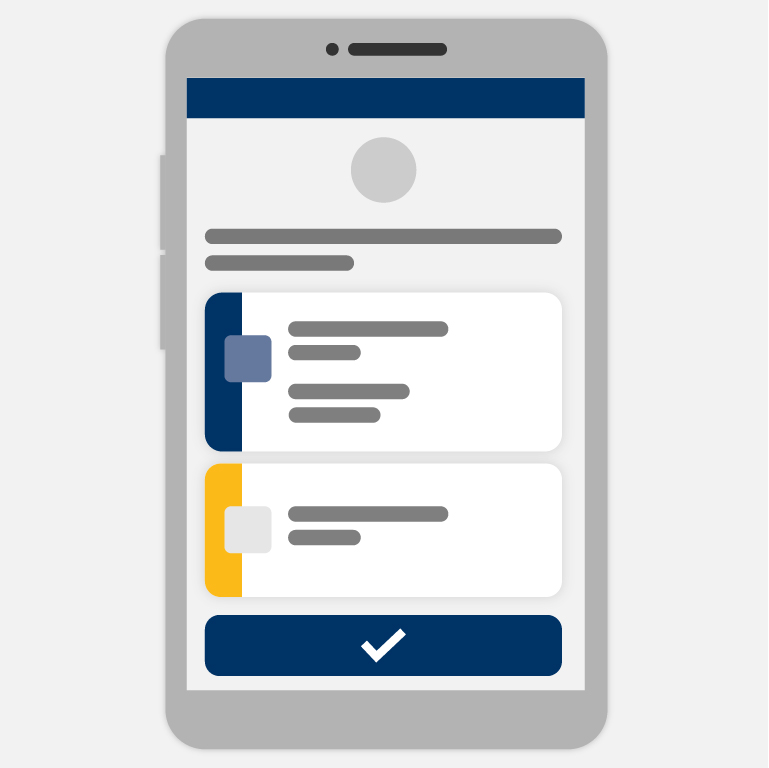
3. Review proof request and share
Review the information the service is asking from you and tap Share.
If you’re accessing a service on the same smartphone or tablet as your BC Wallet, tap the “open with BC Wallet” or “open in wallet” button or link.
When you’re unable to share information
When you see missing credentials
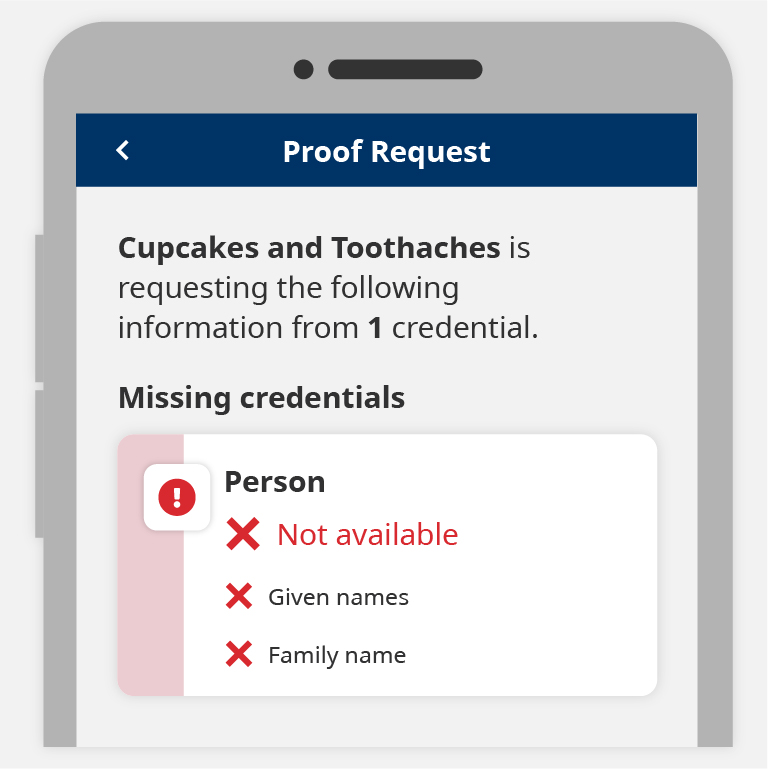
This means you don’t have the digital credentials that are being requested by the service in your BC Wallet. BC Wallet lists what credentials you’re missing.
You will need to add the missing credentials into your BC Wallet to continue. The service you’re trying to access should mention what credentials you’ll need and how to get them.
When you see revoked credentials
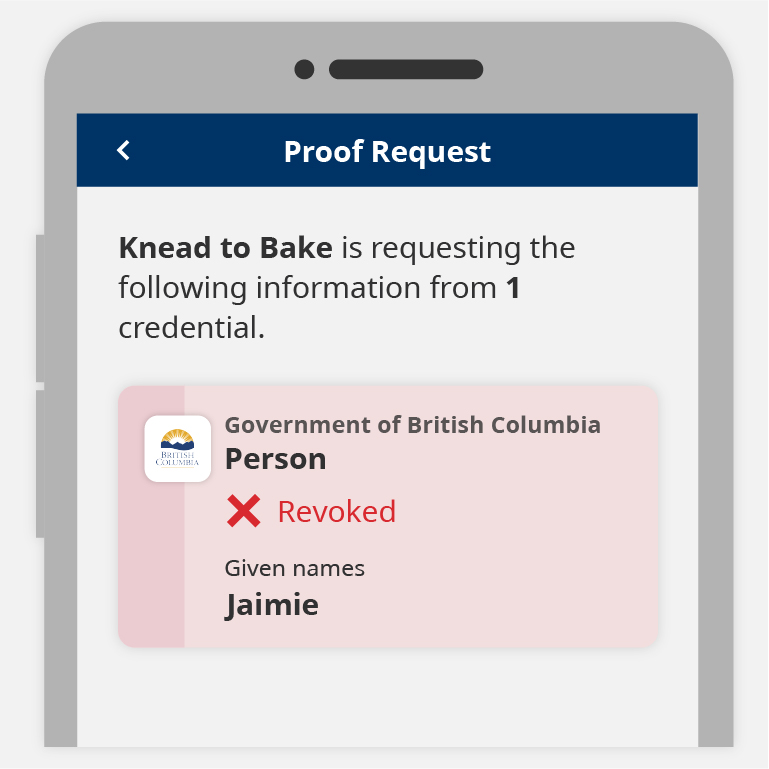
This means the digital credentials requested by the service are revoked. A revoked credential is similar to an expired driver’s licence. It may have been revoked because your information was changed, expired or no longer viable. Please check with the organization that offered you your digital credential.
Often a replacement credential will be offered at the same time. Check your notifications for any credential offers.
-
Open your BC Wallet
-
Tap Notifications
-
Find a notification that says "New credential offer" and tap View
-
Review the information in your credential and tap Accept
Organizations may also provide you the option to revoke your digital credentials for various reasons. Please read information on how you may do that from the organization that issued the digital credential.
Choose a different version of a credential to share
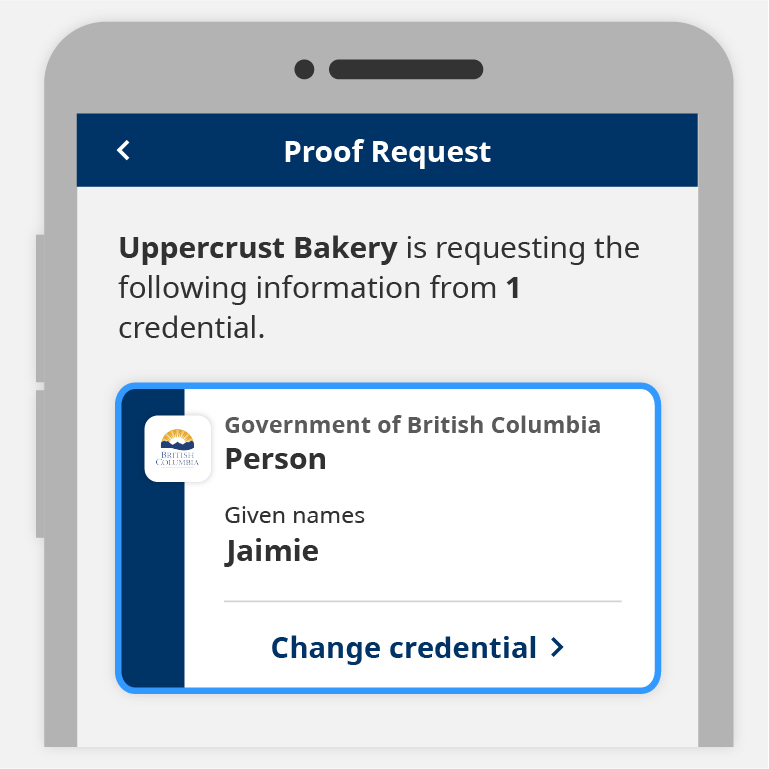
If you have multiple credentials of the same type, for example, you own multiple businesses and have multiple business licence digital credentials, you can choose which one to share.
-
When you receive a request to share information in BC Wallet, tap Change credential
-
Tap the digital credential you want to share
-
Review the information you’re sharing and tap Share
When your BC Wallet is frozen
Using BC Wallet and sharing your information to access a service can take some time depending on your internet connection.
When it takes longer than 30 seconds sharing your information to access a service, fully close the BC Wallet app and open it up again.
- Learn how to close an app on an iPhone or iPad
- Learn how to close an app on an android phone or tablet
If repeated attempts to send your information do not work, the issue may be due to certain Wi-Fi networks blocking communication to the BC Wallet app:
-
Turn off your Wi-Fi on your smartphone or tablet
-
Turn on your mobile data instead
-
Try to access the service again
-
You can turn Wi-Fi back on afterwards.
Where to use
Potential uses of BC Wallet are growing. Read more on where to use BC Wallet.
Help and user guides
- About BC Wallet
- Setup your BC Wallet
- Adding digital credentials
- Digital credentials technology (Verifiable Credentials or VCs) on the Digital Trust website
- Privacy policy
- Contact us
