Lot search (module 2, pg 3)
If you want to conduct a basic search of seedlots or vegetative lots then the Lot Search form is a good approach to take. Alternatively, you can obtain similar information by running a seedlot report from the Reports Menu.
What is a lot?
A Lot number is a unique 5 character code that is used to track all information related to the origin, storage, testing, and ownership of a particular seedlot or vegetative lot. The Lot number originates from the seedlot or vegetative lot registration form, which is used to initiate the lot registration process on SPAR.
Reasons to use lot search
The filters you enter in your search will determine the type of information you receive. Each variable and combination will provide a slightly different picture of the information available. Some of the most common reasons for using Lot Search include looking for seedlots that are:
- From a specific species
- From a specific seed planning zone, or
- Owned by a particular agency
During your search you will notice that your screen will change to display the search results at the bottom. If you require more information, you can click on the Details button to obtain additional details.
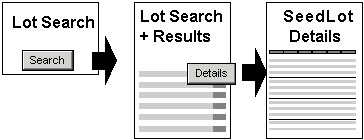
On this page
- How to begin your search
- Step-by-step instructions
- Adjusting your search
- Viewing lot search results
- Troubleshooting and tips for lot search
How to begin your search
There are 2 ways to begin a Lot Search:
- Click on the Search tab and select Lot Search, or
- Click on the Lot Info tab and select Lot Search
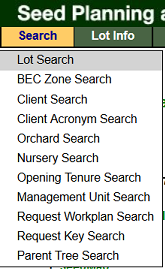 OR
OR 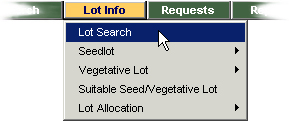
Once you find the search form you want, you must decide what information you need and complete the appropriate fields which act as "filters" for your search.
Step-by-step instructions
- Enter either a Species or an Owner Agency because it's mandatory to complete at least one of these fields.
- Enter any additional filters you want to include in your search using the Drop Down Lists and Text fields. (See How to Enter Data in the Search Basics part of this tutorial if you are unsure how to use these types of fields.)
- Click Search.
- Review the results displayed at the bottom of the screen. If you want to refine your search, add or change the information in the search fields. Click Search again.
- Click the Details button beside the row of information you are interested in to obtain additional information about a specific seedlot
- Click on the appropriate tab in the Seedlot Detail screen to view specific information about a seedlot.
- Click the Back button in SPAR (not on your browser) to return to the Lot Search form to refine your search or select a new task from the main menu.
Now that you know how search filters work, we'll take a look at ways you can use them.
Adjusting your search
The more information you include in your search the shorter the list of results. If you add too many filters in your search you may receive the message "No records found". The skill to searching is finding the balance between just enough information to get your results, but not so much information the system cannot locate matching records.
Here is an example of how you can start a search and then change the filters to obtain different results:
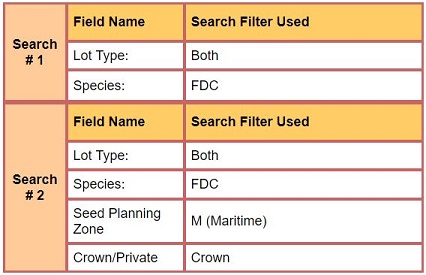
Viewing lot search results
The results of your Lot Search are displayed at the bottom of the Lot Search screen.
Sorting order
To promote the use of the highest quality seedlots and vegetative lots, the results of a Lot Search are sorted based on a series of priority rules. It may be helpful for you to understand the first 4 factors in this sorting process so you can easily locate relevant information. If you enter a specific lot number in your search, it is sorted within the list based on these same rules. See the example below and the explanation that follows:
Seedlots and Vegetative lots are sorted together in a list by the following:
- (A) Genetic Worth: value for G (Growth), for example, G+05 is listed before G+02. Class B+ lots (superior provenance) are intermixed in the lists because they have assigned genetic worth ratings.
- (B) Germination Percent: (seedlots) and Rooting Success (vegetative lots), for example 86 is listed before 85.
- (C) Lot No.: Seedlot Number or Vegetative Lot ID. For example, 06580 is displayed before 06581.
- (D) Agency: Acronym of owner agency in alphabetical order.
For additional information on the remaining rules for sorting Lot Search lists refer to the Help page within the SPAR application.
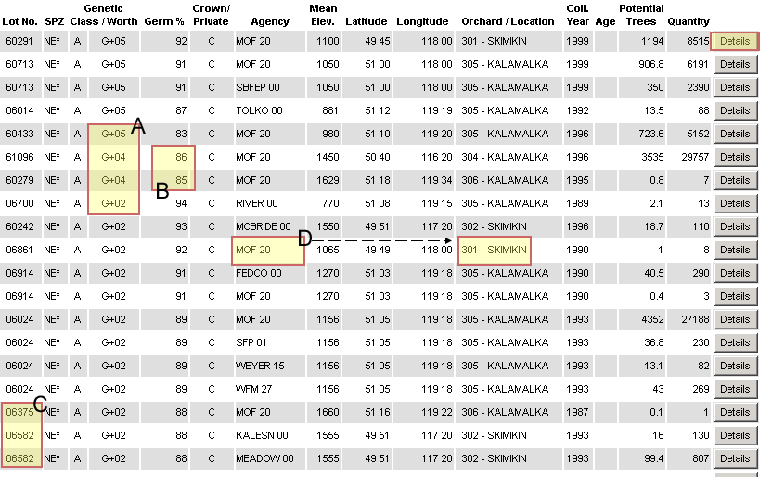
Seedlot detail screen
View Sample Seedlot Detail Screen
On the Seedlot Detail Screen there are several tabs you can click on to get additional details. A description of the content contained on each page is included below.

| Seedlot Details | View lot, quantity, collection, and extraction information for a seedlot. |
| Seedlot Owners | View ownership information about a specific seed or vegetative lot. |
| Seedlot Tests | View information about the most recent tests for a seedlot. |
| Seedlot Commitments | View commitments that have been made against an owner's portion of a seed/vegetative lot. This screen will only display seedling requests for the current sowing year. |
| Seedlot Transactions | View the history of transactions against an owner's portion of a seed or vegetative lot. |
| Seedlot Heritage | View information about the parents or progeny of a specific seed or vegetative lot. A lot may have a total of up to 50 parents. |
Tips and troubleshooting for lot search
This section provides you with information about the design of SPAR so you understand some of the subtle features that can affect your search.
Mandatory fields
Either Species or Owner Agency must be included in your search filter. Otherwise you'll get an error message.
Seed Planning Zones (SPZ)
The SPZ code you select may impact the type of genetic class results you receive.
| Coastal SPZ. | All available class A and B lots will be listed if a coastal SPZ is entered and the Genetic Class filter is not used. |
| Interior SPZ. | Because there are different sets of zones for Class A and B in the interior, SPAR returns a list of either Class A or B lots depending on which SPZ was used and provided the Genetic Class filter was not used. In 4 cases the Class A and B zones are the same in the interior (EK, CT, CP, QL). When these SPZs are used SPAR displays both Class A and B lots. |
Reserve/surplus field
This field defaults to displaying the blank value and will provide you with the most complete list. If you want to narrow your search based on whether the lots are in reserve or surplus you should be aware of what each of these code selections means.
Reserve/Surplus 
Code descriptions
| Blank | lots that are either listed in reserve or surplus. |
| Reserve | lots that are only in reserve. |
| Surplus | lots that only have surplus available. |
| Both | lots that have both reserve and surplus. |
SPAR tutorial navigation
Access SPAR
Contact information
If you are having problems using SPAR and can't find the answers in this Tutorial or on SPAR's online Help Guide, contact:
1-250-356-1598
