Upload a PEN Request File
To upload your PEN request file, follow the same procedures as you currently perform for creating your PEN request extract from your student administration. Select option three ‘Upload PEN Requests’ from the main menu. The following page displays.
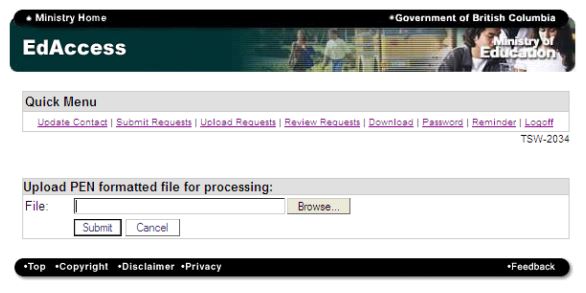
Click “browse” and navigate to the location where you saved your PEN request extract so you can select the file from your computer. The procedure would be something like the following screen shots:
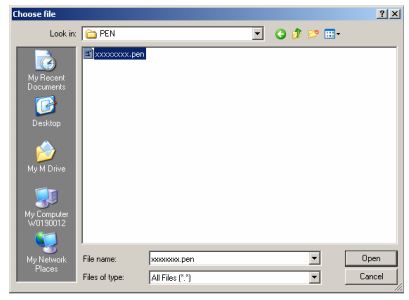
Select your file and click the ‘Open’ button in the dialog box. This will insert the path of your file into the web upload form allowing the application to upload your file. Once you select ‘open’, the web page displays as indicated below, notice it has copied the path of your file into the form.

Now click the ‘Submit’ button to submit the file for your review. The review screen as described in Menu option #2 will display. Once you are satisfied with your file you may hit “Submit to ministry” and you will receive a submission number if this process completed successfully, as indicated below:
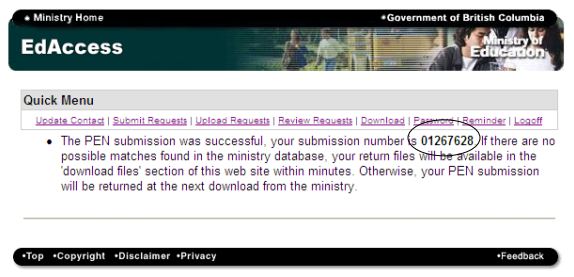
If your file is error free you will receive your PEN request back within minutes, please see the ‘Download Files’ section of these instructions for detailed information on how to retrieve your request.
Contact information
For more information about the PEN, contact the PENs Coordinator.
