Community health practice access to PharmaNet
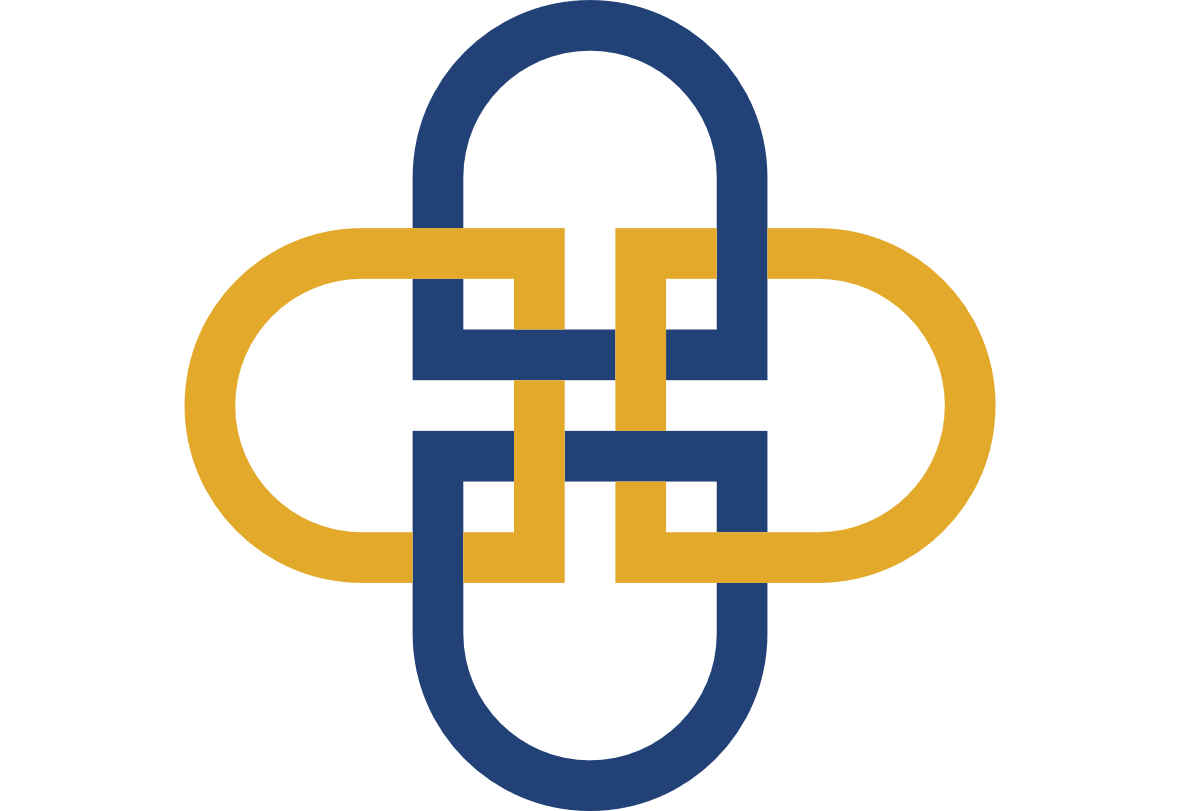
Private community health practices accessing PharmaNet must register all access sites in PRIME. This page explains how to register a PharmaNet site in PRIME.
A PharmaNet site is a physical location where PharmaNet is used to deliver in-person patient care, plus a PharmaNet software vendor used at that location. Registering a PharmaNet site in PRIME is a request for Ministry of Health approval to access PharmaNet. PRIME is an online application.
The person who registers the site does not need to be a PharmaNet user, but does need legal authority to sign the Organization Agreement for PharmaNet Use on behalf of the organization.
All new sites must be registered before any health professional accesses PharmaNet at the site. Any health care professional accessing PharmaNet must enrol in PRIME as an individual user. Learn more at individual enrolment in PRIME.
PRIME does not send confirmation emails. You will be notified by your PharmaNet software vendor when the site is approved and/or ready for use.
Registration steps
1. Contract a PharmaNet software vendor
An organization must contract an approved PharmaNet software vendor before registering a site.
- Excelleris: 1-866-728-4777
- iClinic Inc.: 604-566-9862
- Medinet: 1-800-737-3771
- Plexia Electronic Medical Systems Inc.: 604-269-3733
- CareConnect: careconnect@phsa.ca
2. Identify the site's signing authority
Once a vendor is contracted, the site should identify a signing authority to register the site in PRIME. This person:
- Can legally bind the organization to the terms of site registration and the Organization Agreement for PharmaNet Use
- Will sign Organization Agreement for PharmaNet Access, so must be able to legally bind the organization to the agreement terms (some organizations require additional signatures)
- Does not need to be a PharmaNet user, member of a regulated health profession, or providing direct patient care at the site
To register the site, the signing authority will need:
- The BC Services Card app (PRIME collects only your name, address and date of birth from the card—the minimum to verify your identity)
- The site’s business licence
- The organization name exactly as it appears on the BC Corporate Registry
- The organization’s mailing address
- The site’s normal operating hours
- The name of the contracted PharmaNet software provider
- The name, address, phone number and email of the site’s PharmaNet Administrator, Privacy Officer, and Technical Support Contact of the site. (These may all be the same as the Signing Authority. See Site roles below for role descriptions.)
- Names of physicians or nurse practitioners who will access PharmaNet remotely, and the addresses where they will do so (e.g., their home addresses)
After providing the required information, the signing authority will sign the Organization Agreement for PharmaNet Access.
Note: If there is an organizational requirement for a second person or more to sign the agreement, application of a seal, or other requirements that cannot be completed online, the signing authority must ensure that all such requirements are met before any user accesses PharmaNet at the site.
3. Signing authority and vendor are notified
The signing authority and the site’s PharmaNet software vendor are notified when the site registration is complete. The vendor arranges for software to be installed and sets up access accounts at the registered site for all users approved for PharmaNet access.
View the step-by-step guide to registering a site.
The PRIME application is not supported by Internet Explorer.
For explanation of roles (signing authority, privacy officer, etc.), see Site roles.
1. Private community health practice site registration for PharmaNet access: landing page
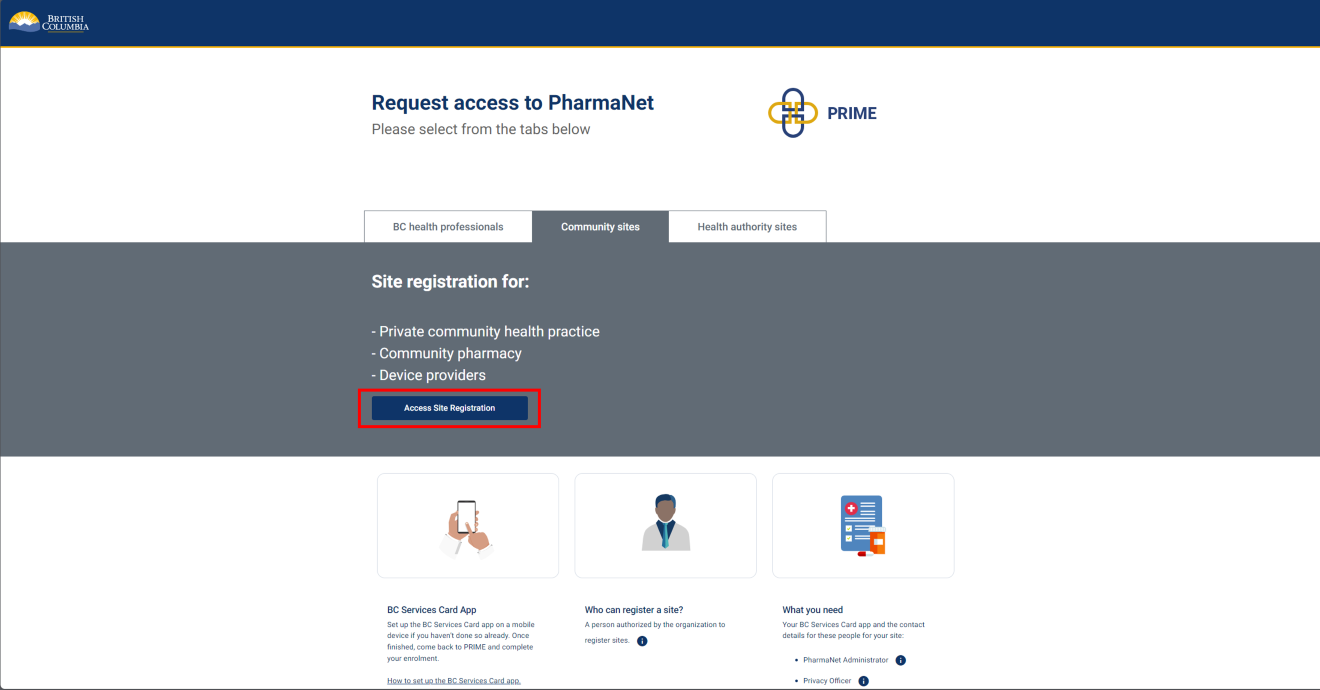
Click Access Site Registration to start.
The person registering the site ("signing authority" in PRIME) should have:
- BC Services Card app set up on a mobile device.
2. Collection of Personal Information Notice
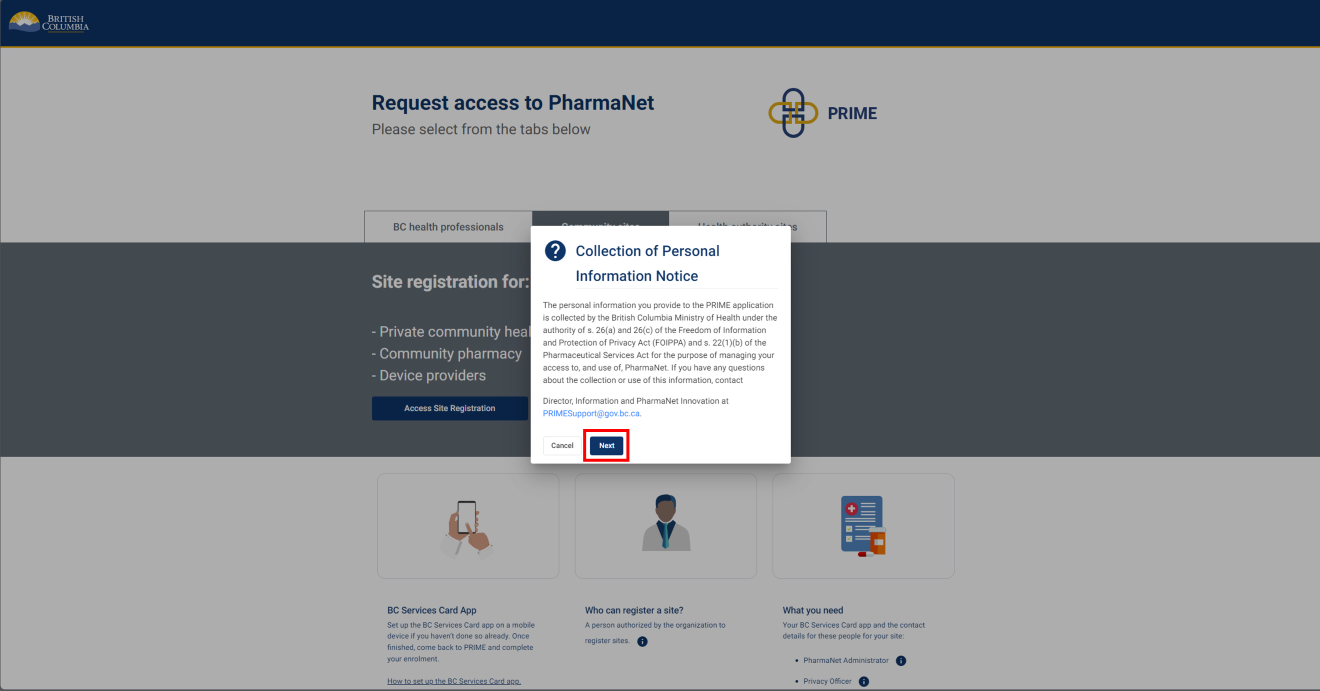
Click Next to acknowledge the Collection of Personal Information Notice.
3. Log in with the BC Services Card app
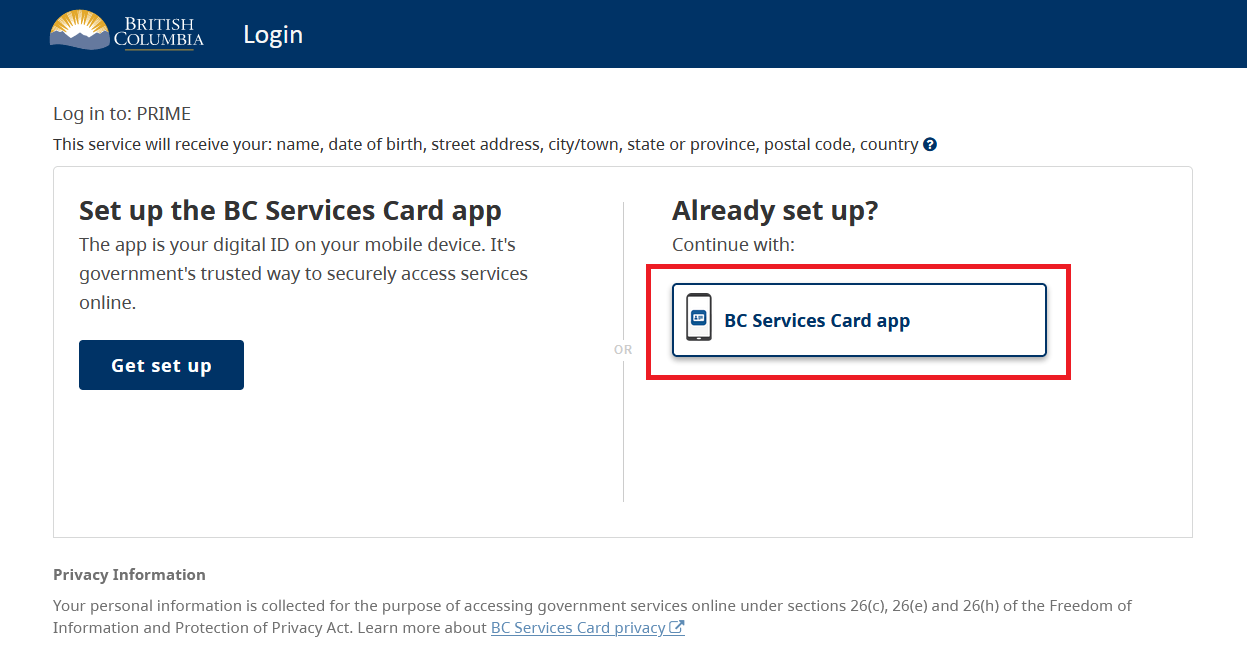
Select BC Services Card app.
For more information about logging in with a BC Services Card, visit: BC Services Card.
4. BC Services Card login: enter pairing code in mobile device
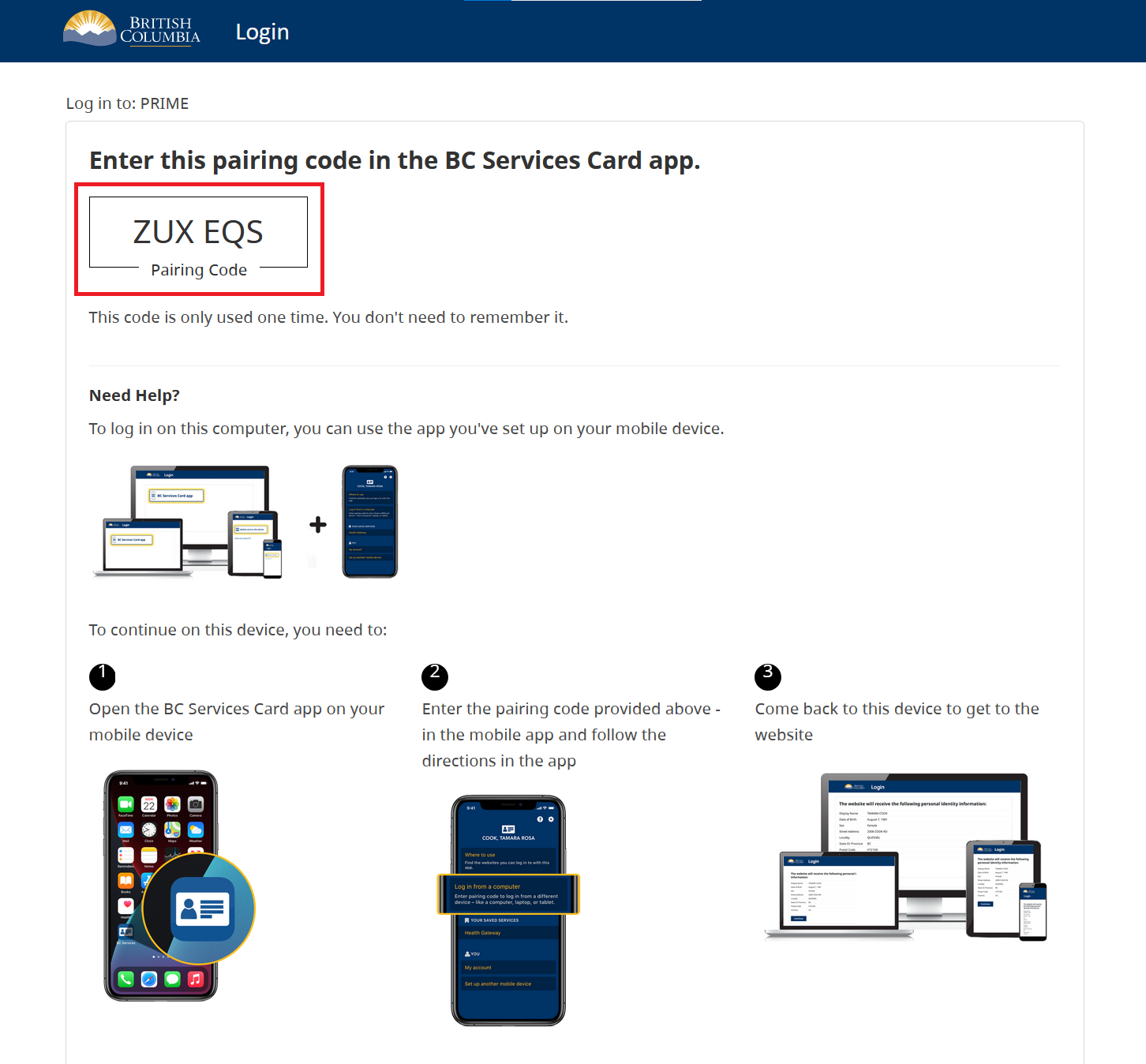
- Open the BC Services Card app on a mobile device
- Enter the code displayed on the BC Services Card login screen in the pairing code field.
- Select Continue.
PRIME will proceed to the next screen.
5. BC Services Card login: choose to send notification to mobile device instead
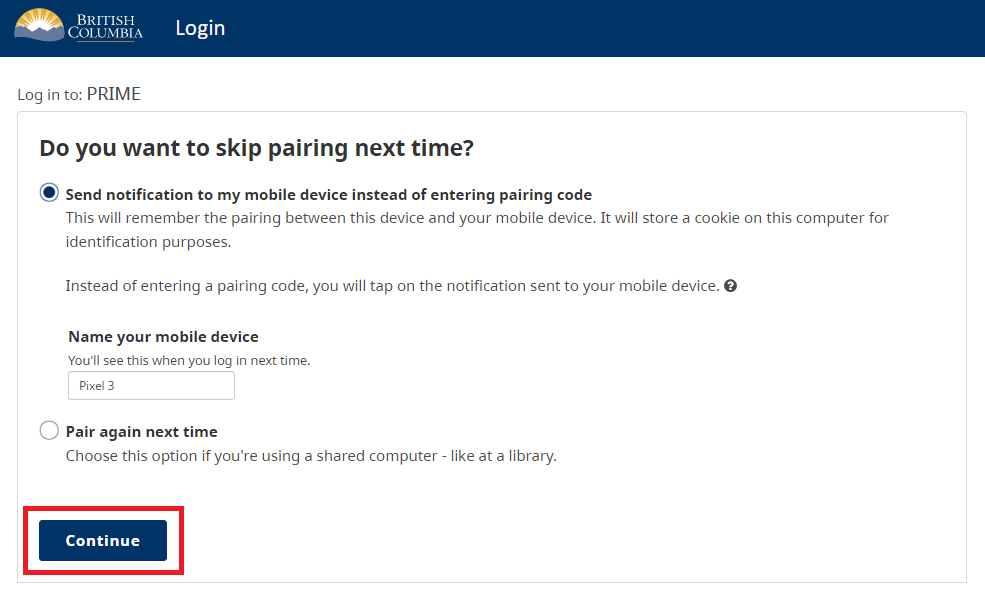
Choose whether to have a notification sent to a mobile device instead of entering a pairing code so you can skip the pairing step in subsequent logins.
Click Continue.
6. BC Services Card information shared with PRIME
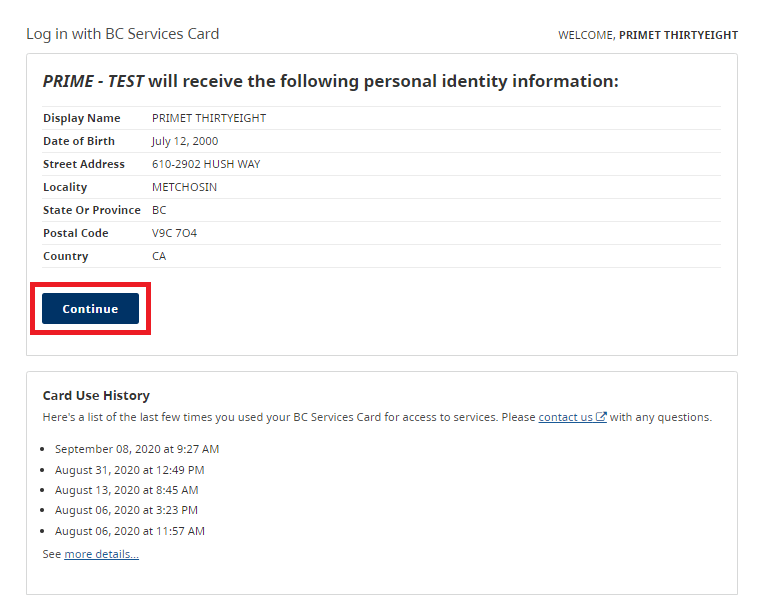
This screen displays the information that is shared between the Signing Authority's BC Services Card and PRIME.
Click Continue.
7. Organization information
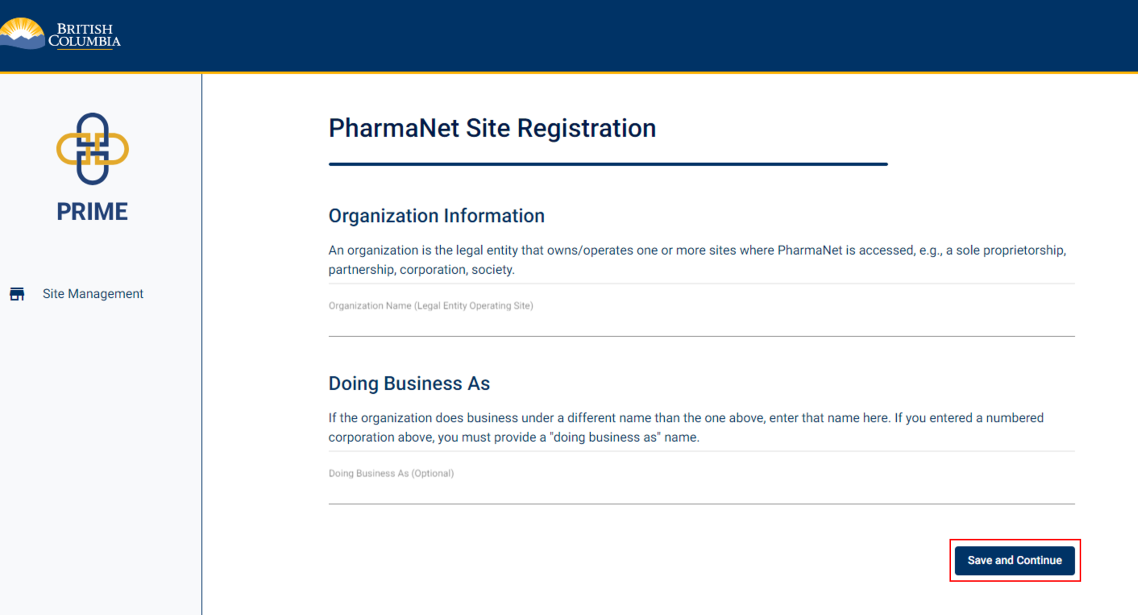
Enter the organization name.
If the organization does business under a different name than organization name, enter a Doing Business As name.
Click Save and Continue.
8. Care setting
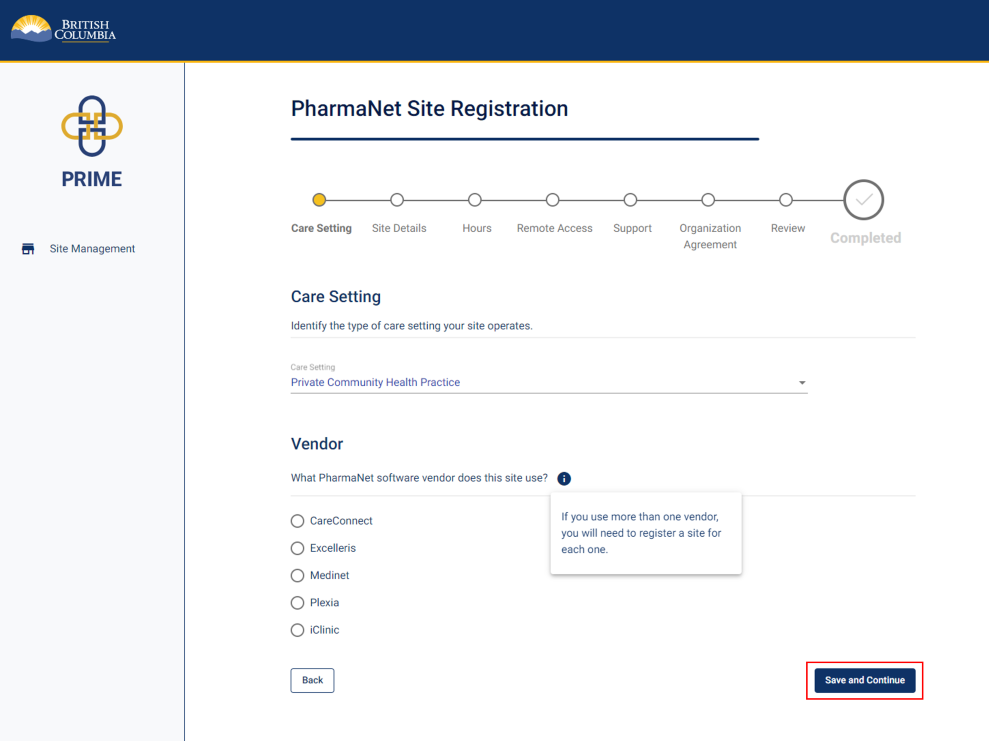
Select the type of care setting and the software vendor the site uses.
Visit Community health practice access to PharmaNet for software vendor contact info.
Click Save and Continue.
9. Site details (1 of 2)
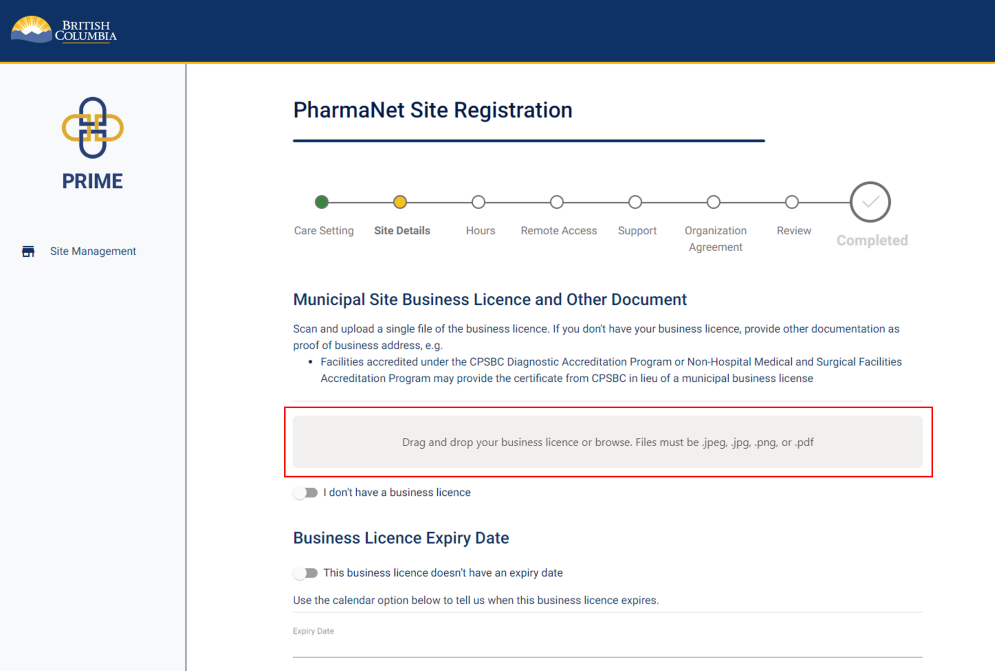
Scan and upload a copy of the site's business licence.
Provide the business licence's expiry date.
If you do not have a business license yet, click the I don't have a business licence toggle, and enter a reason in the text box that appears below.
If you are located in a municipality or region that does not issue business licenses, please upload a screenshot of the municipality website indicating that a business license is not issued.
10. Site details (2 of 2)
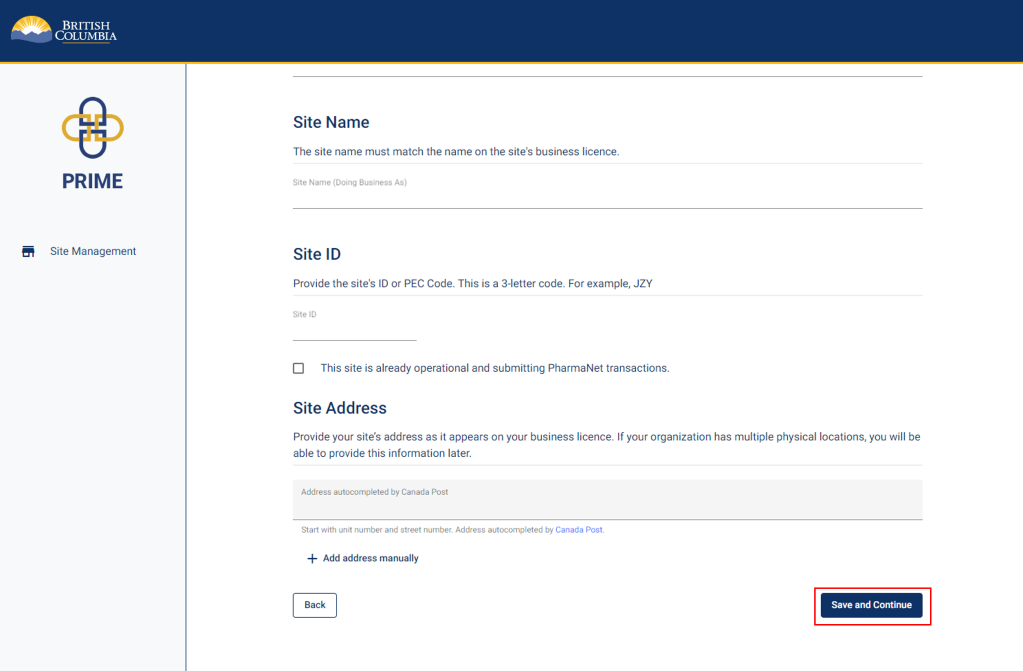
Enter the site name. Please enter a site name even if it is the same as the name of the organization.
If the organization does business under a different name than is on the licence, you must provide a "doing business as" name.
Provide the site ID or PEC code if you know it.
Enter the site's address as it appears on the business licence. The rest of the address is auto-populated.
Click Save and Continue.
11. Hours of operation
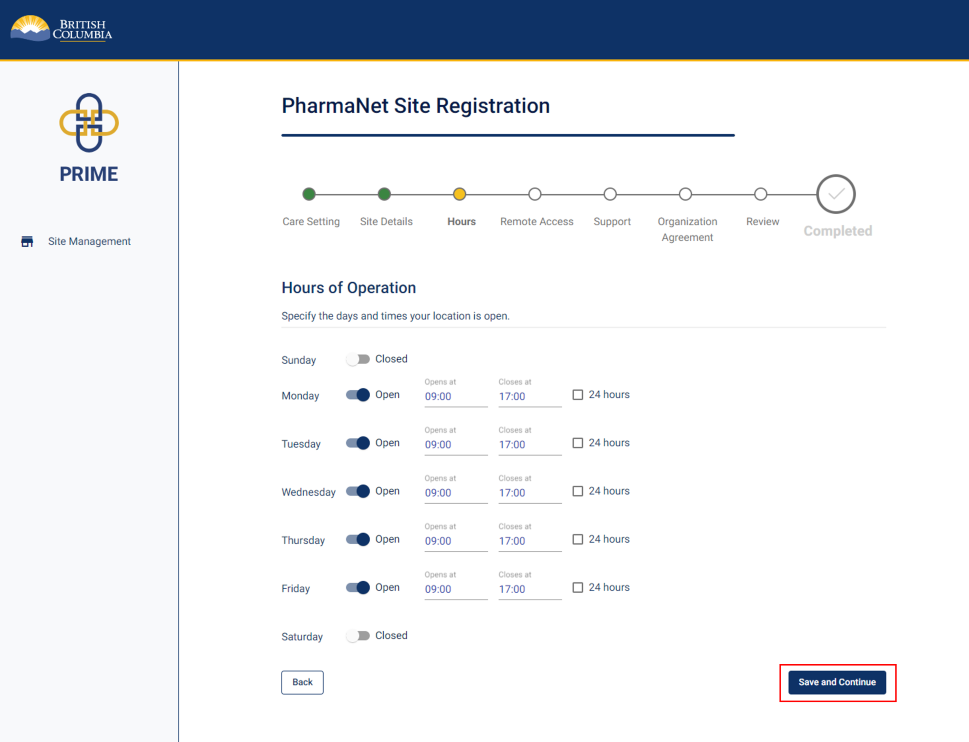
Specify the days and times the site is open for business.
Don’t select 24 hours unless your site is open to patients 24 hours/day.
Click Save and Continue.
12. Practitioners requiring remote PharmaNet access
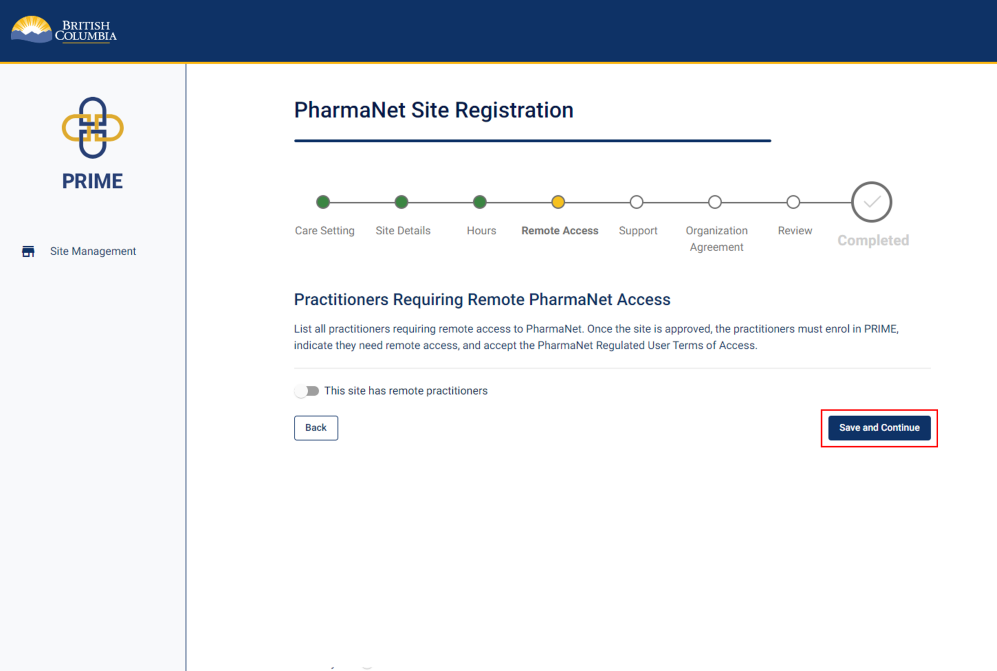
If applicable, list all practitioners requiring remote access to PharmaNet for the site.
Note: Remote access is only available to physicians and nurse practitioners.
If not applicable, click Save and Continue.
13. PharmaNet administrator information
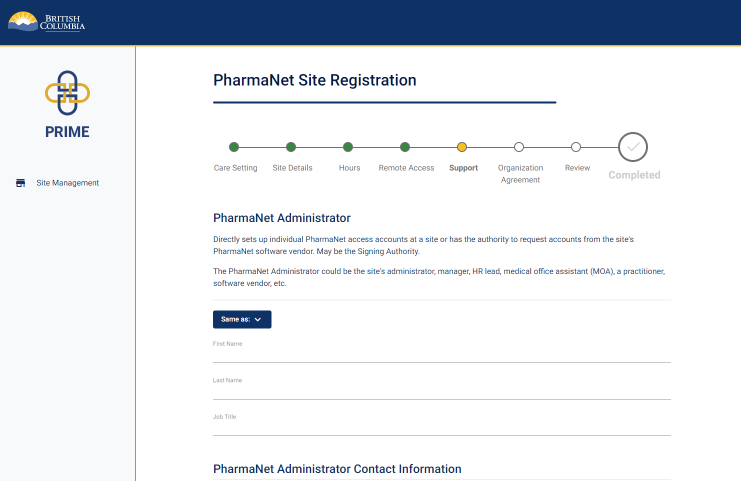
The next three steps will require you to enter information for three different functions. One person can perform all three of these functions.
If all three roles are performed by one person at your site, click the Same as button to auto-populate the information for each subsequent role.
If each role is performed by a different person, enter their information as requested on each screen.
Enter the PharmaNet administrator's name, job title, and contact information.
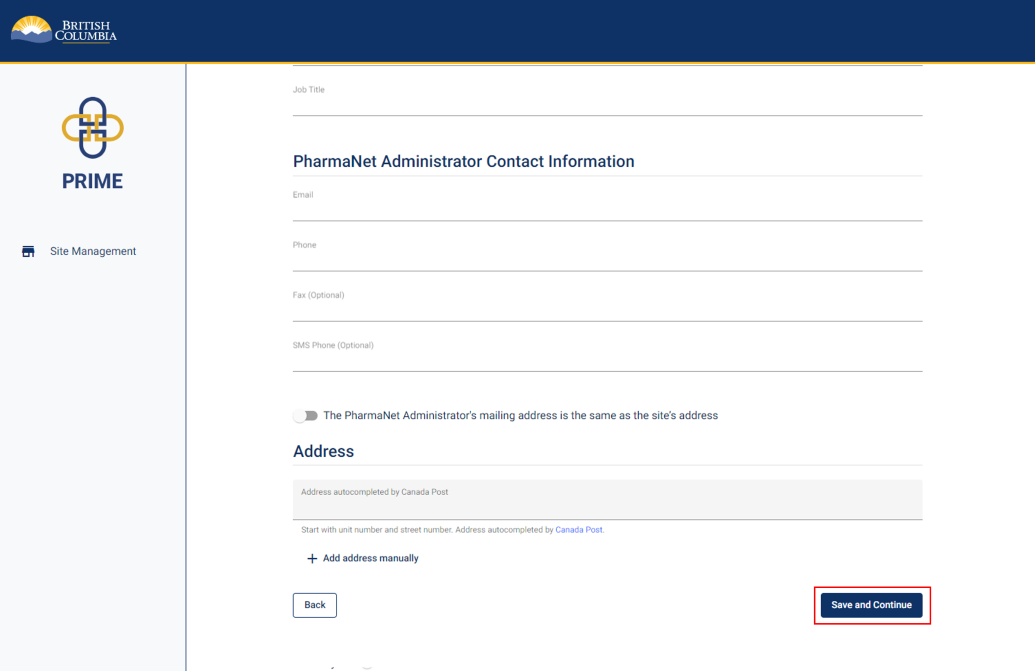
Click Save and Continue.
14. Privacy officer information
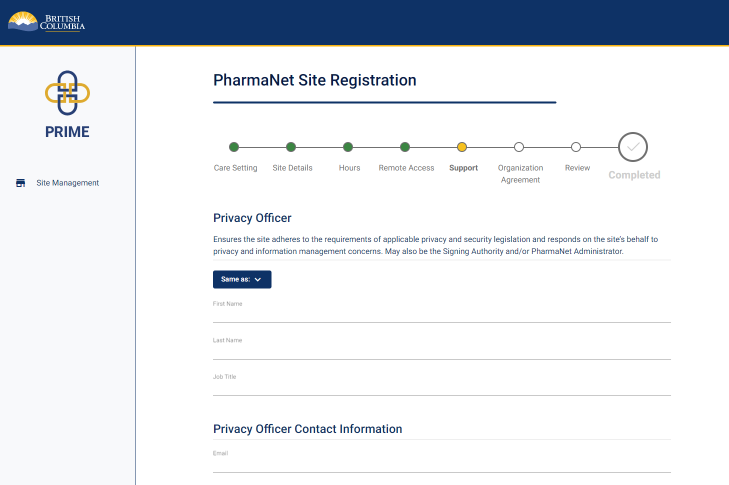
Enter the privacy officer's name, job title, and contact information.
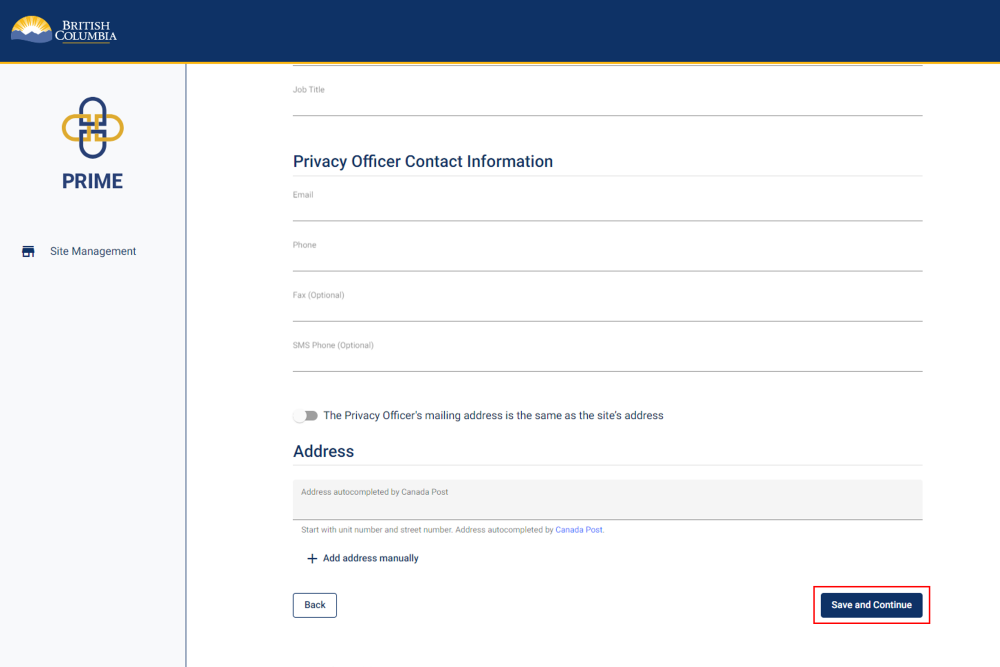
Click Save and Continue.
15. Technical support contact information
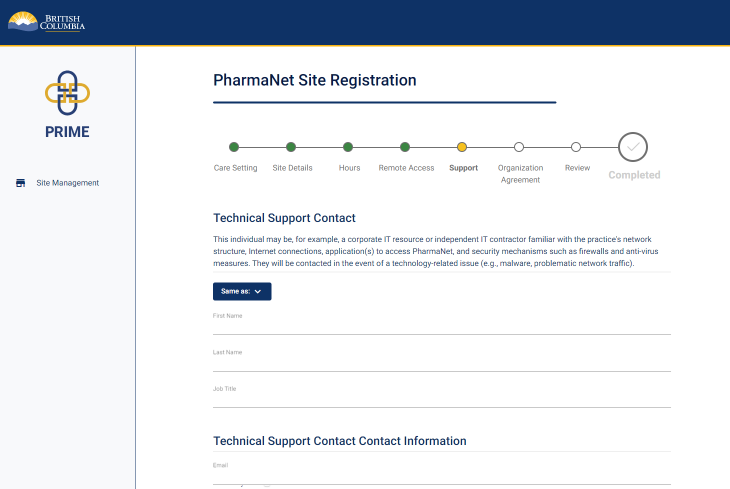
Enter the technical support's name, job title, and contact information.
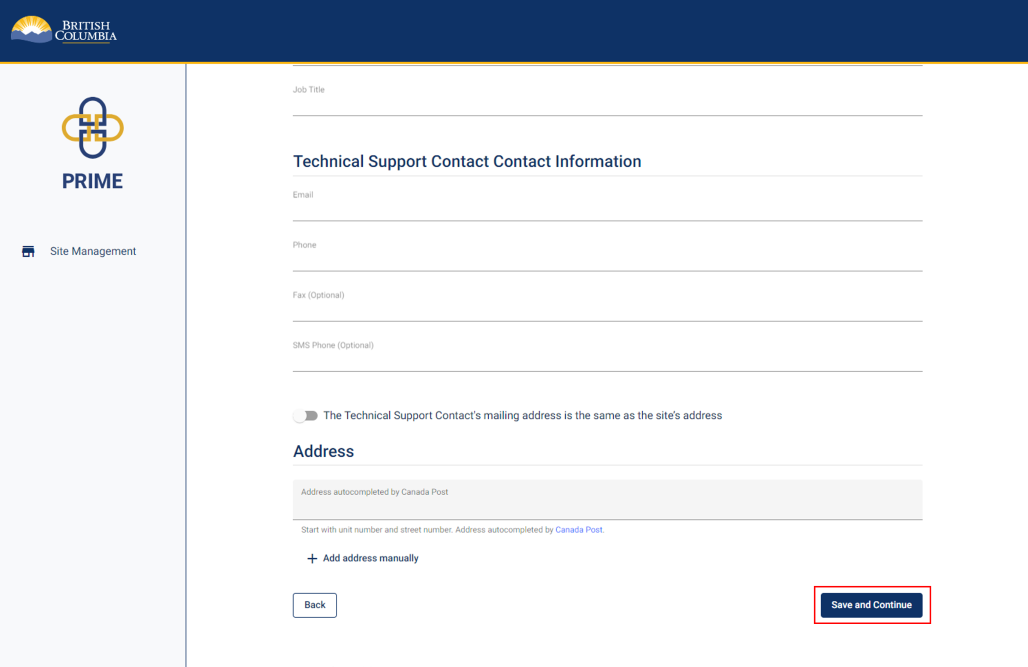
Click Save and Continue.
16. Review and accept Organization Agreement for PharmaNet Use (1 of 3)
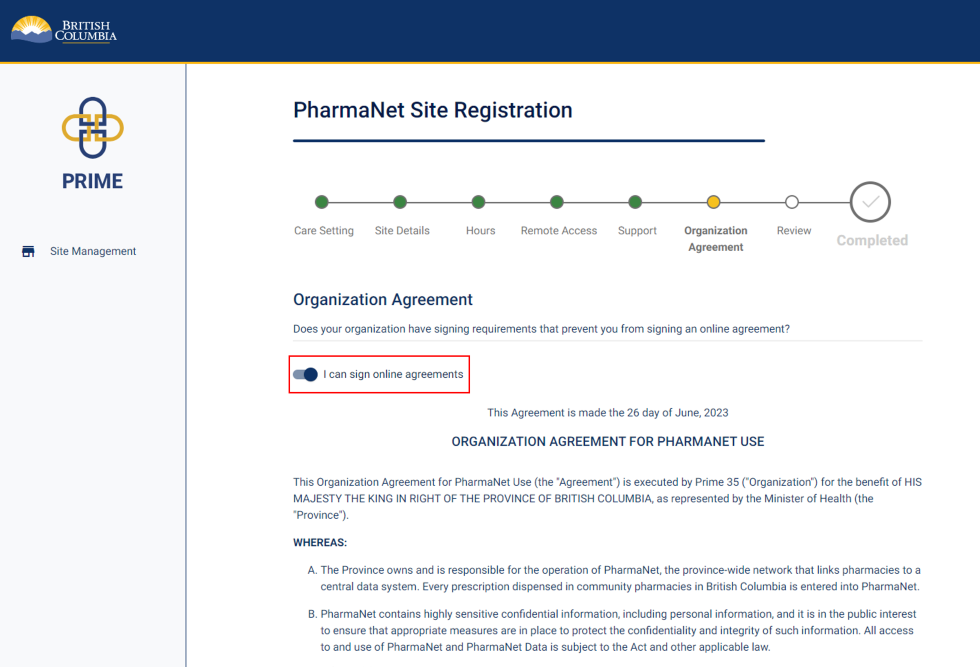
If you are legally authorized to sign on behalf of your organization, and your organization allows signing online agreements, click I can sign online agreements.
If you cannot sign online agreements, proceed to Step 18.
Scroll down to read the Organization Agreement for PharmaNet Use.
17. Review and accept Organization Agreement for PharmaNet Use (2 of 3)
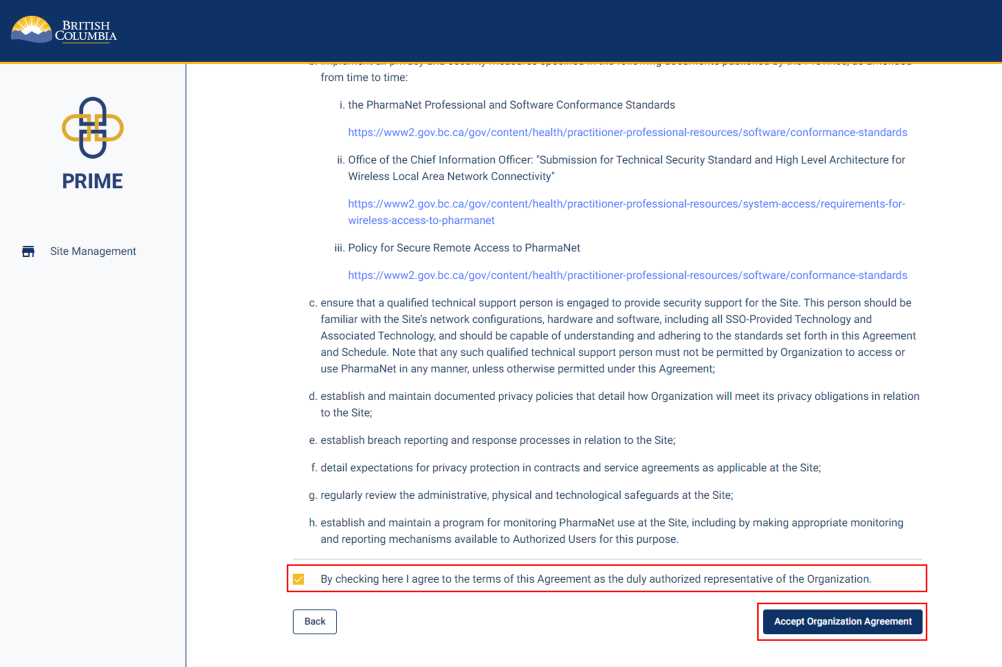
Click the checkbox to agree to the Organization Agreement for PharmaNet Use as the organization's authorized representative
Click Accept Organization Agreement.
18. Review and accept Organization Agreement for PharmaNet Use (3 of 3)
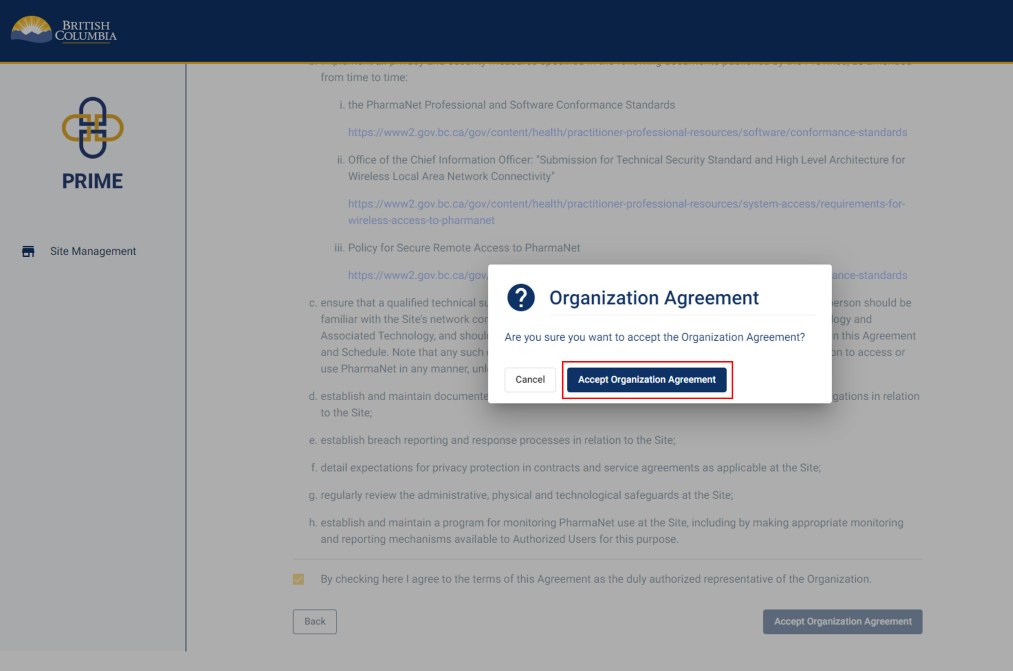
A pop-up window appears to confirm acceptance of the Organization Agreement.
Click Accept Organization Agreement.
19. Organization Agreement for PharmaNet Use (if you are not able to sign online agreements) (1 of 2)
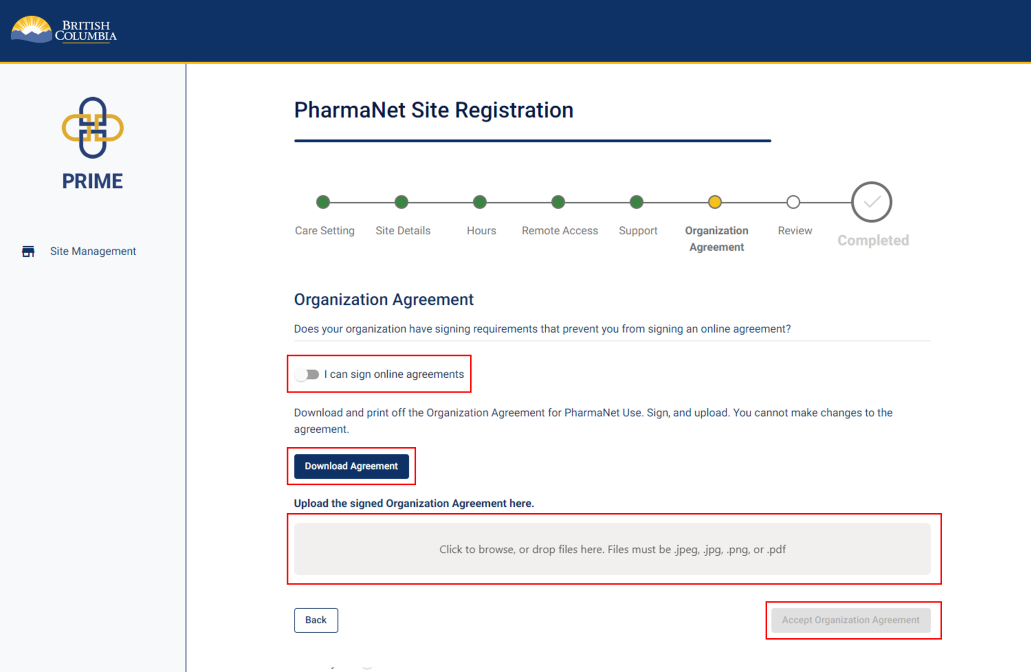
If the organization has signing requirements that prevent you from signing an online agreement, download a copy of the organization agreement by clicking the Download Agreement button.
Print a copy of the agreement, sign it by hand, and upload it back to PRIME.
Click Accept Organization Agreement.
20. Organization Agreement for PharmaNet Use (if you are not able to sign online agreements) (2 of 2)
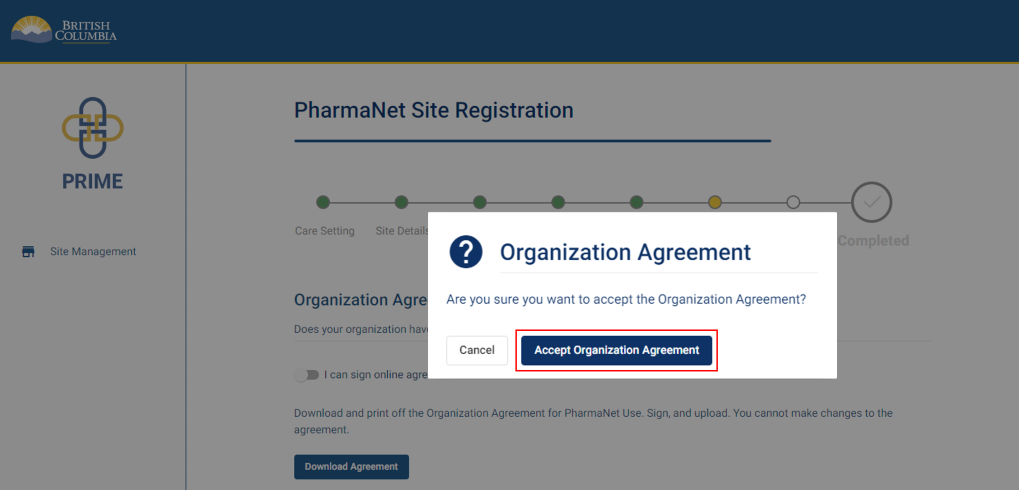
A pop-up window appears to confirm acceptance of the Organization Agreement.
Click Accept Organization Agreement.
21. Site registration review (1 of 3)
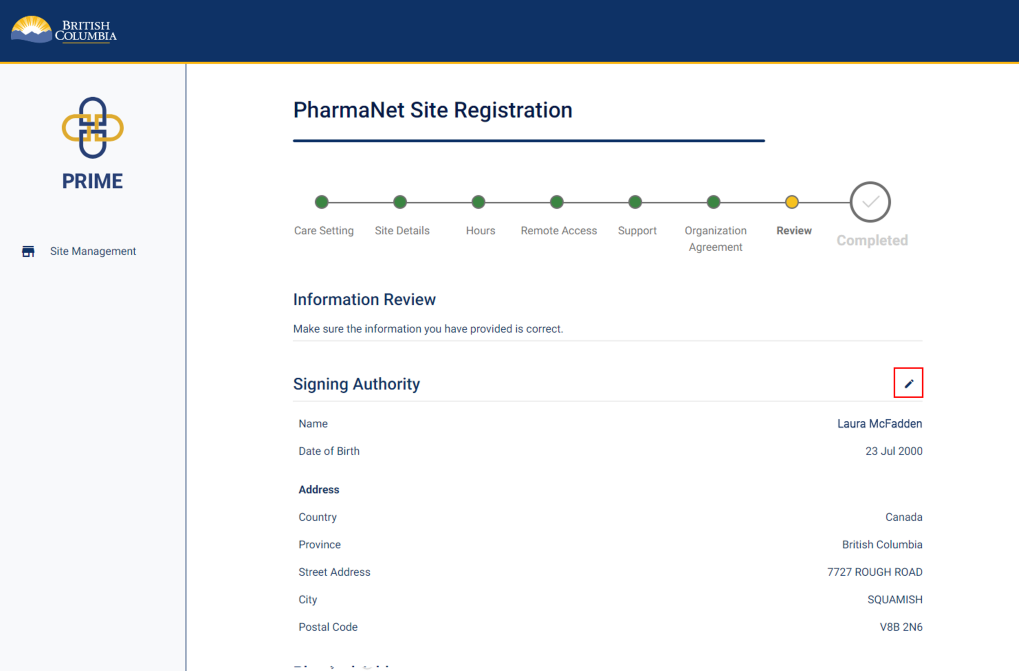
Review the information provided in the registration.
Click the pencil icon to edit any section.
22. Site registration review (2 of 3)
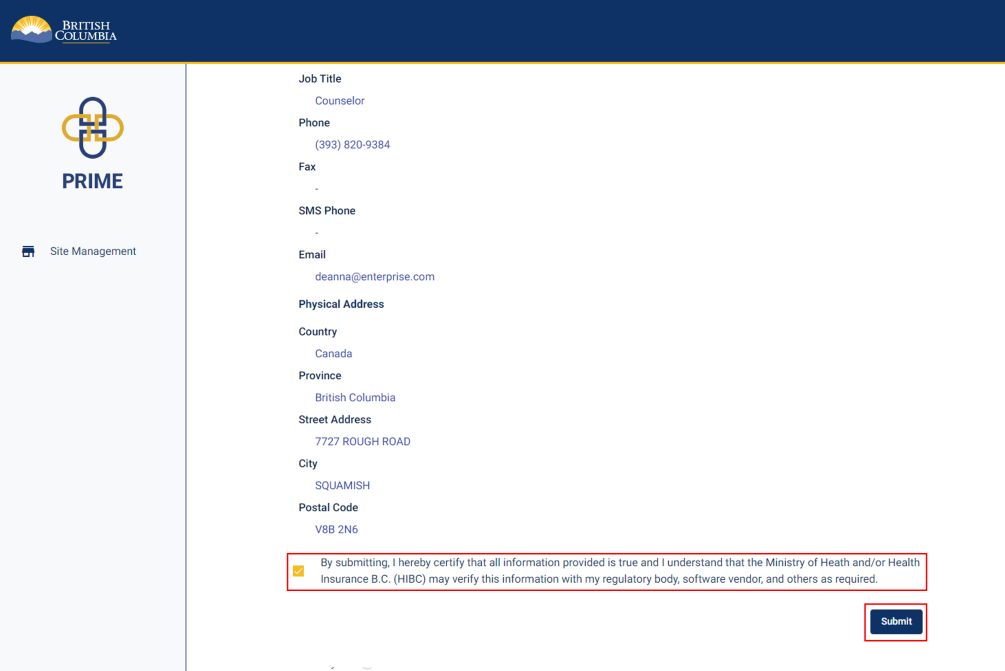
Check the box to certify that all information provided is true and complete.
Click Submit.
23. Site registration review (3 of 3)
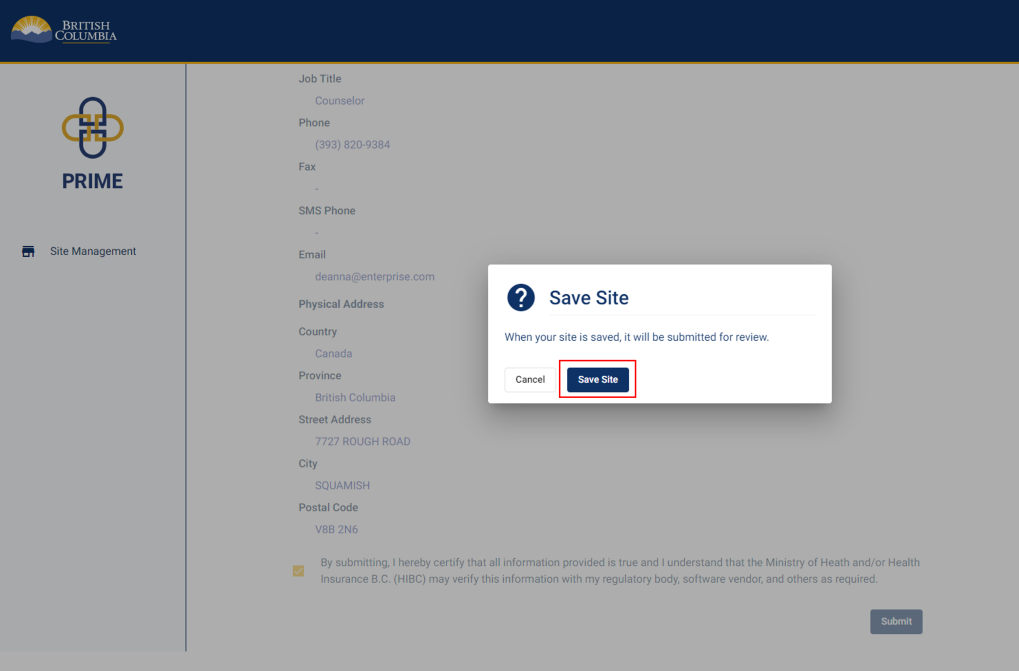
A pop-up window appears to confirm the registration submission.
Click Save Site.
24. Site registration submitted
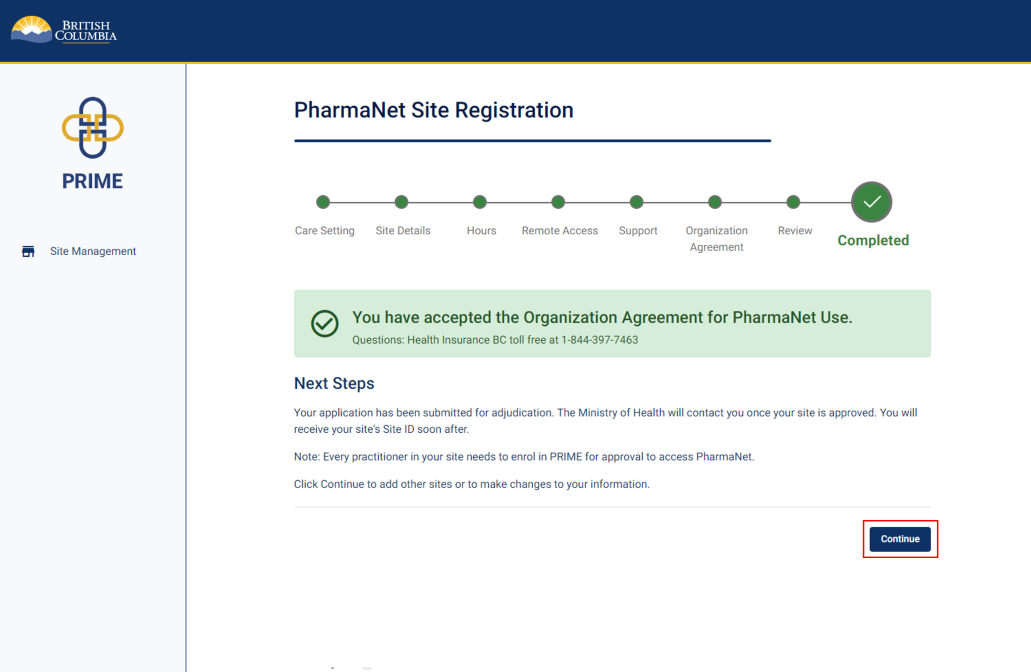
You will see confirmation of your acceptance of the Organization Agreement for PharmaNet Use.
This means the submission is under review by the Ministry, and the Signing Authority will be contacted once the application has been reviewed.
Click Continue.
25. Site management—waiting for approval
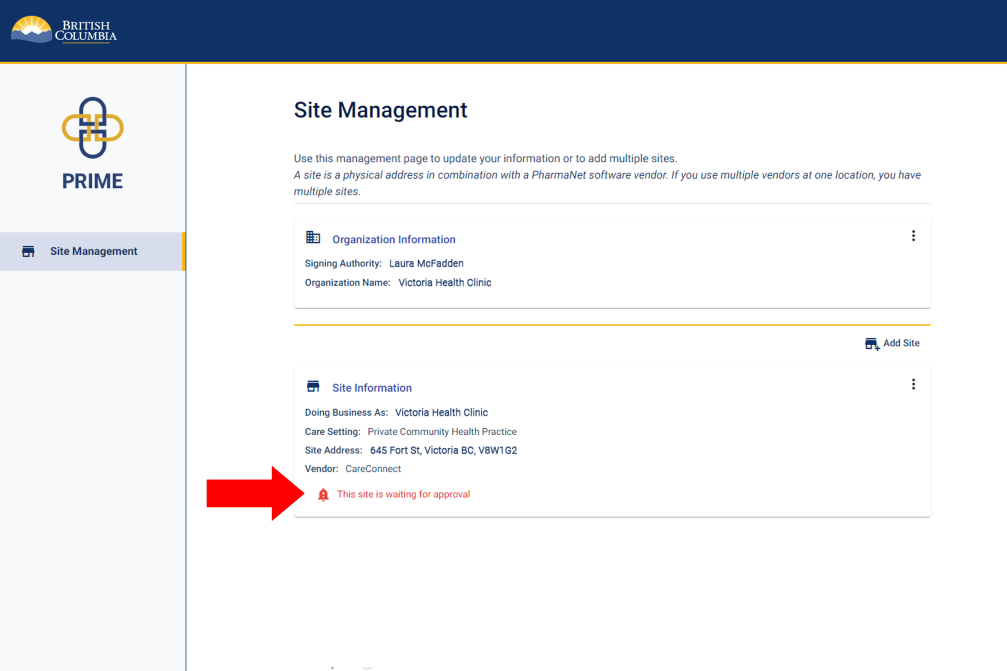
In the Site Management screen, you will see the site that has been added and a note that the site is waiting for approval.
You may now log out of PRIME.
26. Get support
Questions about PRIME should be directed to 1-844-397-7463 or to PRIMESupport@gov.bc.ca.
Site Roles
Signing authority
- Organization representative authorized to submit the site request on the organization’s behalf
- Designated as responsible for PharmaNet activities at the location being set up for PharmaNet access (site)
- Normally signs the Organization Agreement for PharmaNet Use. If not, ensures the agreement is appropriately signed and incorporated into the organization information in PRIME
- Does not need to be a PharmaNet user, member of a regulated health profession, or providing direct patient care at the site
PharmaNet administrator
- Directly sets up individual PharmaNet access accounts at a site or has the authority to request accounts from the site's PharmaNet software vendor
- This person may be, for example, the site’s office administrator, HR lead, medical office assistant (MOA), or a practitioner
- In some cases, this function may be filled by the PharmaNet software vendor
- May be the same as the Signing Authority
Privacy officer
- Responsible for the site’s adherence to applicable privacy and security legislation
- Will be asked to help with investigations in the event of a security breach or concerns with how PharmaNet data is accessed or used at the site
- May be the same as the Signing Authority and/or PharmaNet Administrator
Technical support
- May be contacted in the event of technology-related issues (e.g., malware)
- Should be familiar with the PharmaNet software application, general security mechanisms such as firewalls and anti-virus measures, and the details of the network structure or Internet connections in use at the site
- Should be able to quickly provide a network diagram of the site, including peripherals, wireless access points, connected devices, and all applications using Internet router(s)
- Not likely to be the site’s PharmaNet software vendor, unless that vendor is familiar with the full range of hardware and software in use at the site
- May be the same as the Signing Authority, the PharmaNet Administrator, or the Privacy Officer (however, they must possess the technical skill and understanding to answer complex network- and application-related questions)
Health authority–owned practice sites
If your site is owned and operated by a health authority (HA), but currently accessing PharmaNet under a ComPAP agreement, please do NOT register the site at this time. A site registration process for HA-owned community-based practice sites is being developed. This includes First Nations Health Authority–owned and/or operated sites.
Practitioners working at these sites can enrol in PRIME. Select “health authority” as your care setting (or "community practice" if the site is FNHA-operated). If in doubt, contact PRIMESupport@gov.bc.ca.
Remote access to PharmaNet
The option to access PharmaNet from outside a community health practice site (e.g., from home) is only available for physicians and nurse practitioners in private community health practices (not health authority sites or pharmacies). Remote access is not currently offered to pharmacists.
Remote access is explicitly prohibited under the PharmaNet agreements that practitioners have already signed (ComPAP and MPAP). Enrolling in PRIME replaces the ComPAP and MPAP agreements with the new user terms of access, which permit remote access under specific conditions.
Before an individual may access PharmNet remotely, their organization has to register the site using the process outlined above.
Once the site is registered, each physician or nurse practitioner needing remote access enrols in PRIME. If you provide care to patients in multiple private practices, each practice must be registered and using a vendor with an approved remote access mechanism.
If you need remote access to PharmaNet, whether for a new community practice or for a practice that already has PharmaNet access, talk to your PharmaNet software vendor first to make sure they offer this service.
Anyone accessing PharmaNet on your behalf must also enrol in PRIME, but if you are accessing PharmaNet remotely, you must do so yourself. Remote access, or access on behalf of a practitioner providing care remotely, outside the PharmaNet physical location, is not permitted.
Note: Remote access can only be used to provide care to patients through the private community practice settings. It cannot be used for patients in hospitals or other health authority facilities, or for a different community practice site.

Related links

