Individual enrolment in PRIME
On this page: B.C. health professionals must enrol in PRIME before accessing PharmaNet | How to enrol in PRIME | Resources | Contact
All B.C. health professionals must enrol in PRIME before accessing PharmaNet
Health professionals can only access PharmaNet with approval from the Ministry of Health. They enrol in PRIME to request approval. PRIME is an online application that helps keep patient and practitioner information secure in PharmaNet.
Independent PharmaNet users, such as physicians, nurses and pharmacists, and those who support them, such as MOAs and pharmacy assistants, must enrol in PRIME. All users must be 18 or over to access PharmaNet.
PRIME usually lets you know right away if you are approved to access PharmaNet. If your request is sent for review by the Ministry of Health, you will hear from us with questions, or will be notified by PRIME when ready to complete your enrolment.
If you are not enrolled in PRIME and are accessing PharmaNet, your access to PharmaNet is unauthorized.
How to enrol in PRIME
To enrol in PRIME, you need:
- BC Services Card app on a mobile device (phone or tablet). If you are unable to set up the app, you may be able to use the BC Token. Visit how to get the BC Token for details.
- The email address for the person in your workplace who sets up PharmaNet accounts (the "PharmaNet administrator")
- Your health college licence, if applicable
Once your enrolment is approved:
- You will be asked to enter the email address of the person in your workplace who sets up PharmaNet accounts ("PharmaNet administrator") and send them your PRIME approval details so they can set up your local PharmaNet account. The notification includes a link to your GPID and other details that expires after 10 days. Only the link expires, not your approval to access PharmaNet
- Please note that provisioners must receive the approval directly from PRIME before they set up your access
Step-by-step instructions for enrolling in PRIME:
How to share your approval/GPID
You can return to PRIME at any time to share your approval notification with a new workplace or to re-share it with your current workplace (for example, if it expired or you sent it to yourself).
- Go to PRIME
- Select Access Individual Enrolment
- Follow the steps to share your approval/GPID
Support: Step-by-step instructions for sharing your approval/GPID
Renew your PRIME enrolment annually
You need to review and update, if required, your PRIME enrolment at least once every year. This is called "renewal". You will receive email reminders from PRIME ahead of your renewal date.
To renew, go to PRIME and click Access Individual Enrolment, then log in with your BC Services Card app. Update your information as needed and sign the terms of access again.
Keep your profile up to date between renewals
You must return to PRIME and update your profile and/or re-send your approval information within 7 days if these things change:
- Workplace, care setting, or organization type where you access PharmaNet
- Type of access (e.g., dispensing at a pharmacy, clinical care in a non-dispensing setting)
- Your address, phone #, email, or legal or alternate name
- College licence type or renewal date
- Conditions set by your college on your license
- Your answers to the PRIME self-declaration questions
Enter absences in PRIME
If you do not require PharmaNet for 90 days or more, you must record the start date, and end date if known, of your inactivity under the Absence Management tab in PRIME.
If you need to end your access to PharmaNet, this can be done in PRIME by recording the start date and then selecting the tick box on the Absence Management screen. Be sure to let your PharmaNet administrator know so they can deactivate your account in the local software.
PRIME assigns you a unique global PharmaNet ID code (GPID) when your enrolment is approved. The GPID is linked to every transaction you make in PharmaNet. No one else can enter transactions under your GPID.
You do not need to remember, or enter, the GPID in PharmaNet. The approval letter you share with your workplaces includes your GPID. The GPID is a permanent, unique personal identifier, and must not be used for any other purposes.
On-behalf-of PharmaNet users
On-behalf-of users support independent users to deliver patient care. They include, for example, medical office assistants (MOAs), pharmacy assistants, pharmacy students, certified dental assistants and unit clerks. Some regulated health professionals are on-behalf-of users.
Even if you are only "pulling" a patient record from PharmaNet for a practitioner and not viewing PharmaNet info yourself, you must enrol in PRIME.
Independent PharmaNet users
Independent users are physicians, nurse practitioners, licensed practical nurses (LPNs), registered nurses (RNs), and registered psychiatric nurses (RPNs), midwives, pharmacists, pharmacy technicians in specific care settings, dentists, naturopathic physicians, and optometrists.
If you recently obtained a new licence type from your college, you will be able to enrol or update in PRIME once the new licence is activated by your college and loaded into PharmaNet.
PRIME auto-populates your name from your BC Services Card. If your college provides a different name to PharmaNet, enter that name exactly (order, punctuation) in the Alternate Name field in PRIME. This prevents delays with enrolment. If you don't know which name to enter, contact your college.
If you are a physician or nurse practitioner in a private community health practice (only) who needs access to PharmaNet outside an approved site (e.g., from home) to deliver care to patients of the approved site, you can request this in PRIME. The private community health practice where you work must also be registered with PRIME and include you as a remote user in their PRIME site registration. PharmaNet legislation requires that you only access PharmaNet if you are physically in B.C.
The BC Services Card app is required to enrol in PRIME
To enrol in PRIME, you must set up the BC Services Card app on a mobile device (phone or tablet).
The BC Services Card app lets you prove your identity online. PRIME only collects your name, birthdate and address from the app, to identify you. This use is completely separate from your PHN and healthcare information.
Using the BC Services Card app ensures that only you can access your account in PRIME and no one else. You control use of the app using the security features of your mobile device.
I don’t have a mobile device or only have a shared device
You can use the BC Services Card app on a shared mobile device. Just remember to remove the app from the device, or delete your info from the app, once you are finished enrolling in PRIME (or renewing your enrolment, once a year). For another option, read about the BC Token above.
I don’t have wireless internet
The BC Services Card app requires an internet connection to set up. If you do not have access to the internet with your mobile device, please read about the BC Token above. PRIME requires internet access. PharmaNet may also require internet access, please consult your software vendor to confirm.
BC Token
BC Token is a small device about the size of a keychain that can be used to securely log in to PRIME and other B.C. online services. Once you receive a BC Token, it is assigned to you and no one else may use it.
It is intended to be used by those who have a valid photo BC Services Card but cannot use the BC Services Card app.
The BC Token may work if you:
- Don’t have a mobile device
- Cannot always use your mobile device
- Share a mobile device with someone else who is already using the BC Services Card app
I don’t have a BC Services Card
If you are from outside B.C. or new to B.C. and waiting for your MSP enrolment to be complete, you can set up the BC Services Card app – even though you do not have a BC Services Card. You need valid government-issued photo ID, like a driver’s licence or Canadian passport. Visit the BC Services Card app website for a list of accepted ID and to set up the BC Services Card app.
If you are from outside Canada, you must have at least one Canadian government-issued ID to be eligible to set up the BC Services Card app.
Independent users are physicians, nurse practitioners, licensed practical nurses (LPNs), registered nurses (RNs), and registered psychiatric nurses (RPNs), midwives, pharmacists, pharmacy technicians in specific care settings, dentists, naturopathic physicians, and optometrists.
If you recently obtained a new licence type from your college, you will be able to enrol or update in PRIME once the new licence is activated by your college and loaded into PharmaNet.
PRIME uploads your name from your BC Services Card. If your college provides a different name for the Ministry of Health, enter that name exactly (order, punctuation) in the alternate name field in PRIME. This prevents delays with enrolment. If you don't know which name to enter, contact your college.
To enrol in PRIME independent PharmaNet users will need:
- The BC Services Card app set up on a mobile device (phone or tablet). If you cannot get a BC Services Card, you can set up the app using other acceptable government ID. If you don’t have a suitable mobile device, but do have a BC Services Card, you can opt for the BC Token. Visit BC Services Card app set up for more information.
- The email address for the person in your workplace who sets up PharmaNet accounts (the "PharmaNet administrator")
- College name
- Licence type
- CPSID/PharmaNet ID/registration # or ID, and expiry/renewal date for your license
Most PRIME enrolments are approved immediately. Once your enrolment is approved:
- Enter the email address of the person in your workplace who sets up PharmaNet accounts.
- PRIME will share your approval notification with them. This allows them to set up your PharmaNet account. The notification contains details the recipient will need to set up your local PharmaNet user credentials, such as a link to your GPID that expires after 10 days. Only the link expires, not your approval to access PharmaNet. If the link expires before they set up your account, you will need to resend your approval notification.
1. PRIME landing page
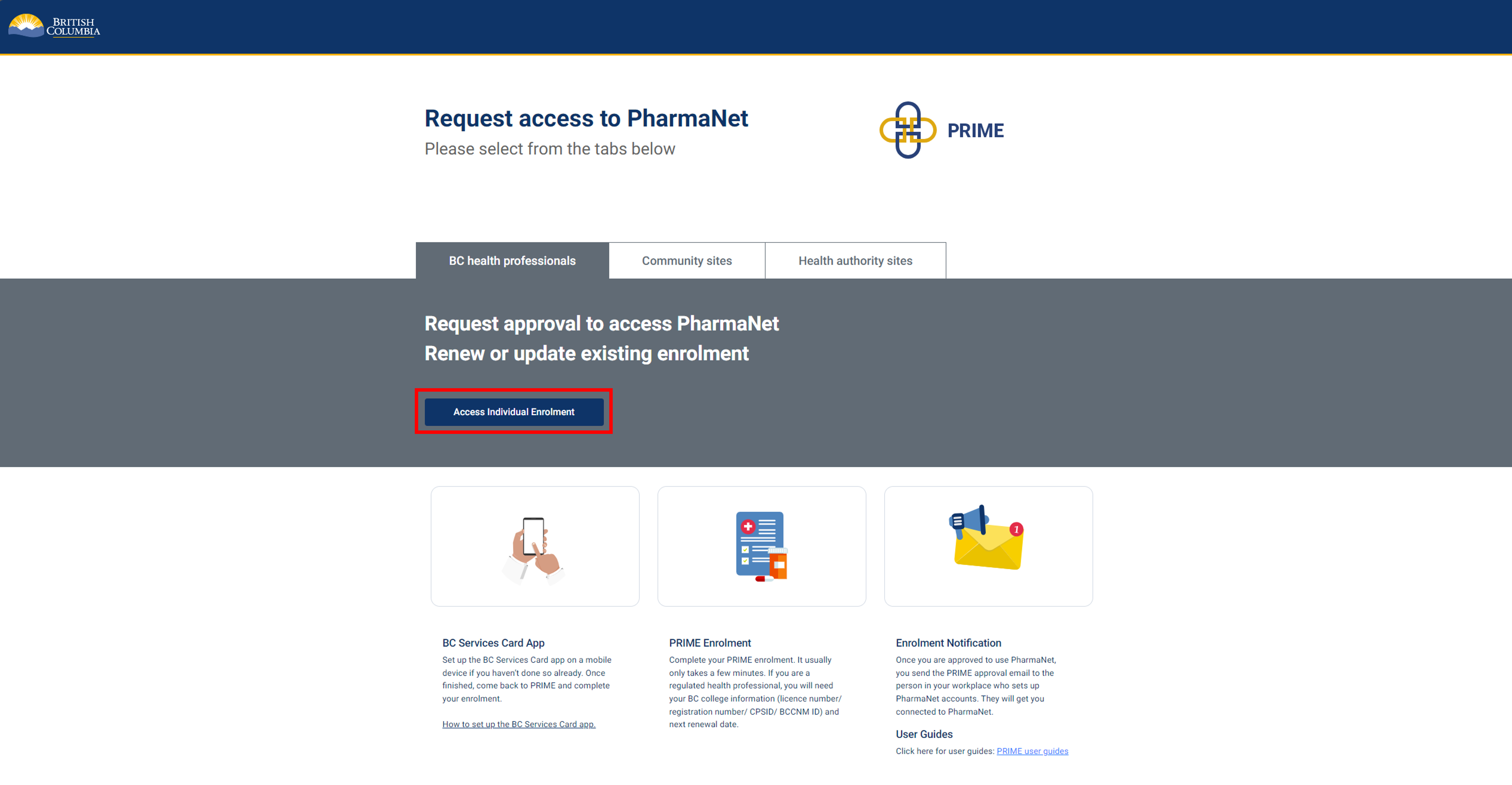
Click Access Individual Enrolment to start.
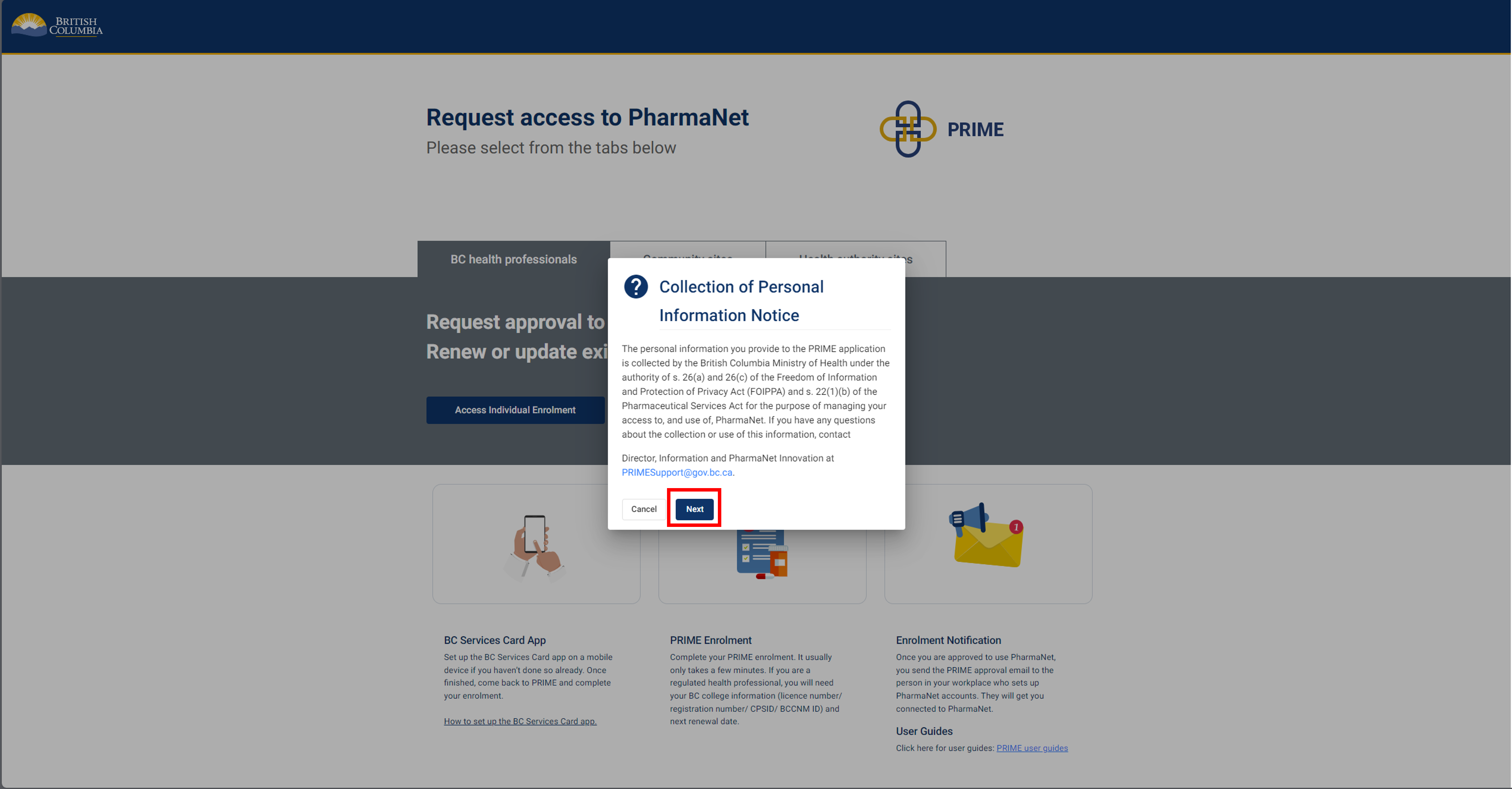
Click Next to acknowledge the Collection of Personal Information notice.
2. Login to PRIME with the BC Services Card app
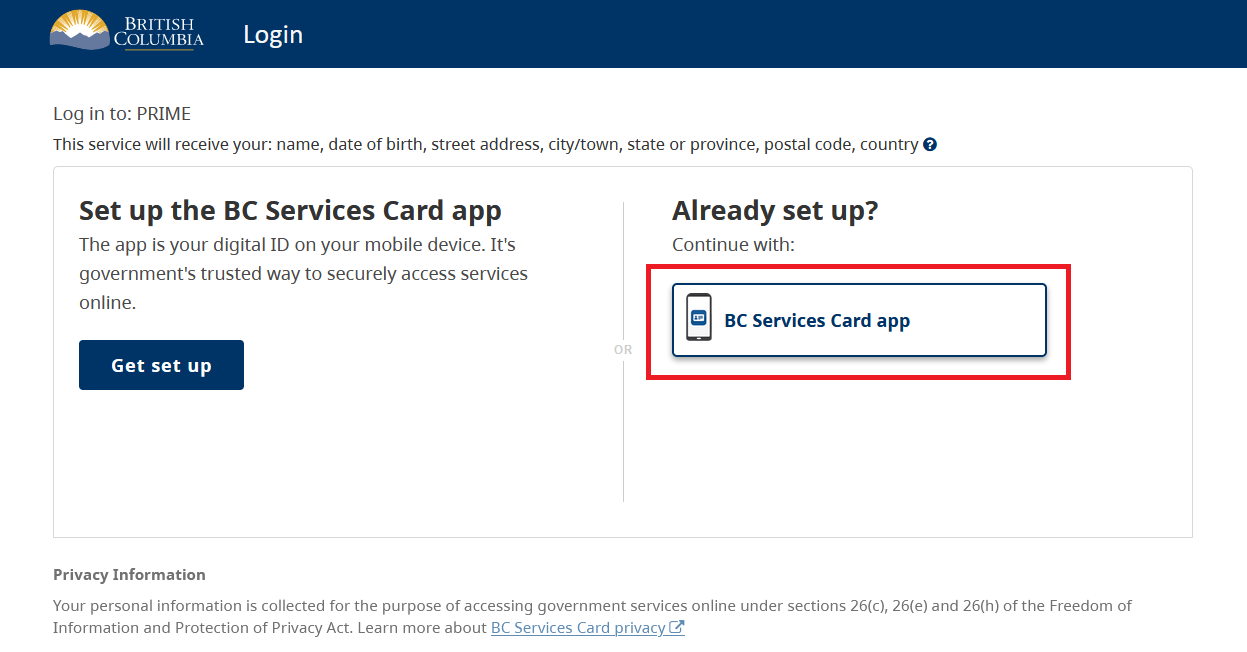
Select BC Services Card app.
For more information visit BC Services Card - Use to access services online
3. BC Services Card app: enter pairing code in mobile device
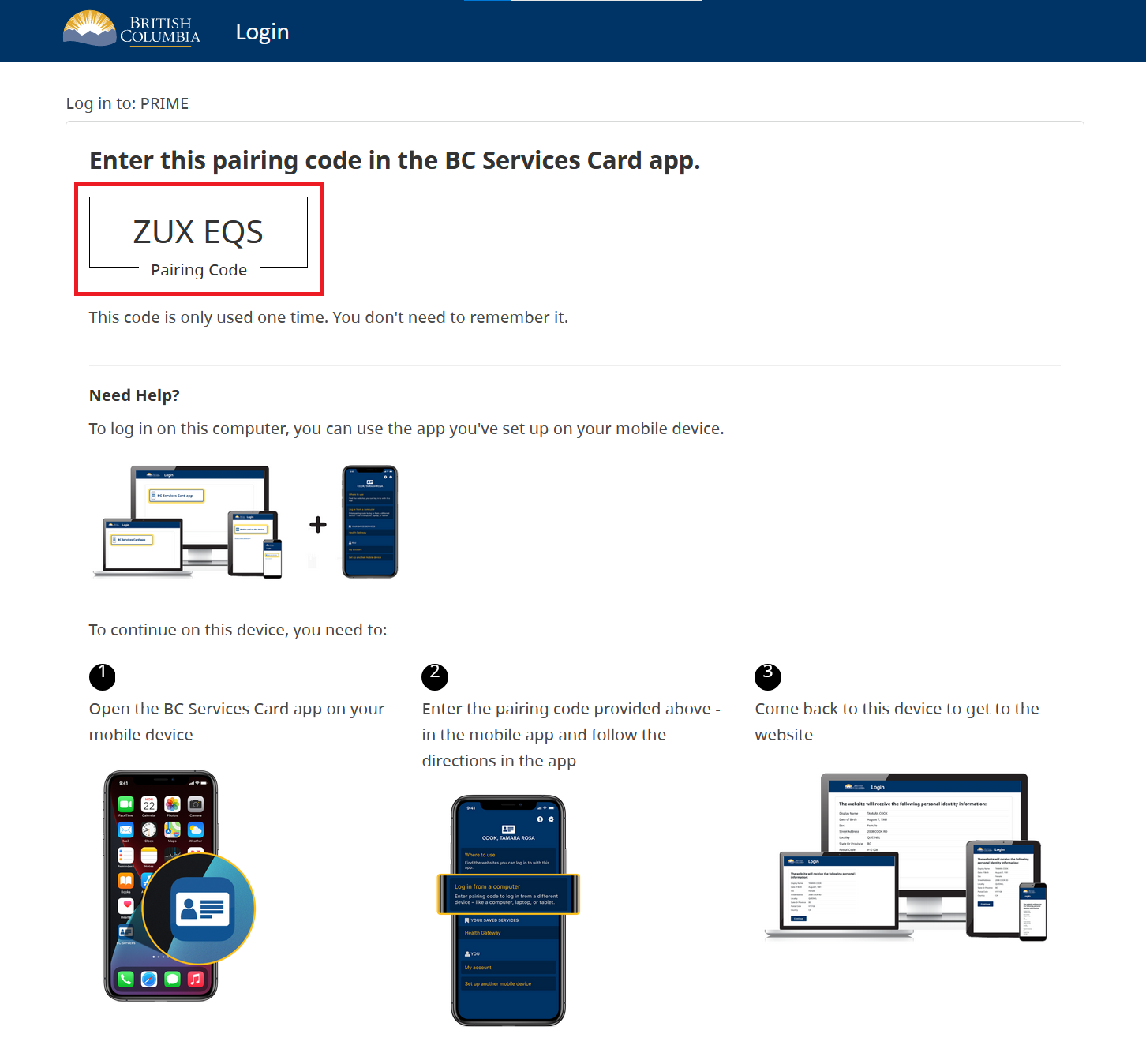
Next steps:
1. Open the BC Services Card app on mobile device and select Enter Pairing Code.
2. Enter the code displayed on the BC Services Card login screen.
3. Click Continue.
4. BC Services Card app: choose to send notification to mobile device instead
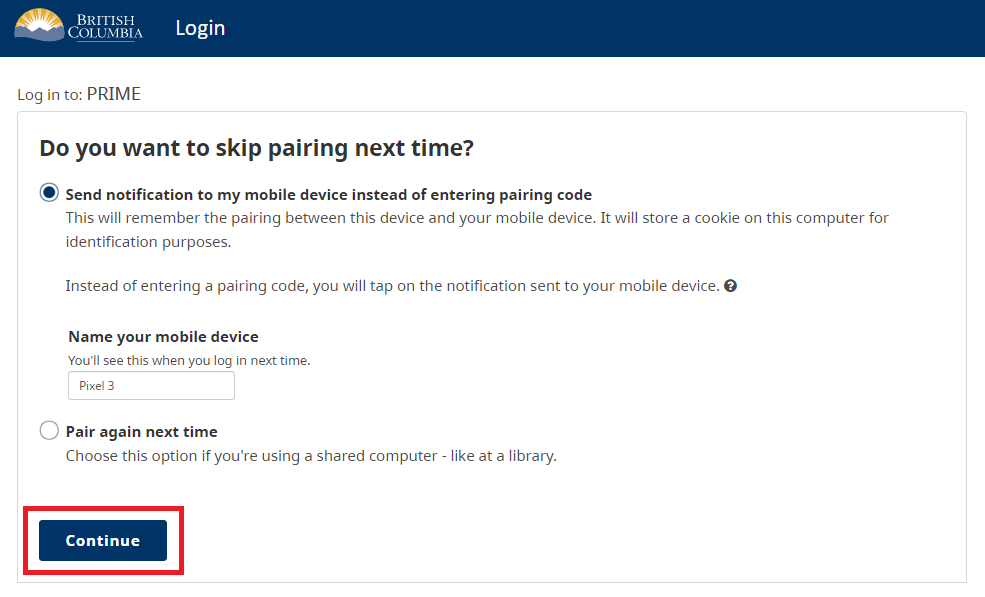
Choose whether to send a notification to your mobile device, so that you can skip the pairing step next time you log in.
Click Continue.
5. BC Services Card information shared with PRIME
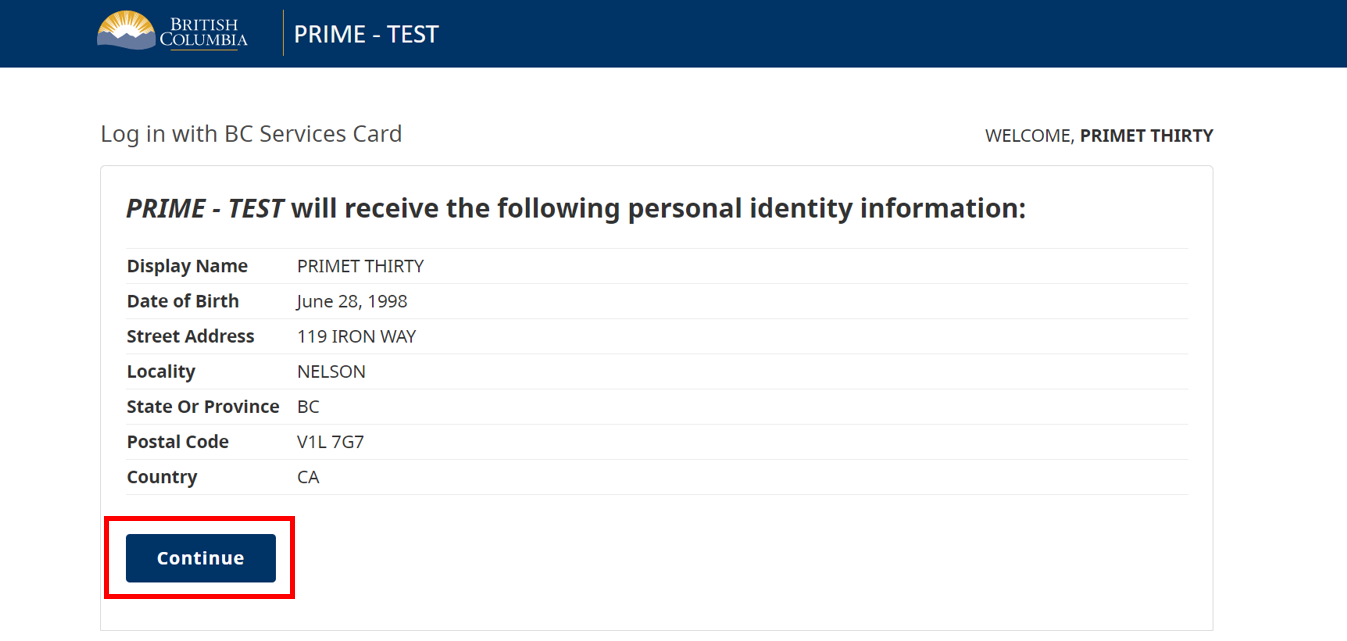
This screen displays the information that is shared between your BC Services Card app and the PRIME application.
Click Continue.
6. Enrollee information (1 of 2)
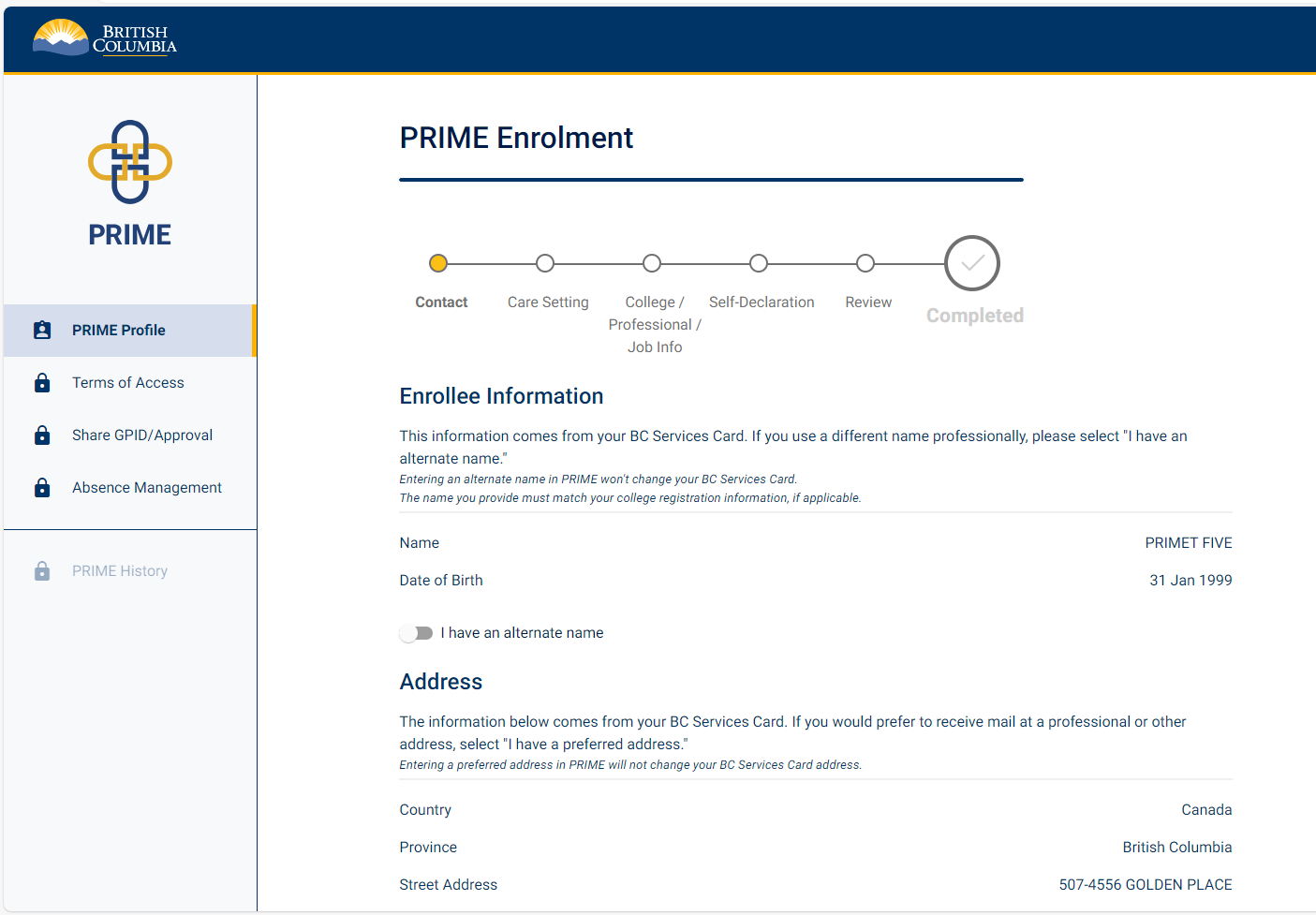
You are now inside the PRIME application.
Your name, date of birth and address are auto-populated from your BC Services Card.
If your college licence shows a different name than the one on your BC Services Card, select I have an alternate name. If you select this option you must enter both a first and last name. Your first and last name must be exactly as your college shows them.
There is also an option to provide a physical or mailing address (address in B.C. where you can be contacted).
You must enter a physical or mailing address if:
- there is no address populated from your BC Services Card
- your BC Services Card address is not in B.C.
7. Enrollee information (2 of 2)
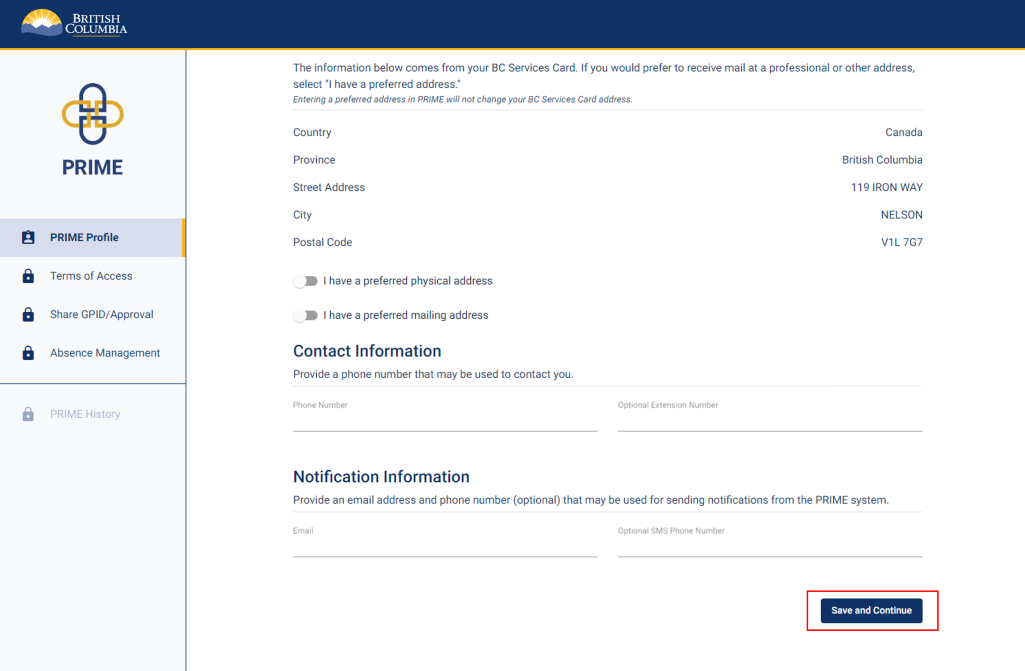
Enter a phone number that may be used to contact you, and a non-shared email address that you check regularly. There is an option to include a phone number for SMS notifications.
Click Save and Continue.
8. Care setting information
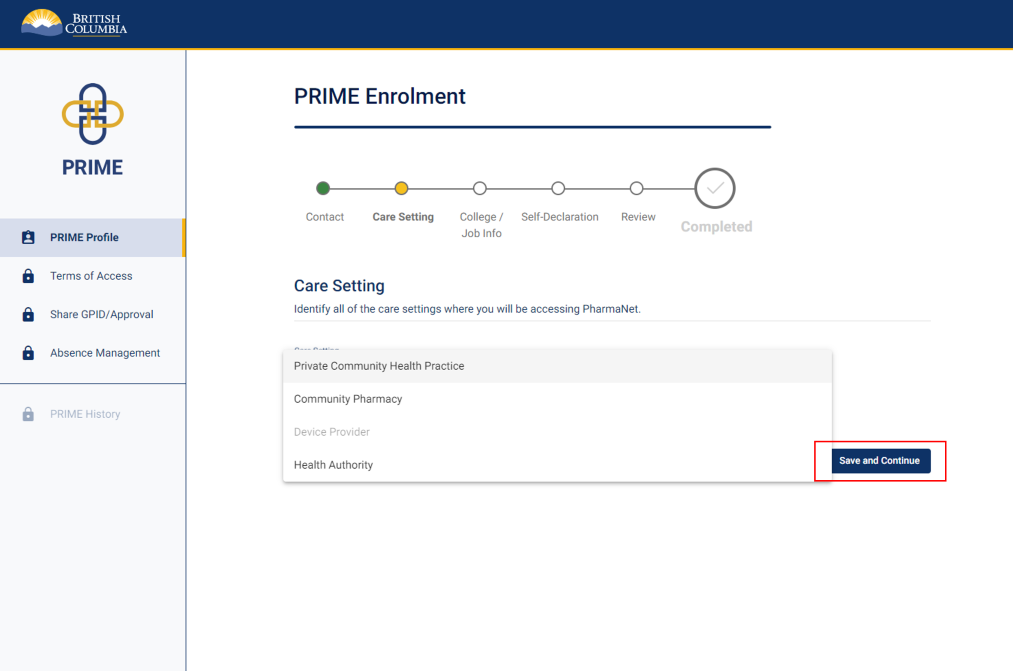
Select the care settings where you will be using PharmaNet.
If you work at more than one care setting select Add Additional Care Setting and then add the details.
Please only select care settings where you currently know you will be accessing PharmaNet. If the care settings you will be accessing PharmaNet at change, return to PRIME to update your care setting selection.
Click Save and Continue.
Note: Do not select Community Pharmacy unless you are physically working in a pharmacy.
9. College licence information (1 of 2)
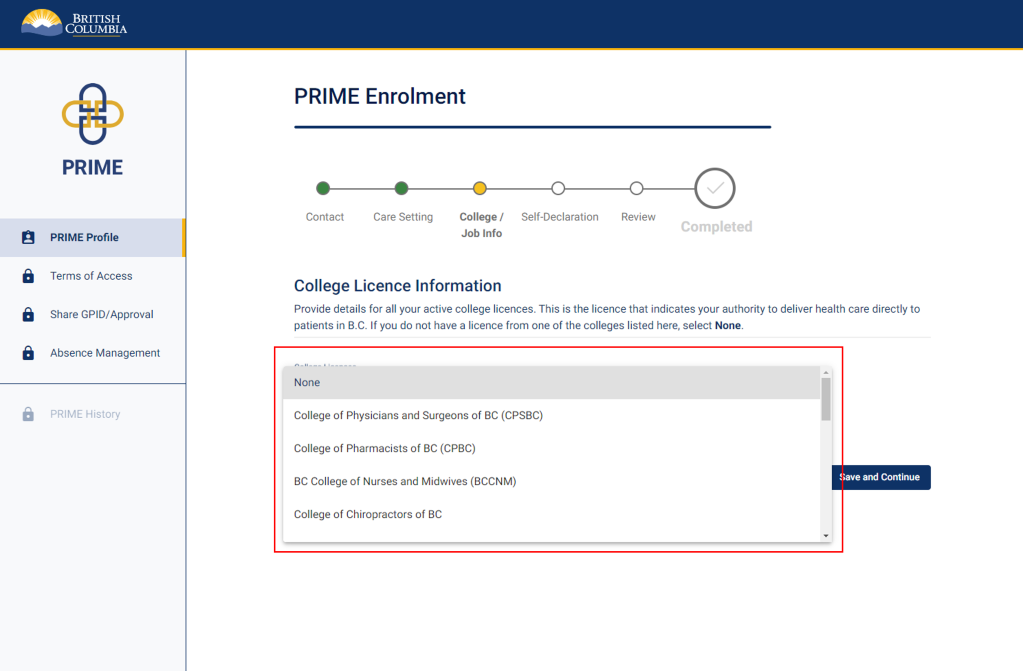
Select your college.
You may have to scroll down in the drop-down list to find your college.
10. College licence information (2 of 2)
College of Pharmacists of BC: Your licence (registration) number is on eServices. Click My Profile and choose Update profile (view) OR My Registration Card (download card).
Pharmacy students: Enter your student licence (not your eServices number). Your licence type is student.
College of Physicians and Surgeons of BC: Your 5-digit college ID (CPSID) is on your licence letter or your online CPSBC profile.
BC College of Nurses and Midwives: Your BCCNM licence number and PharmaNet ID are on your online BCCNM profile.
Prescribing BCCNM registrants: Your PharmaNet ID was issued when you were granted practising NP registration.
There are two possible formats of PharmaNet ID for NPs, prescribing RNs and prescribing RPNs:
- 5 numbers (formerly called prescriber ID)
- 5 alpha-numeric characters (PharmaNet ID)
Other nurse types all have a 5-character PharmaNet ID.
Non-prescribing BCCNM registrants: You will need your licence number and PharmaNet ID, issued by the college. Check your BCCNM account online.
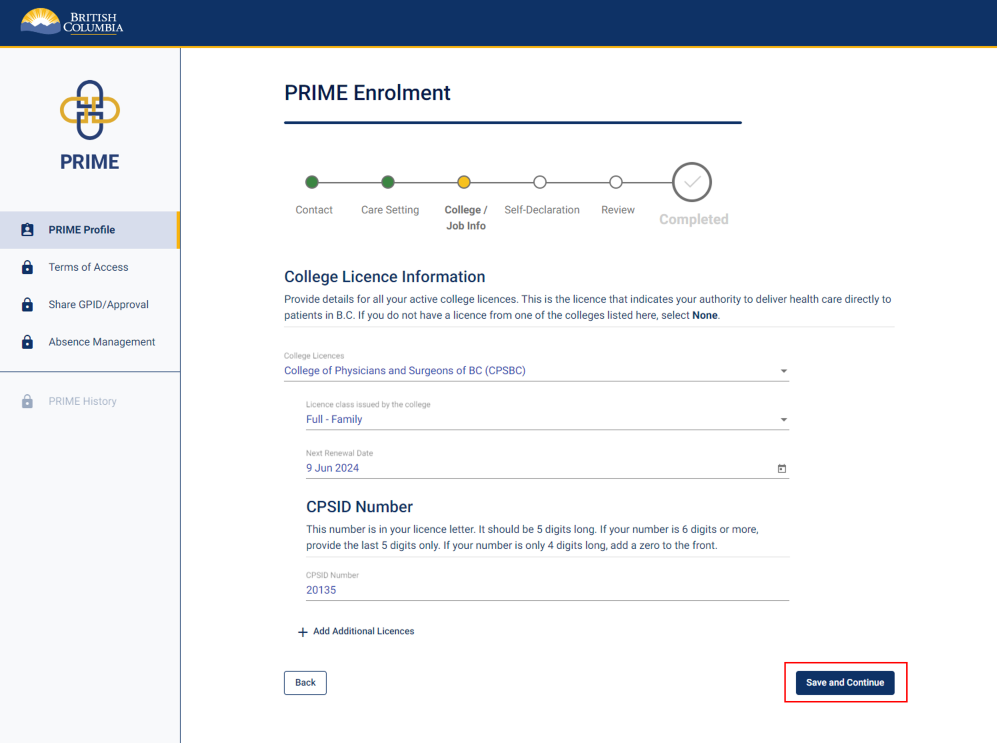
Select your licence category and class from the dropdown lists, then enter the next expiry/renewal date.
Click Save and Continue.
11. Request remote access
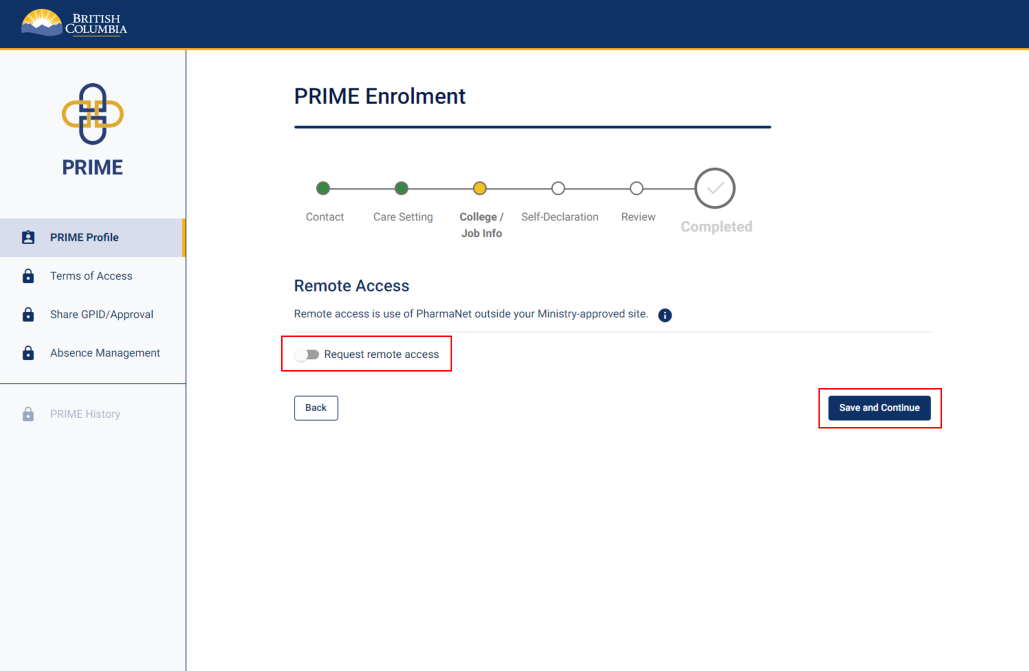
This screen will only appear for eligible practitioners. If you don’t see this option, you cannot request remote access.
Remote access is only available for practitioners working in private community health practice if it was included it in the site registration.
Remote access means you are physically located outside the premises of an approved PharmaNet site. You must always be physically located in B.C. when using PharmaNet, even if approved for remote access.
Click the toggle to request remote access if you require it.
Click Save and Continue.
12. Self declaration
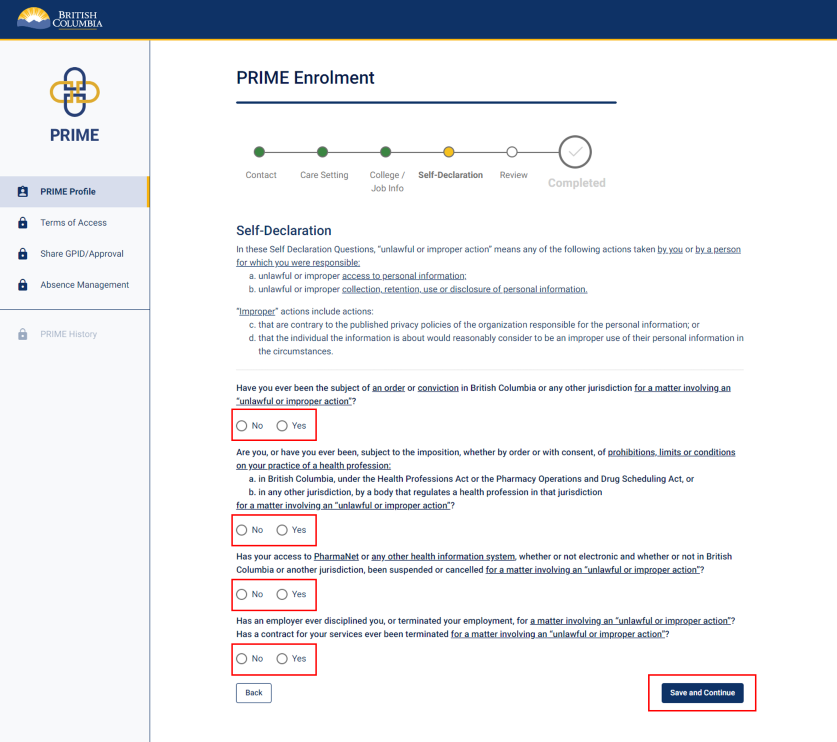
Answer the self-declaration questions by selecting either "No" or "Yes."
Please read the description of "unlawful or improper action" under Self-Declaration before answering the self-declaration questions.
If you select "Yes," a text box will appear and you will be asked to provide details.
Click Save and Continue.
13. Enrolment review (1 of 2)
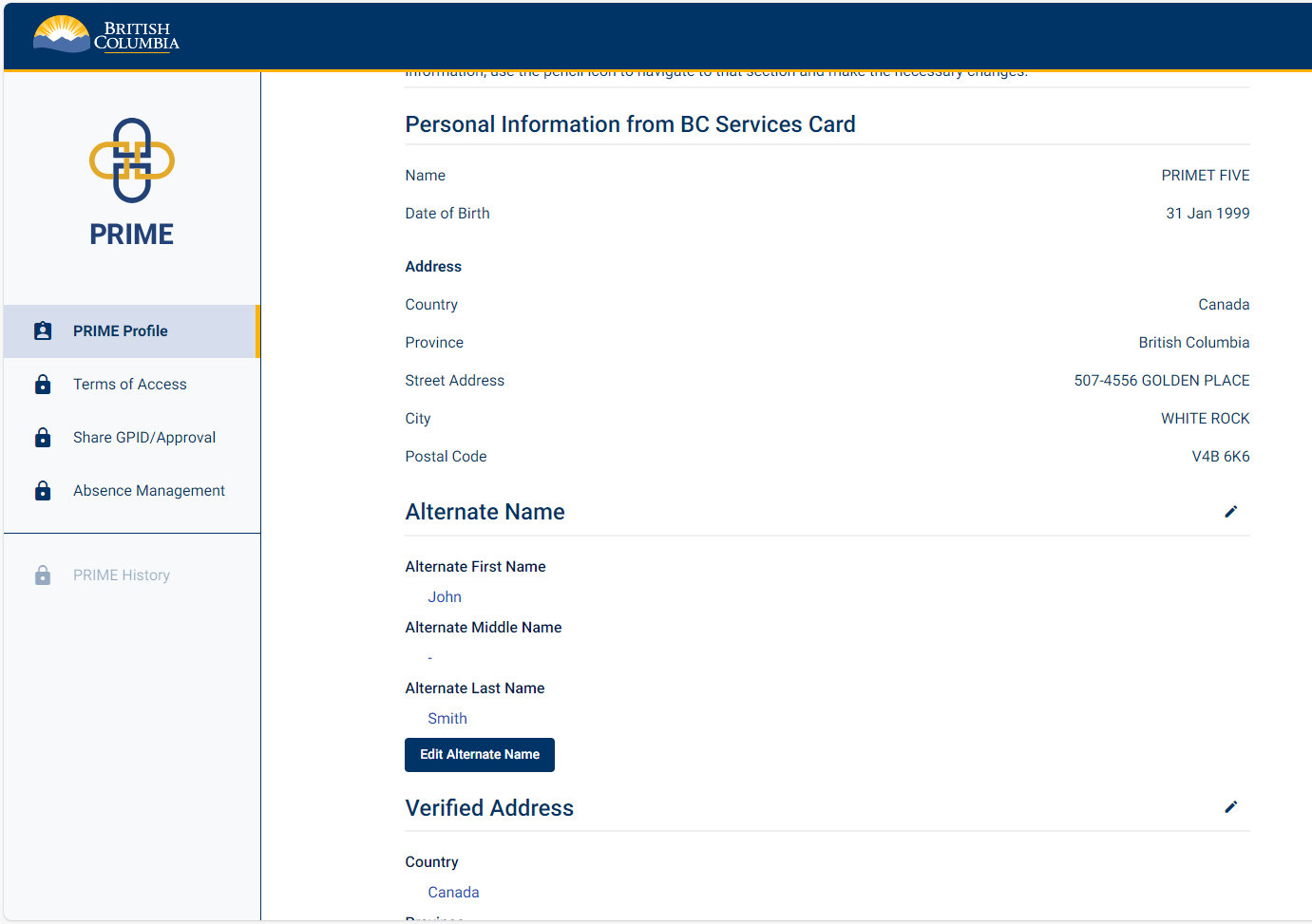
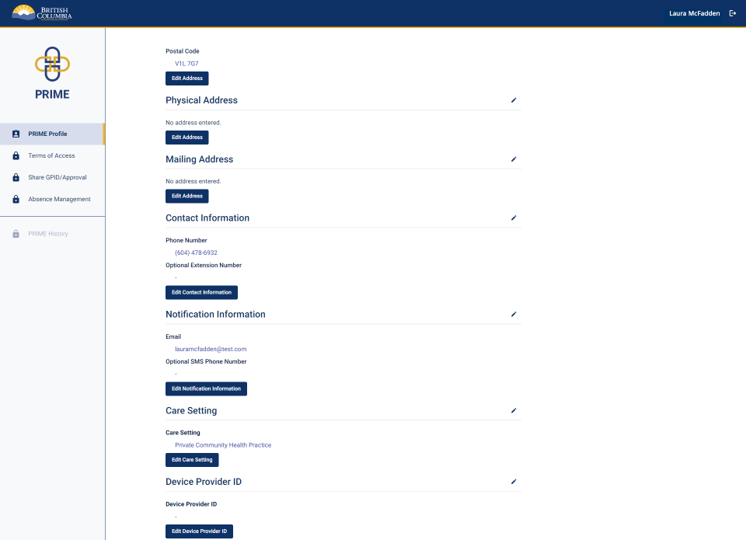
Review the information you entered for your PRIME profile.
Click the pencil icon or the edit button to edit the information in any section.
14. Enrolment review (2 of 2)
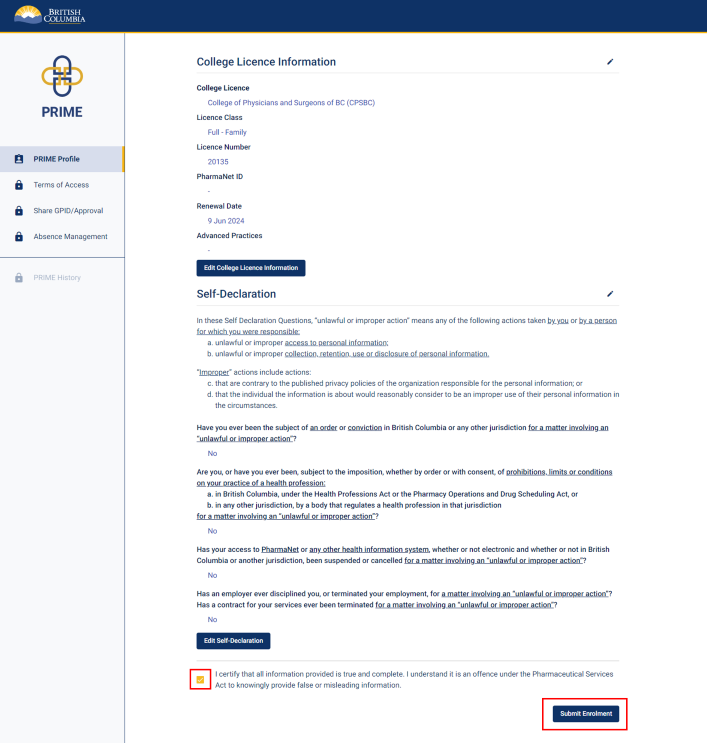
Click the checkbox to certify that all information is true and complete.
Click Submit Enrolment.
15. Submit enrolment
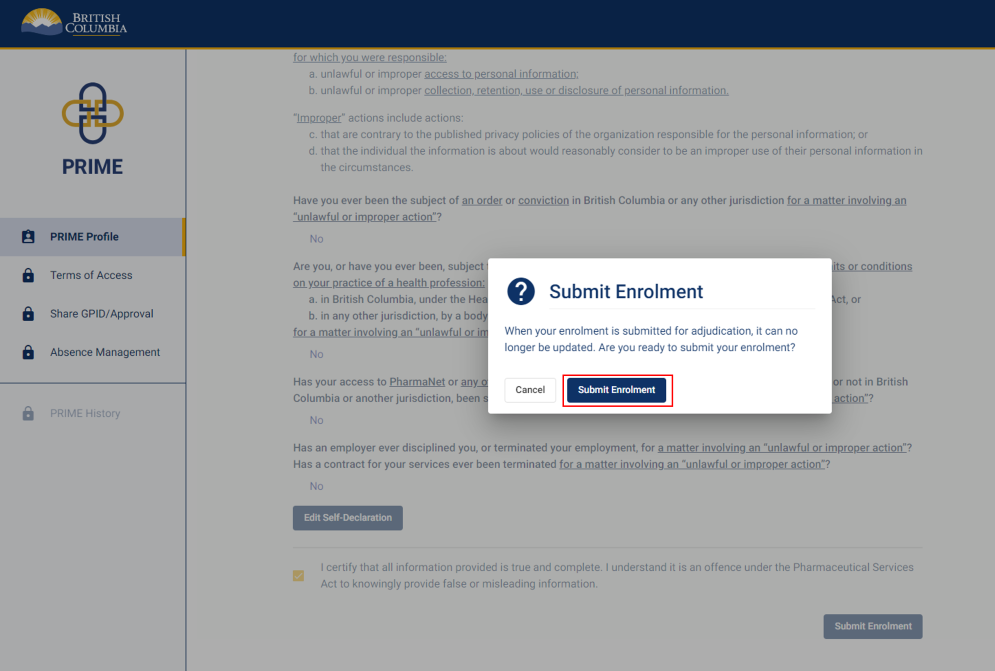
A pop-up window appears to confirm enrolment submission.
Click Submit Enrolment.
16. Enrolment submission approved (outcome 1)
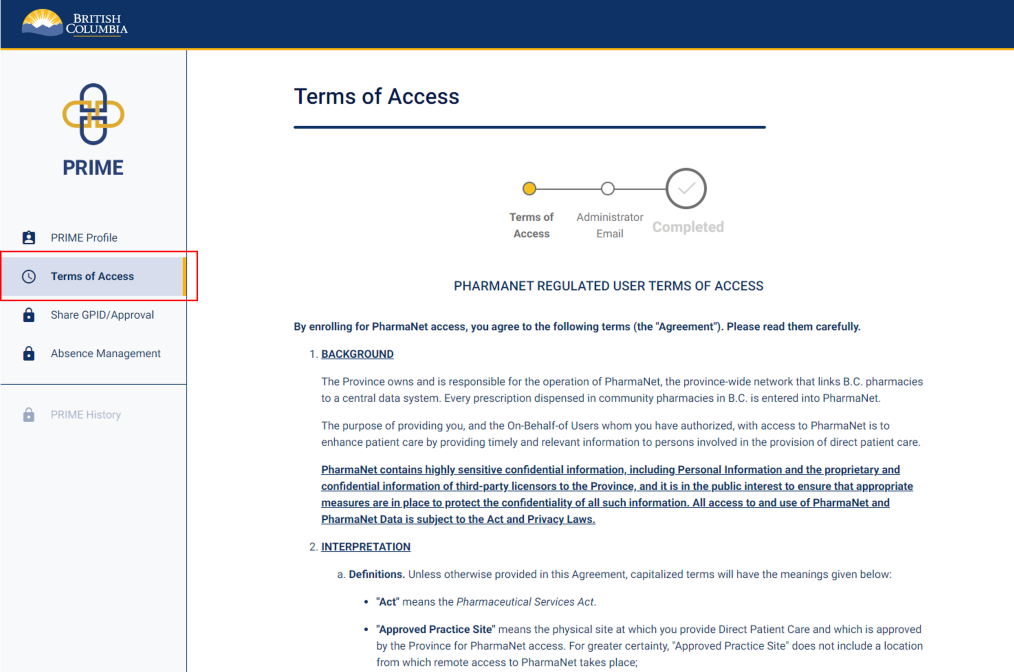
You will see this screen if your request has been processed automatically. Your terms of access agreement will be specific to the type of access you have been granted and may differ from the example screenshot on the left.
Continue to step 18.
If you don't see this screen, proceed to step 17.
17. Enrolment submission under review (outcome 2)
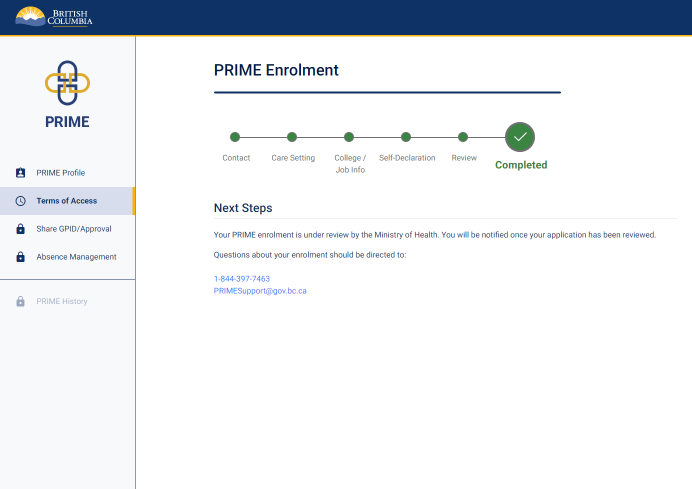
If you see this screen, your PRIME enrolment is now under review.
You can now log out of PRIME. Either PRIME Support will contact you for more information, or you will receive a notification from PRIME when it is time to log back in to complete the next steps, below.
Note: PRIME correspondence may show up in your junk folder. Check your junk folder and whitelist PRIME if needed to ensure you receive PRIME notifications.
18. Terms of access (1 of 2)
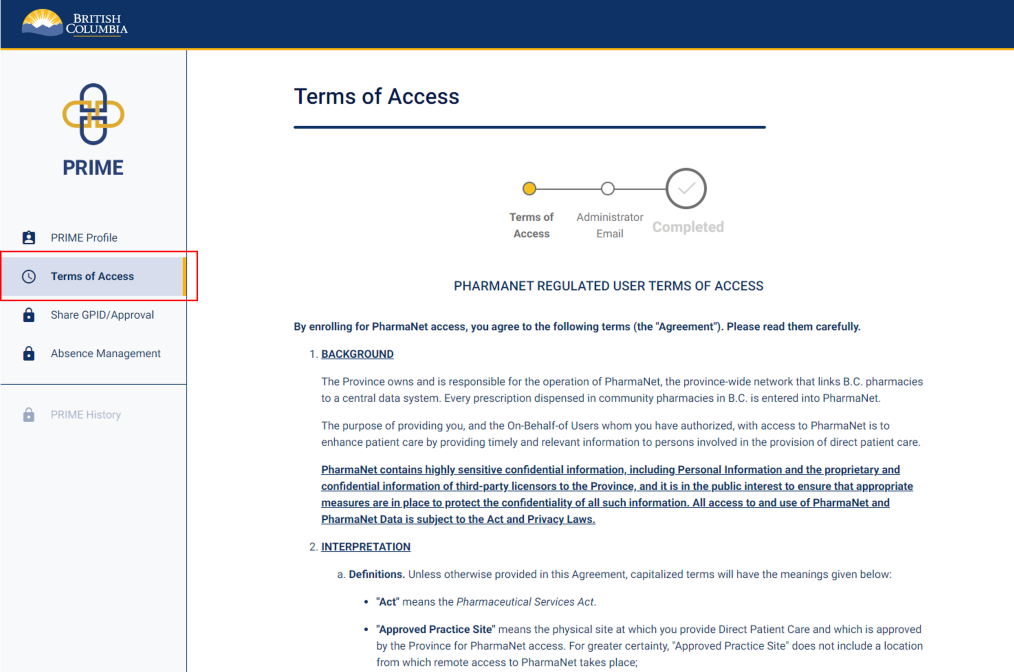
Read the PharmaNet User Terms of Access (ToA). These will be specific to the type of access you have been granted and may differ from the example screenshot on the left.
If you have previously enrolled and submit updated information, the ToA may be different from the one you previously accepted.
19. Terms of access (2 of 2)
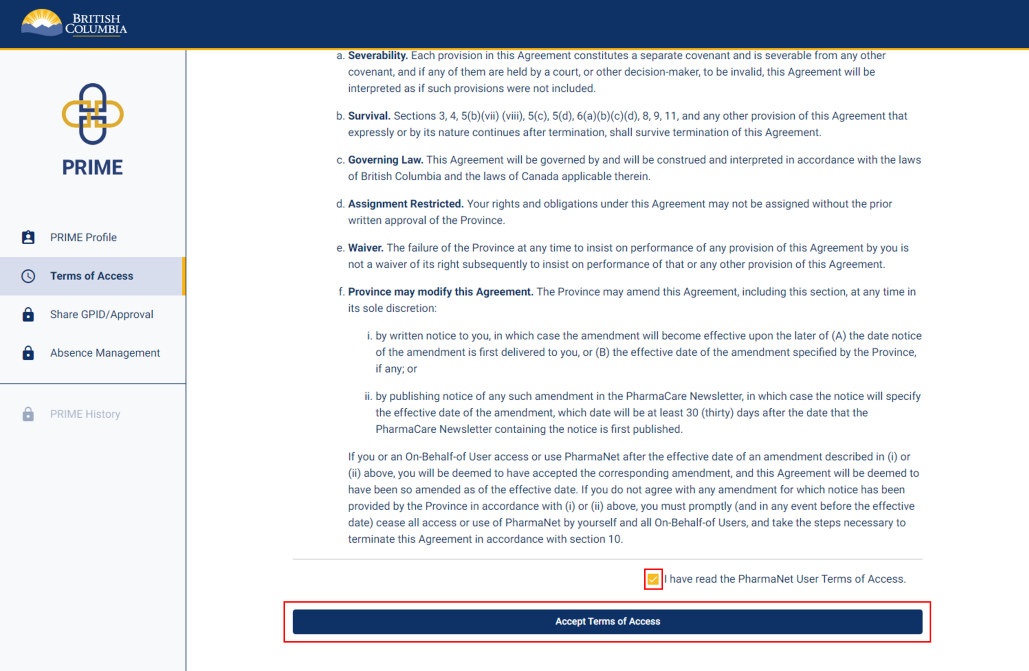
Check the box beside I have read the PharmaNet User Terms of Access.
Click Accept Terms of Access.
20. Terms of access confirmation
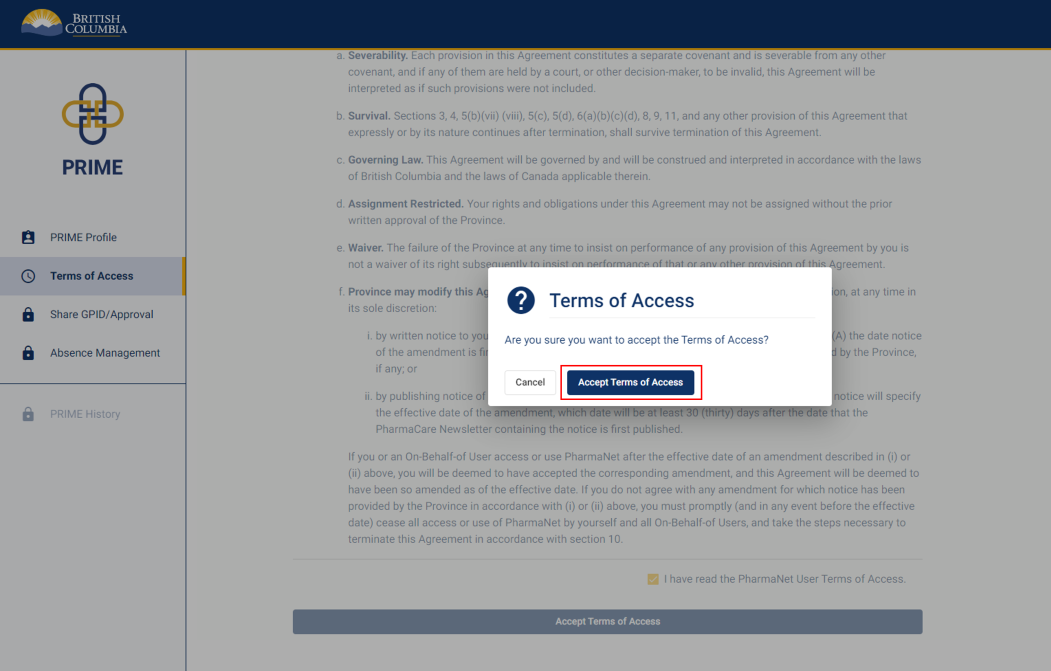
A pop-up window appears.
Confirm by clicking Accept Terms of Access.
21. Next steps to get PharmaNet
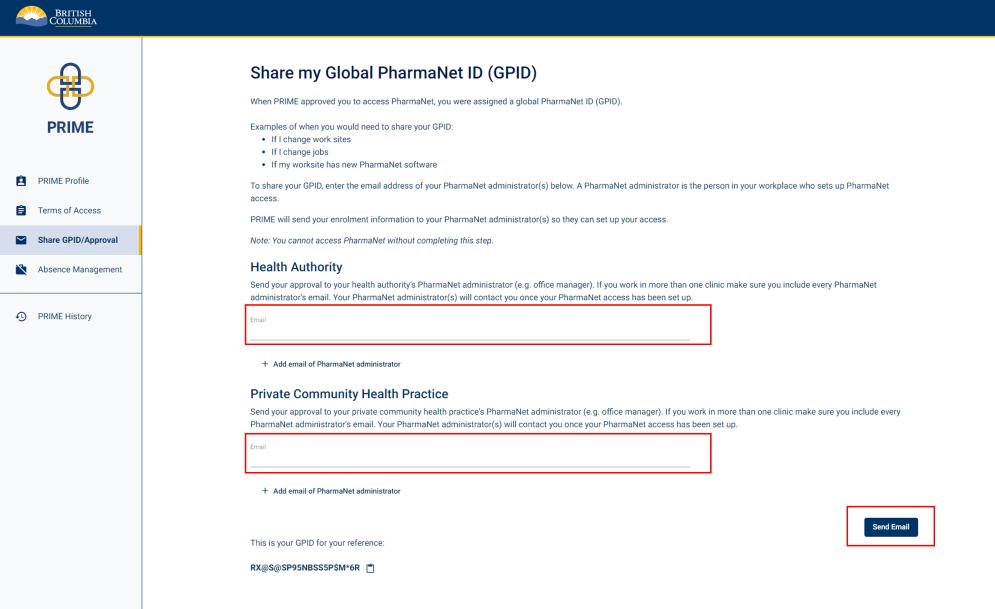
Enter the email address(es) for your PharmaNet administrator(s).
Your PharmaNet administrator is the person in your workplace who looks after setup of your PharmaNet user credentials. If you will be accessing PharmaNet from various worksites, enter the PharmaNet administrator's email for each one.
PRIME will let them know that you have been approved to access PharmaNet and they will get you connected.
Click Send Email.
22. Send approval notification email to PharmaNet Administrator
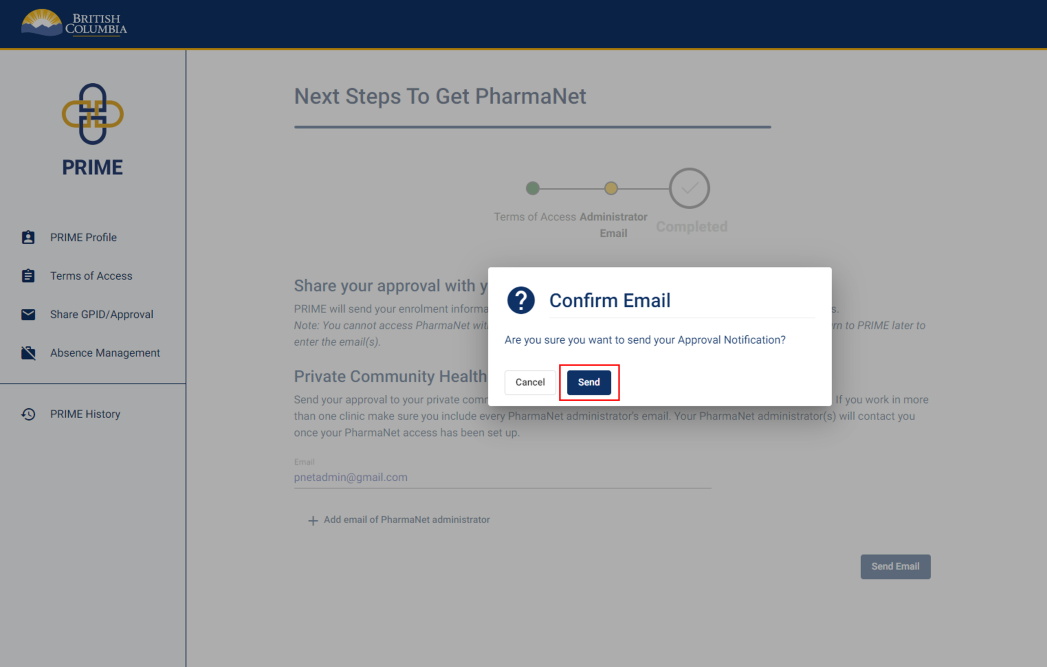
A pop-up window appears. Click Send.
23. Confirmation sent
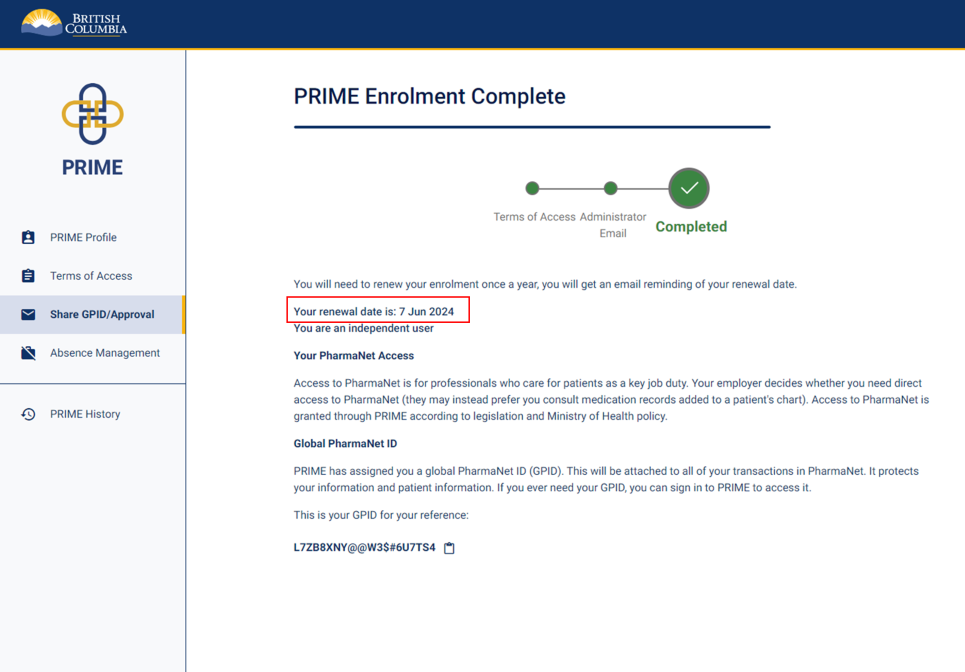
Your enrolment in PRIME is complete. Note your next renewal date. You must renew annually to retain your PharmaNet access.
The type of access you have been approved for is noted below your renewal date. In the example screenshot, the user has been approved as an independant user.
You will not receive a confirmation email. Do not contact PRIME Support to confirm approval or enrolment.
PRIME has assigned you a Global PharmaNet ID (GPID), which will be attached to all your transactions in PharmaNet. This keeps patient and health professional information secure.
24. Get support
Questions about PRIME should be directed to 1-844-397-7463 or to PRIMESupport@gov.bc.ca.
On-behalf-of users support independent users. They include medical office assistants (MOAs), pharmacy assistants, pharmacy students, certified dental assistants, unit clerks and others.
Even if you are only "pulling" a patient record for a practitioner and not viewing PharmaNet info, you need to enrol in PRIME.
To enrol in PRIME as on-behalf of users you will need:
- The BC Services Card app set up on a mobile device (phone or tablet). If you cannot get a BC Services Card, you can set up the app using other acceptable government ID. If you don’t have a suitable mobile device, but do have a BC Services Card, you can opt for the BC Token. Visit BC Services Card app set up for more information.
- The email address for the person in your workplace who sets up PharmaNet accounts (the "PharmaNet administrator")
- The name(s) and physical address(es) of workplace(s) where you use PharmaNet
Most PRIME enrolments are approved immediately. Once your enrolment is approved:
- Enter the email address of the person in your workplace who sets up PharmaNet accounts.
- PRIME will share your approval notification with them. This allows them to set up your PharmaNet account. The notification contains details the recipient will need to set up your local PharmaNet user credentials, such as a link to your GPID that expires after 10 days. Only the link expires, not your approval to access PharmaNet. If the link expires before they set up your account, you will need to resend your approval notification.
1. PRIME landing page
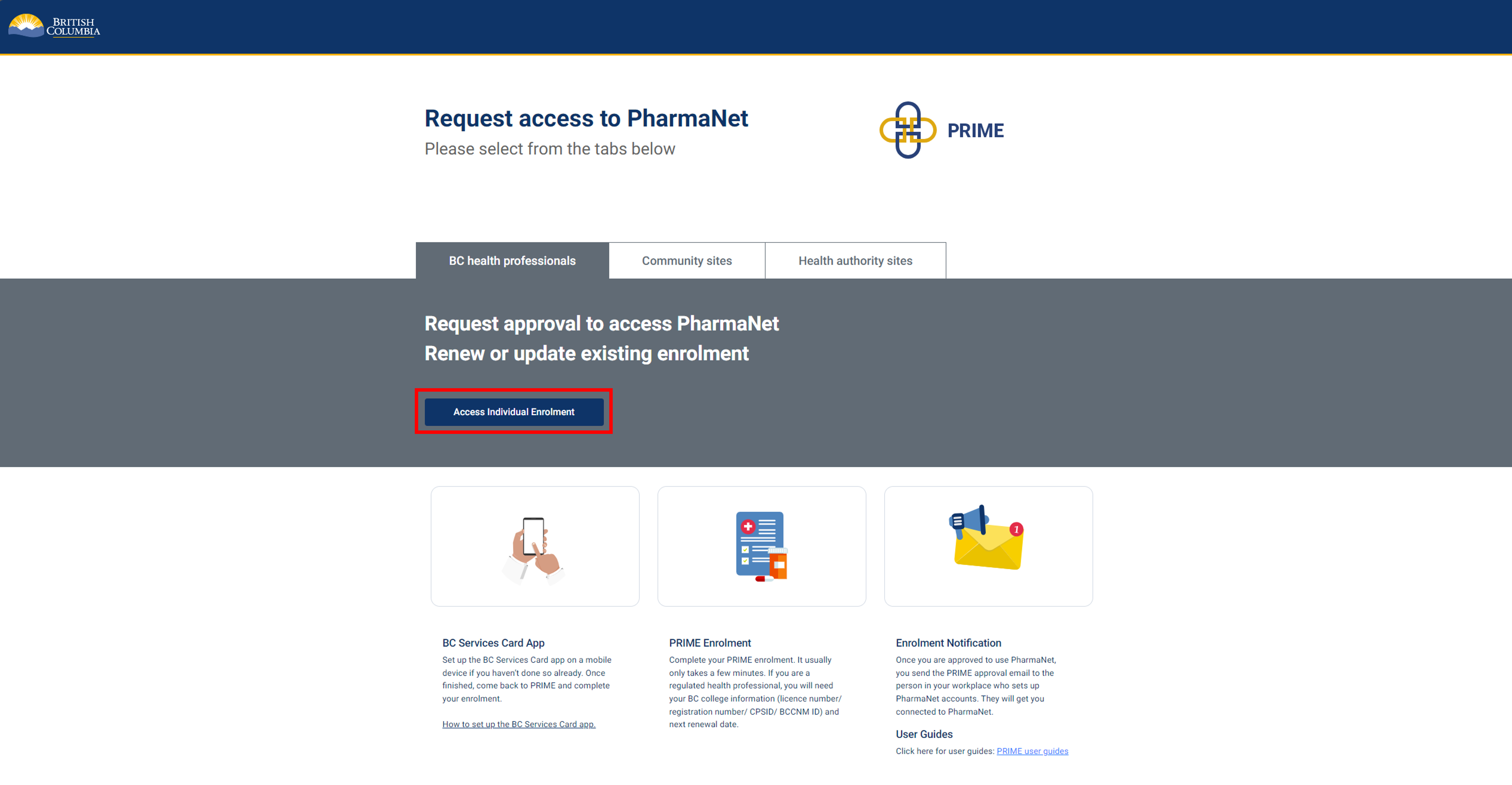
Click Access Individual Enrolment to start.
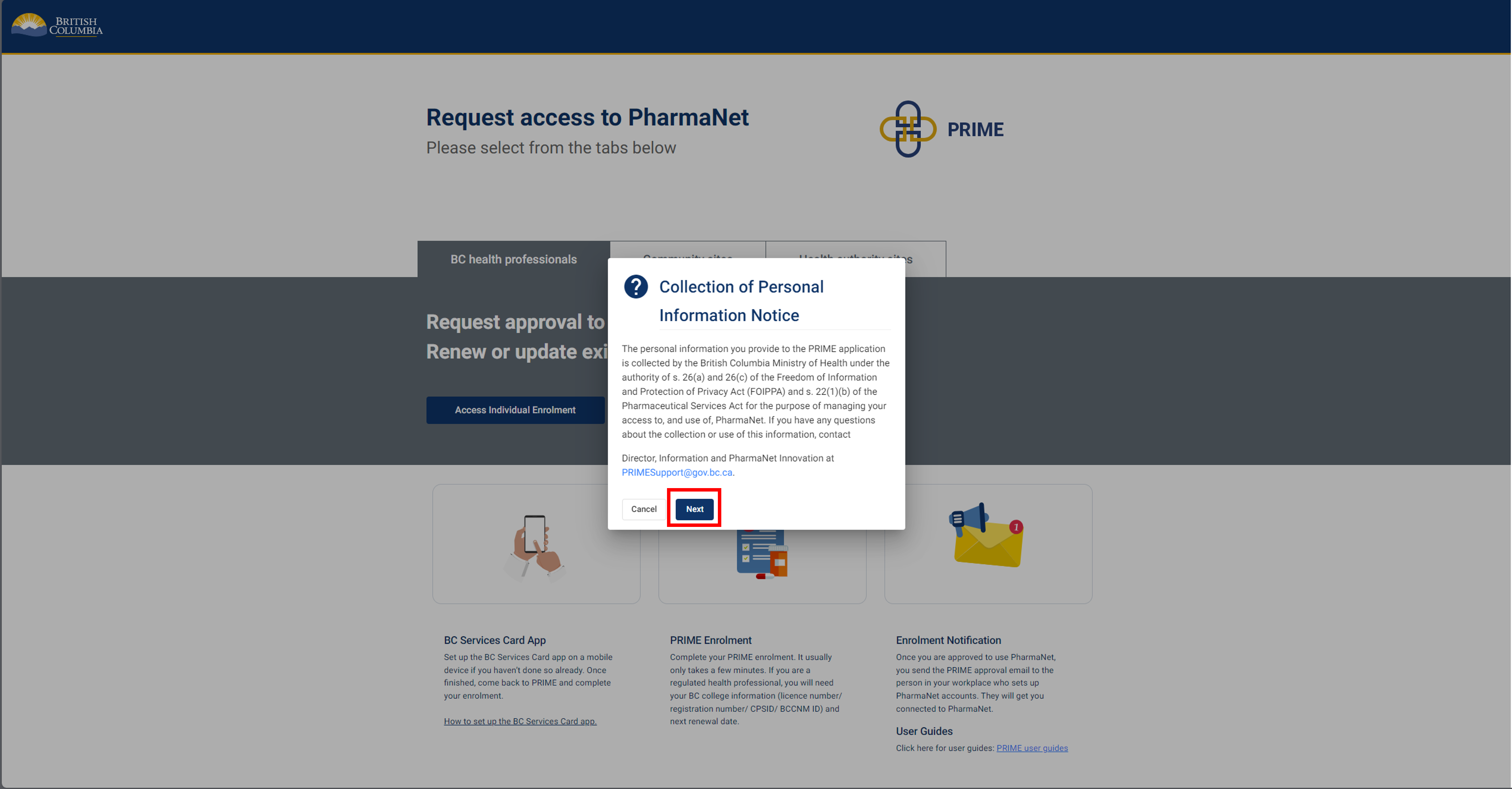
Click Next to acknowledge the Collection of Personal Information notice.
2. Login to PRIME with the BC Services Card app
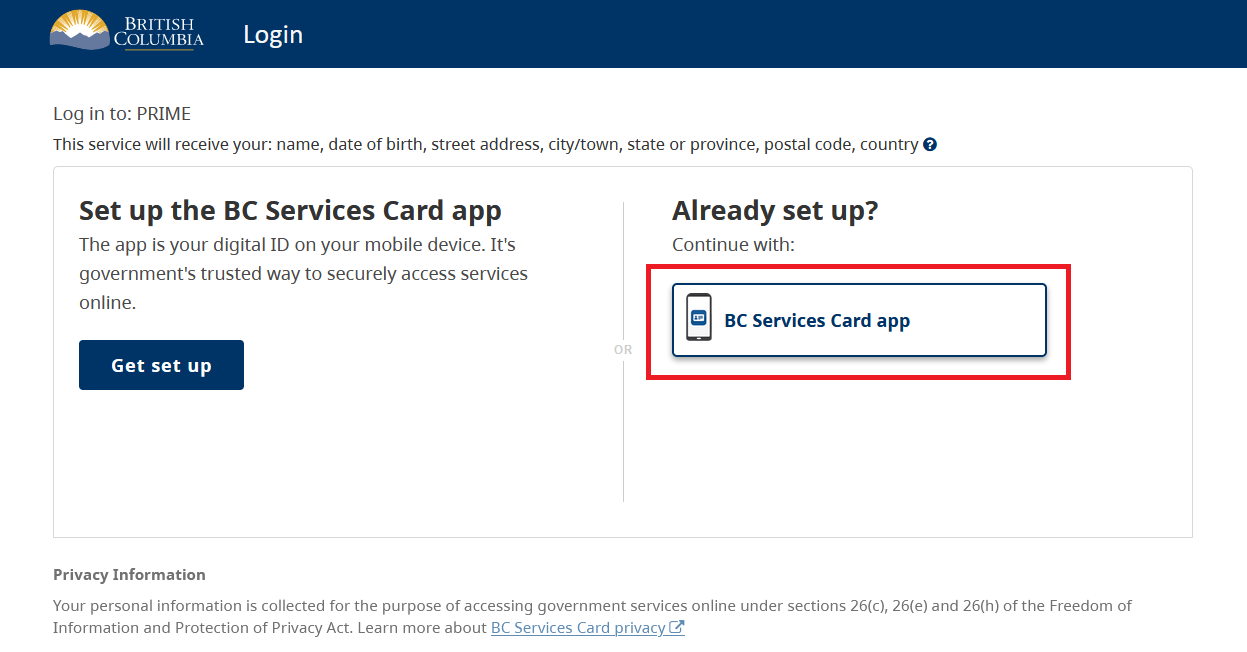
Select BC Services Card app.
For more information about options for logging in with a BC Services Card app, visit BC Services Card - Use to access services online
3. BC Services Card app: enter pairing code in mobile device
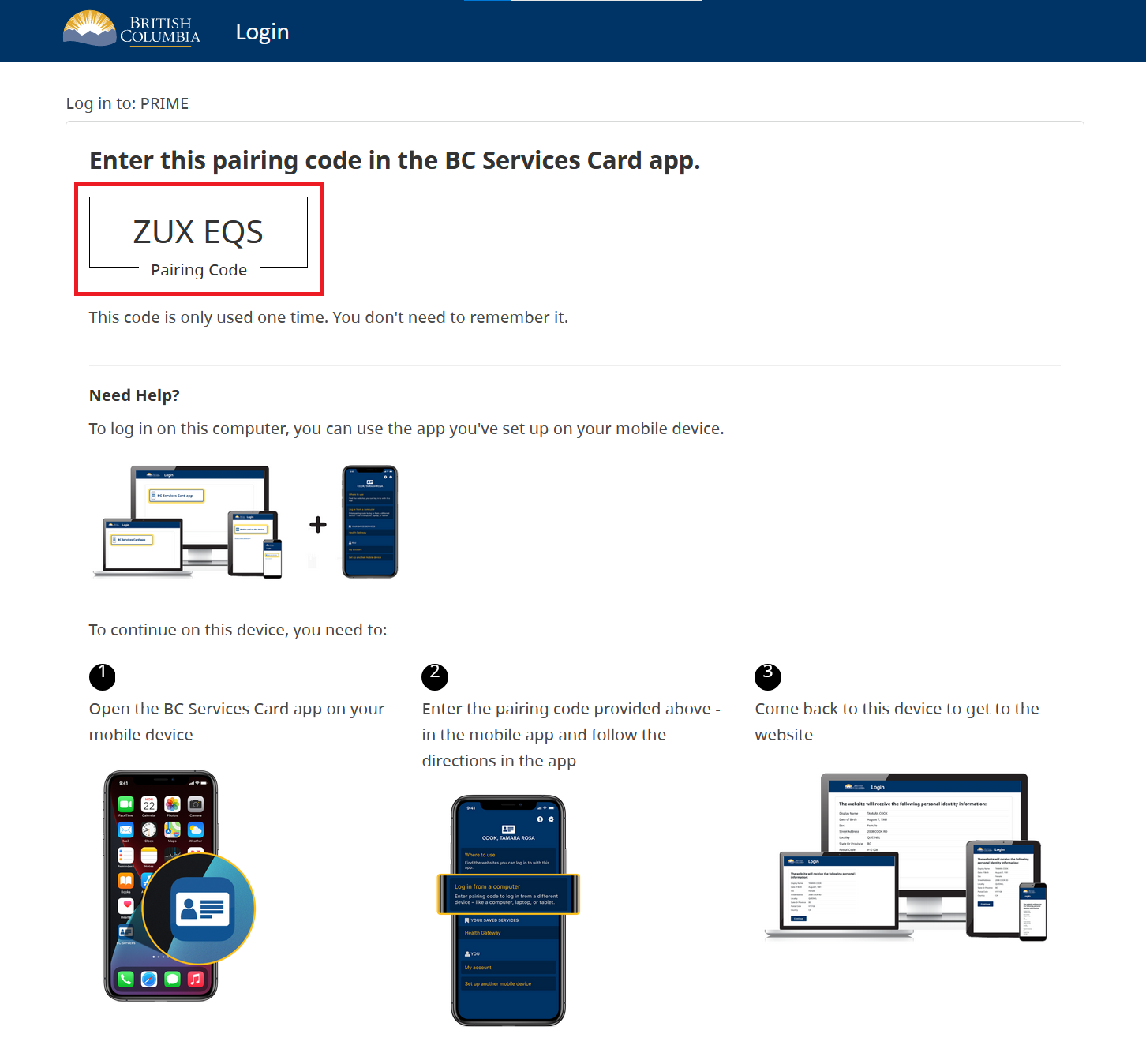
Next steps:
1. Open the BC Services Card app on mobile device and select Enter Pairing Code.
2. Enter the code displayed on the BC Services Card login screen.
3. Click Continue.
4. BC Services Card app: choose to send notification to mobile device instead
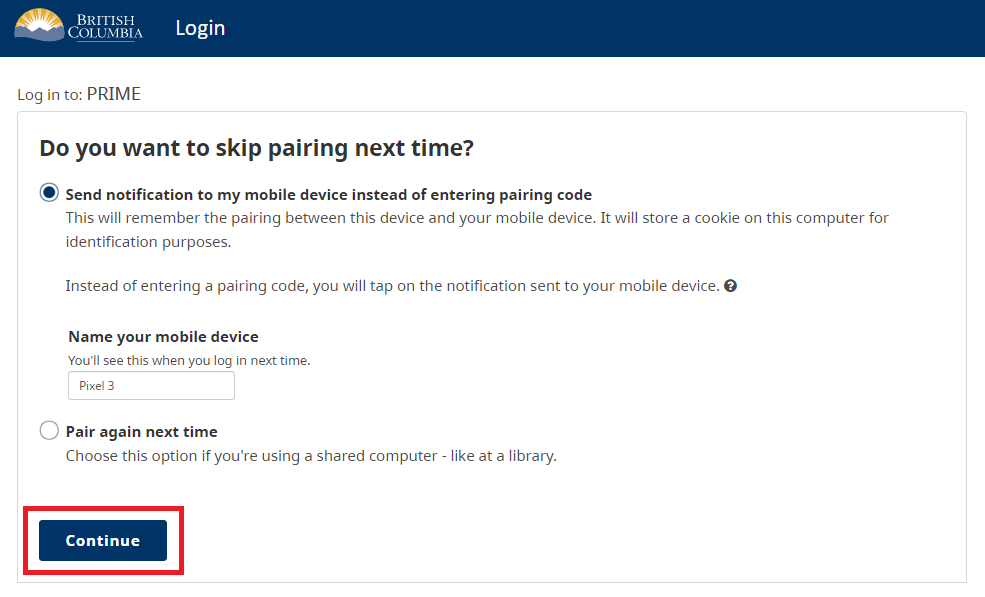
Choose whether to send a notification to your mobile device, so that you can skip the pairing step next time you log in.
Click Continue.
5. BC Services Card information shared with PRIME
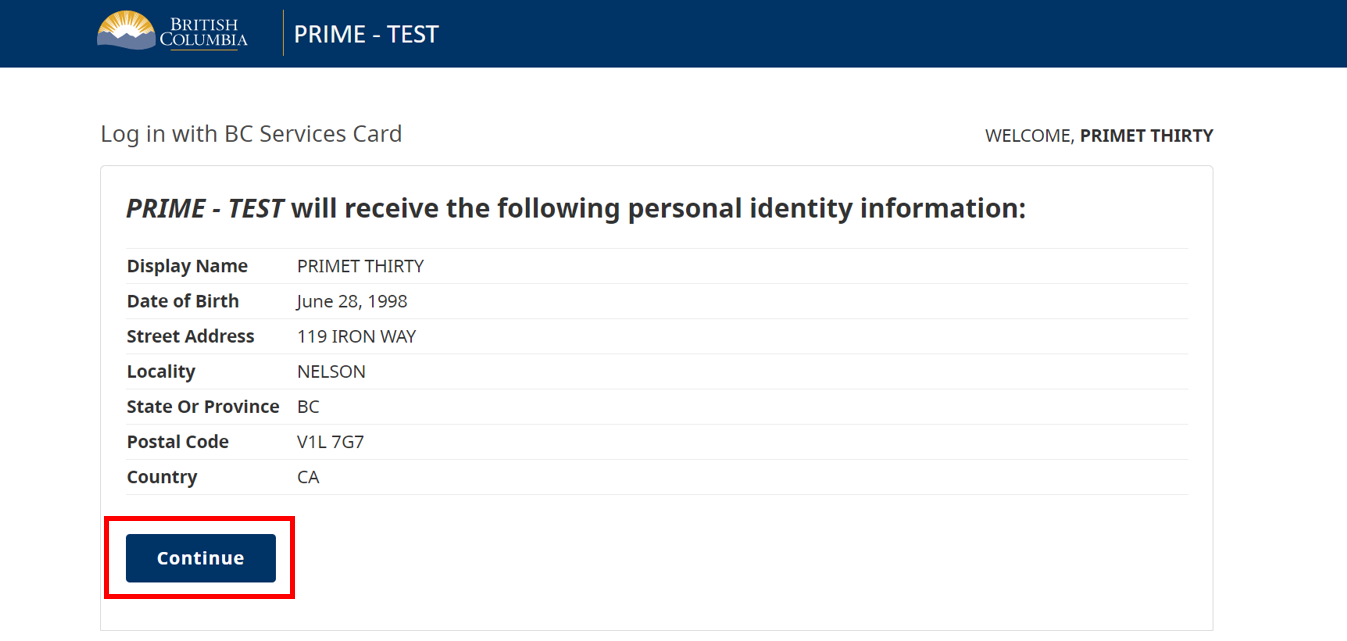
This screen displays the information that is shared between your BC Services Card app and the PRIME application.
Click Continue.
6. Enrollee information (1 of 2)
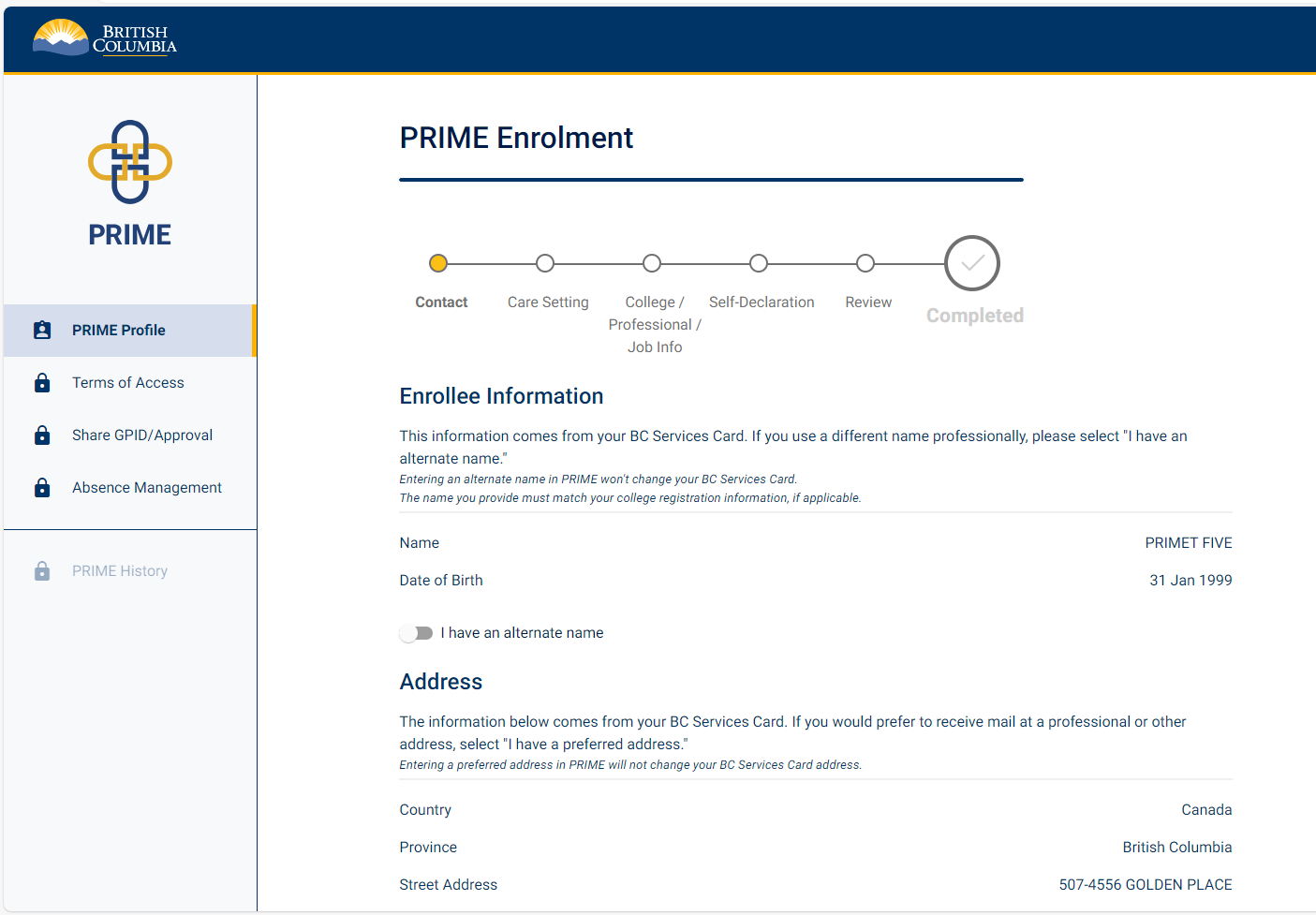
You are now inside the PRIME application.
Your name, date of birth and address are auto-populated from your BC Services Card.
If your college licence shows a different name than the one on your BC Services Card, select I have an alternate name. If you select this option you must enter both a first and last name. Your first and last name must be exactly as your college shows them.
There is also an option to provide a physical or mailing address (address in B.C. where you can be contacted).
You must enter a physical or mailing address if:
- there is no address populated from your BC Services Card
- your BC Services Card address is not in B.C.
7. Enrollee information (2 of 2)
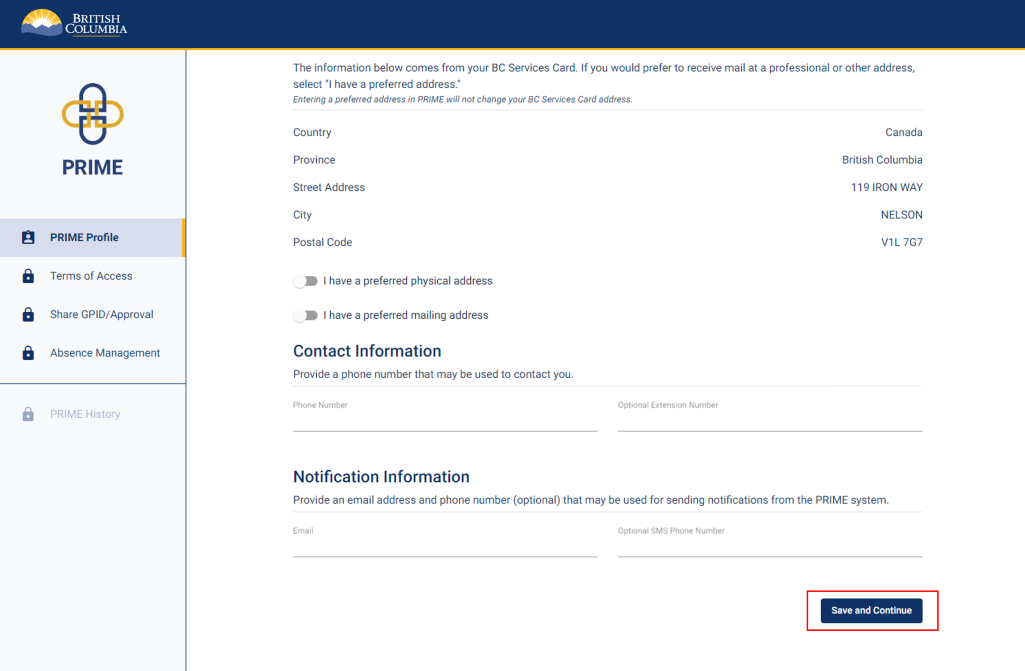
Enter a phone number that may be used to contact you, and a non-shared email address that you check regularly. There is an option to include a phone number for SMS notifications.
Click Save and Continue.
8. Care setting information
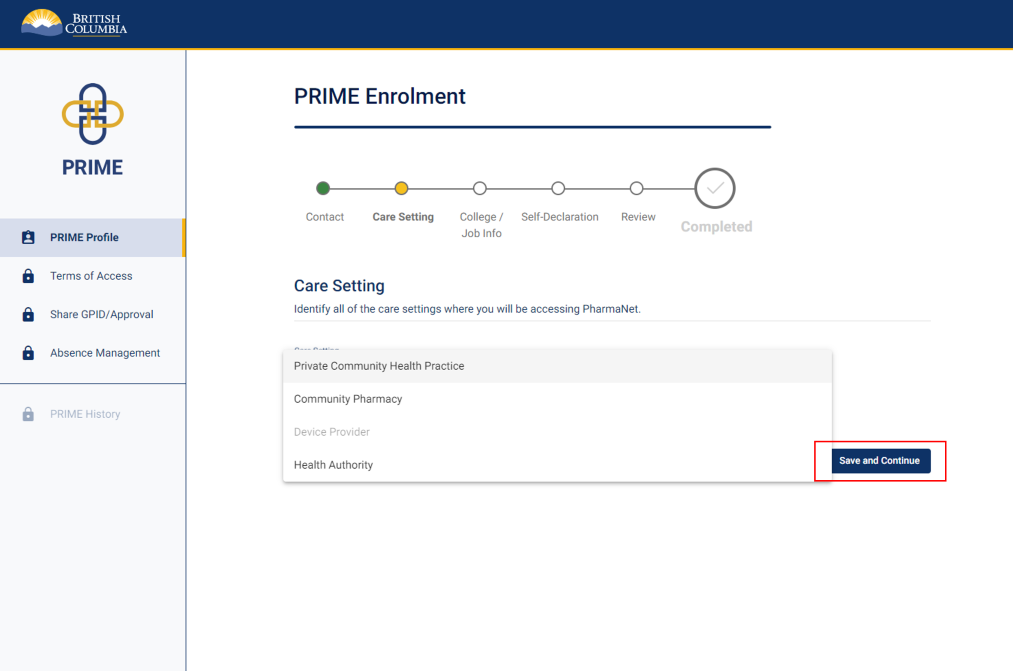
Select the care settings where you will be using PharmaNet.
If you work at more than one care setting, select Add Additional Care Setting and then add the details.
Please only select care settings where you currently know you will be accessing PharmaNet. If the care settings you will be accessing PharmaNet at change, return to PRIME to update your care setting selection.
Click Save and Continue.
Note: Do not select Community Pharmacy unless you are physically working in a pharmacy.
9. College licence information
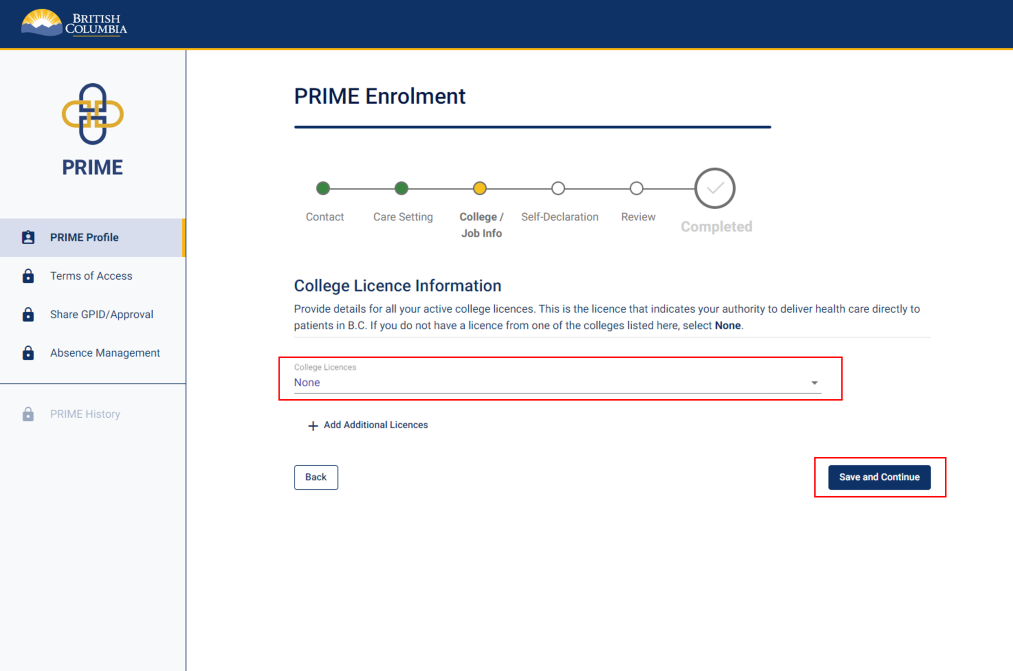
Select "None" in the College Licences field.
Click Save and Continue.
10. Workplace information for on-behalf-of users
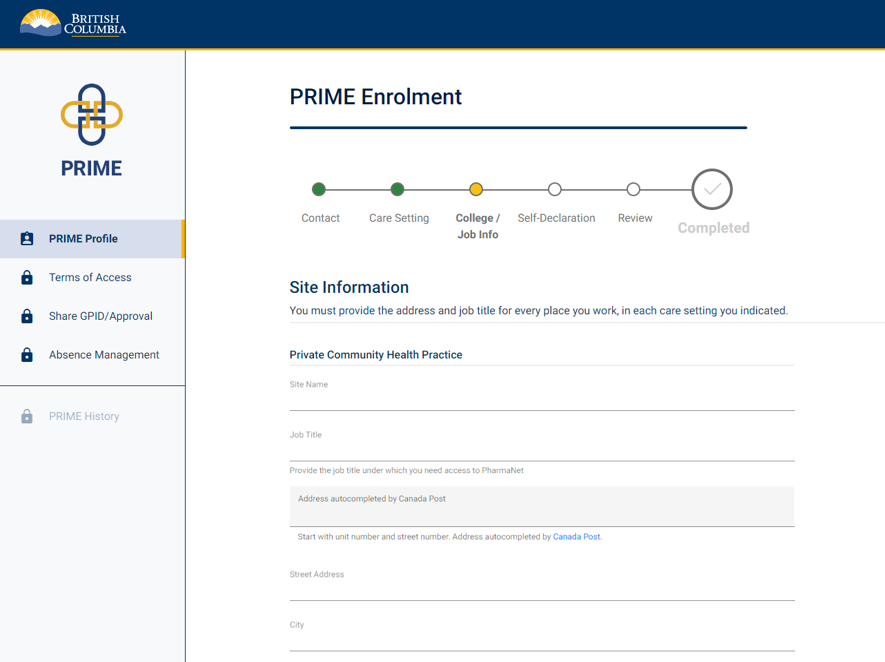
Enter the address for every place you work, in every care setting indicated (see step 8). Click on the job title field to select from a dropdown list of common job titles, or manually enter a job title.
If you are manually entering a job title, tab or click into the next field once your entry is complete. Do not use the enter key as this will replace your input with one of the dropdown options.
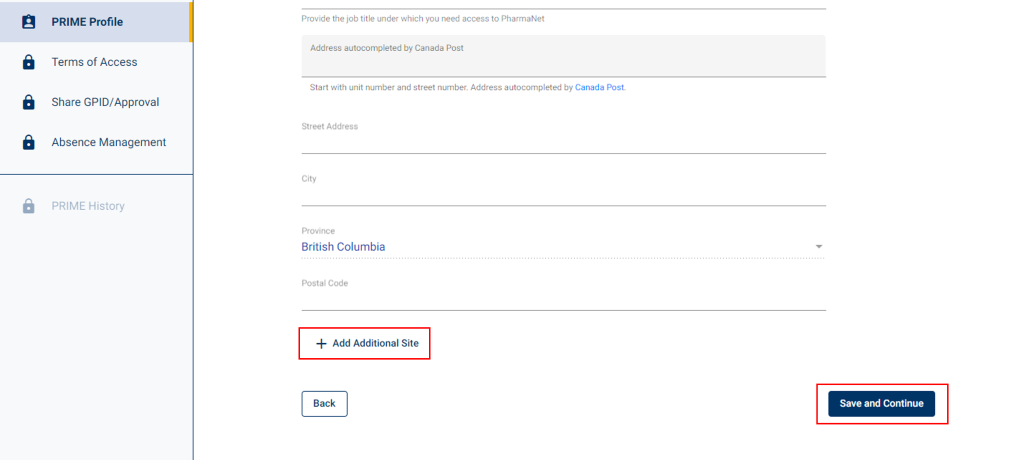
To add multiple locations, click Add Additional Site.
Click Save and Continue.
11. Self declaration
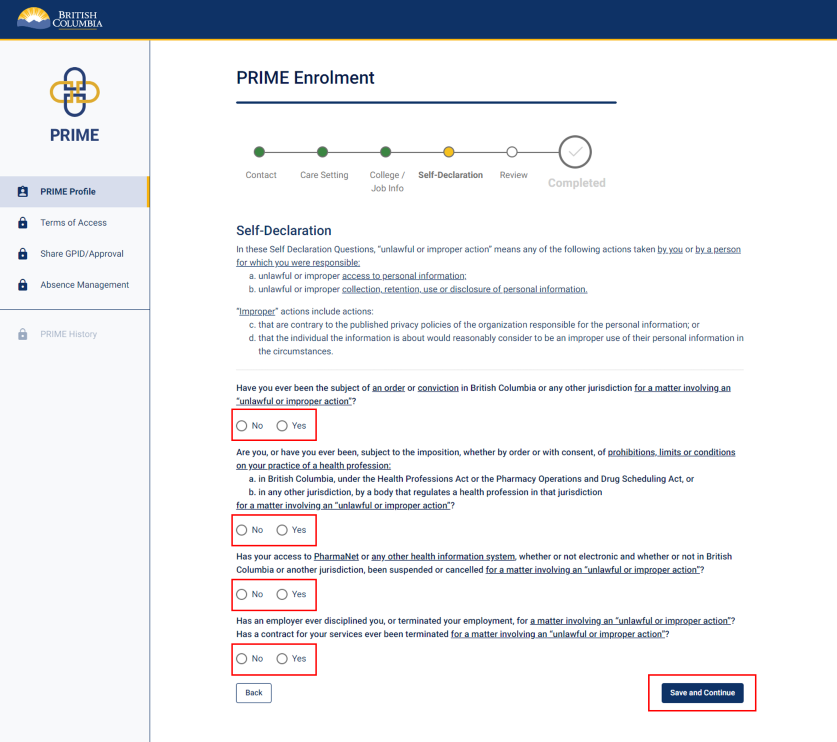
Answer the self-declaration questions by selecting either "No" or "Yes."
Please read the description of "unlawful or improper action" under Self-Declaration before answering the self-declaration questions.
If you select "Yes," a text box will appear and you will be asked to provide details.
Click Save and Continue.
12. Enrolment review (1 of 2)
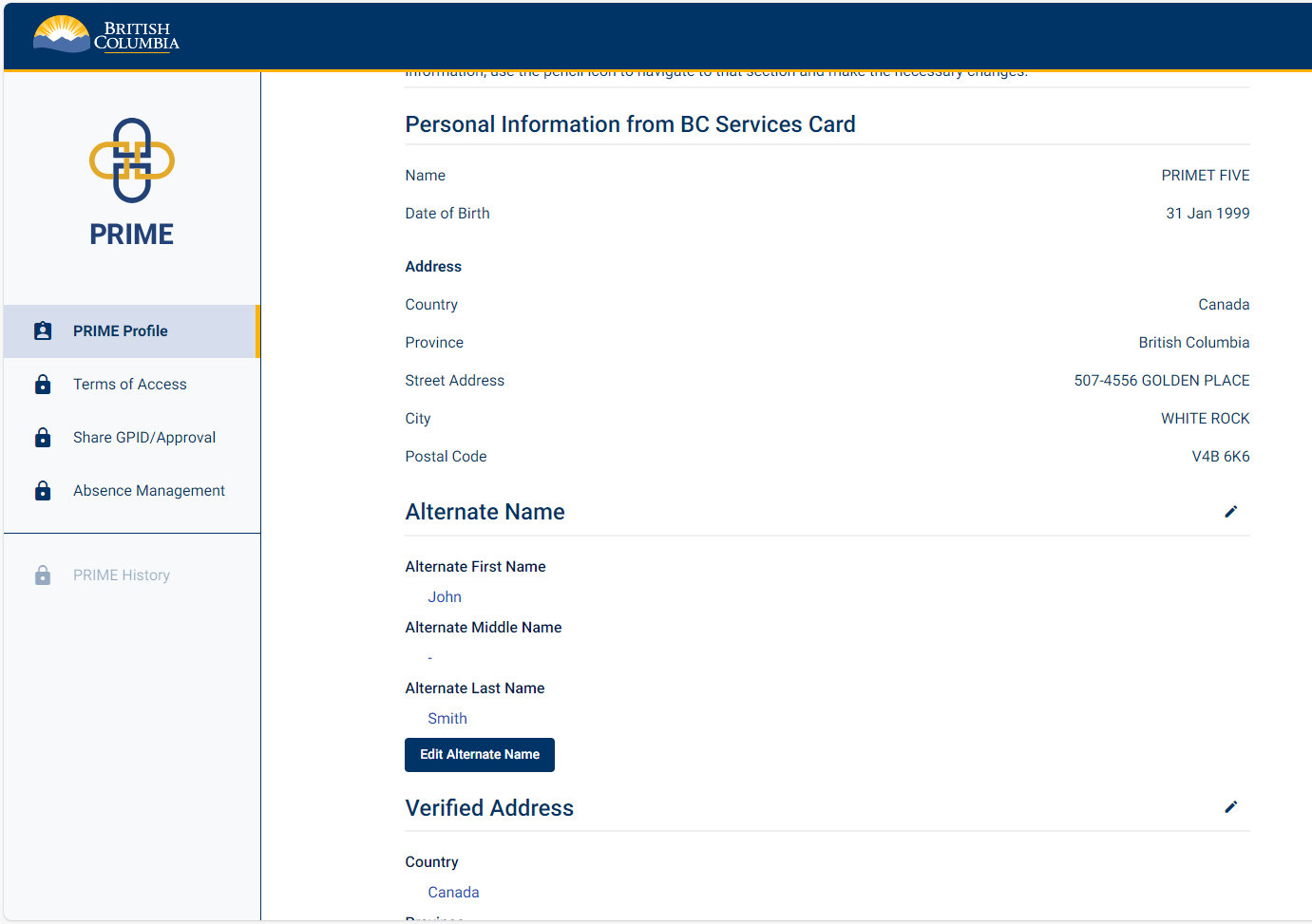
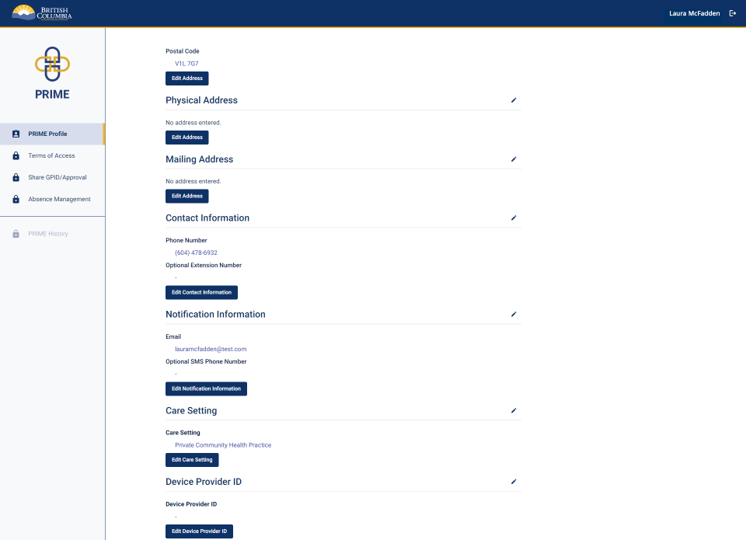
Review the information you entered for your PRIME profile.
Click the pencil icon or the edit button to edit the information in any section.
13. Enrolment review (2 of 2)
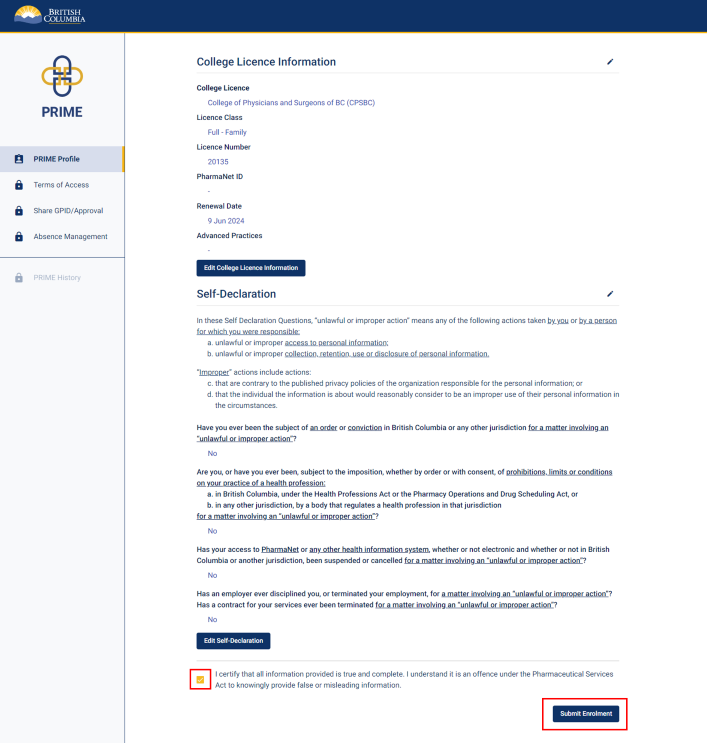
Click the checkbox to certify that all information is true and complete.
Click Submit Enrolment.
14. Submit enrolment
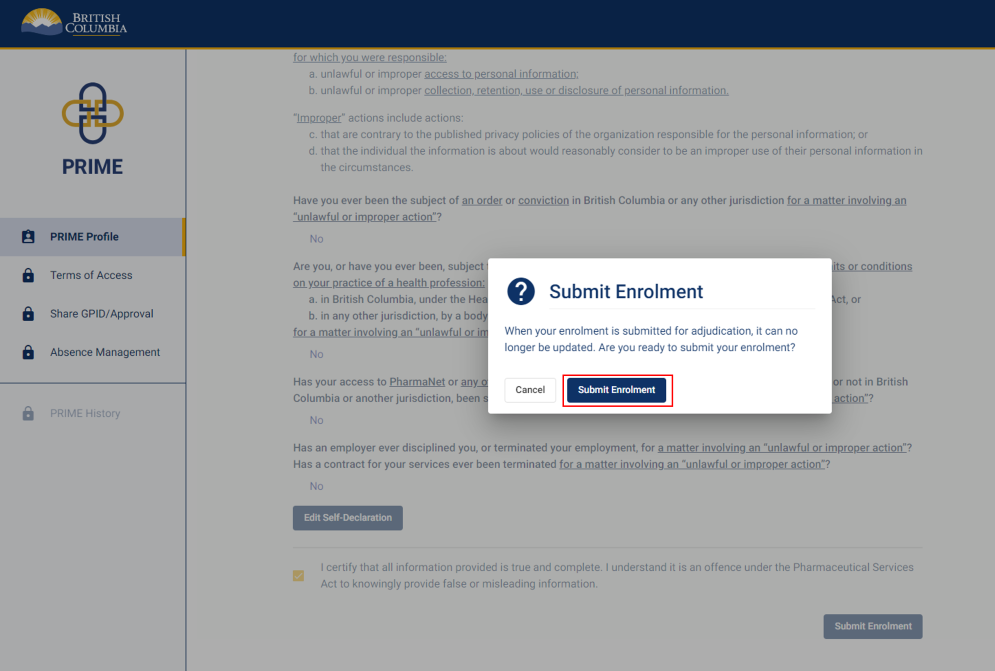
A pop-up window appears to confirm enrolment submission.
Click Submit Enrolment.
15. Enrolment submission approved (outcome 1)
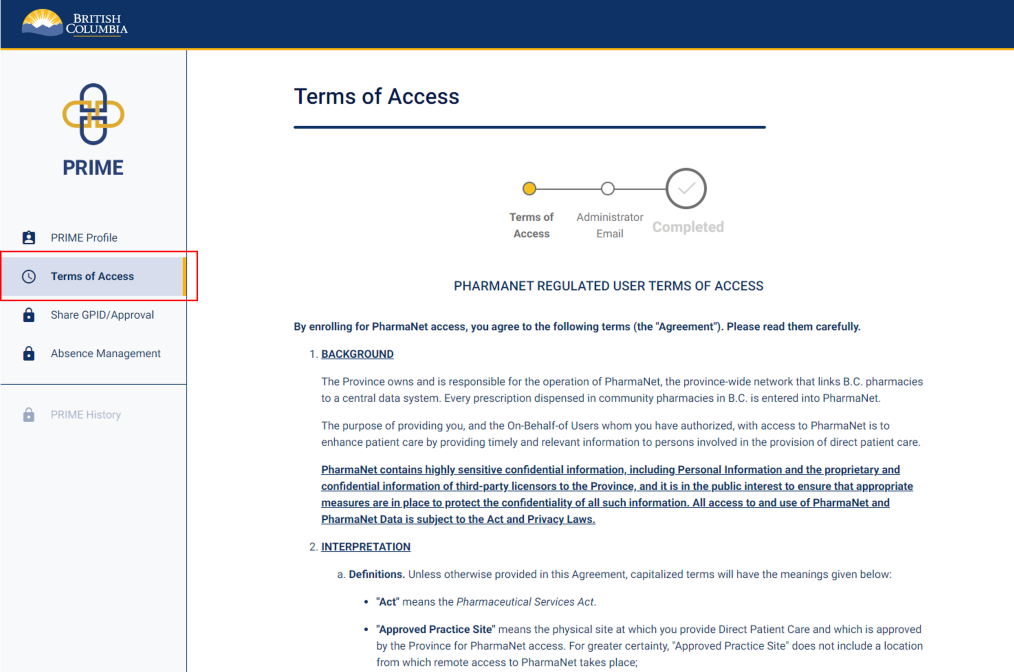
You will see this screen if your request has been processed automatically. Your terms of access agreement will be specific to the type of access you have been granted and may differ from the example screenshot on the left.
Continue to step 18.
If you don't see this screen, proceed to step 17.
16. Enrolment submission under review (outcome 2)
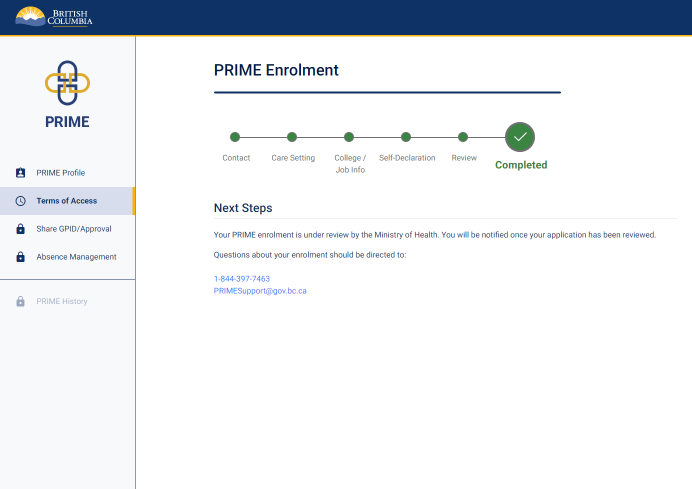
If you see this screen, your PRIME enrolment is now under review.
You can now log out of PRIME. Either PRIME Support will contact you for more information, or you will receive a notification from PRIME when it is time to log back in to complete the next steps, below.
Note: PRIME correspondence may show up in your junk folder. Check your junk folder and whitelist PRIME if needed to ensure you receive PRIME notifications.
17. Terms of access (1 of 2)
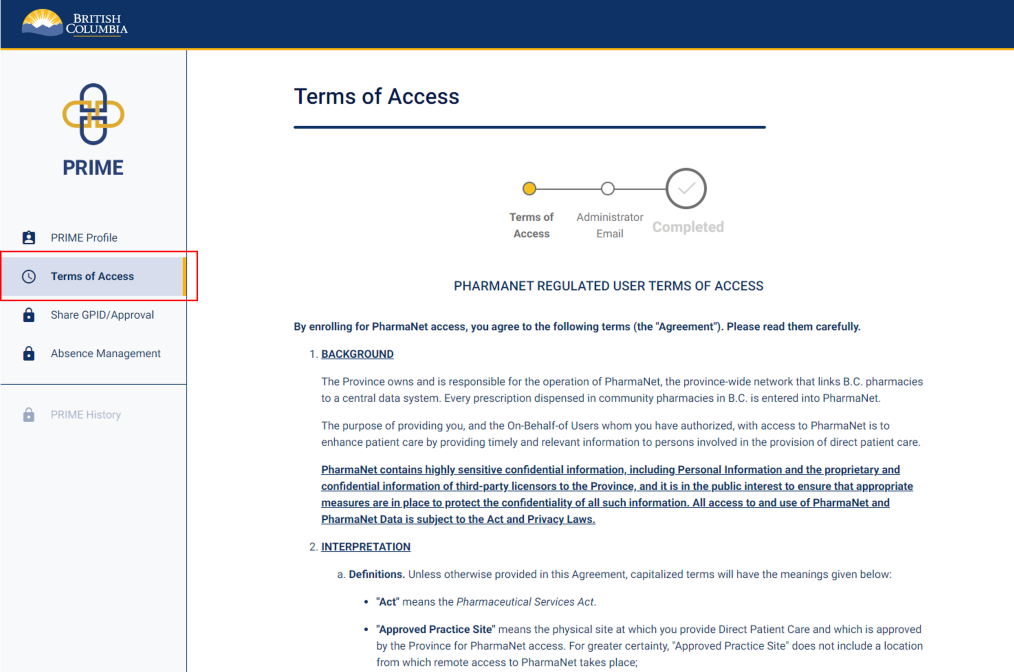
Read the PharmaNet User Terms of Access (ToA). These will be specific to the type of access you have been granted and may differ from the example screenshot on the left.
If you have previously enrolled and submit updated information, the ToA may be different from the one you previously accepted.
18. Terms of access (2 of 2)
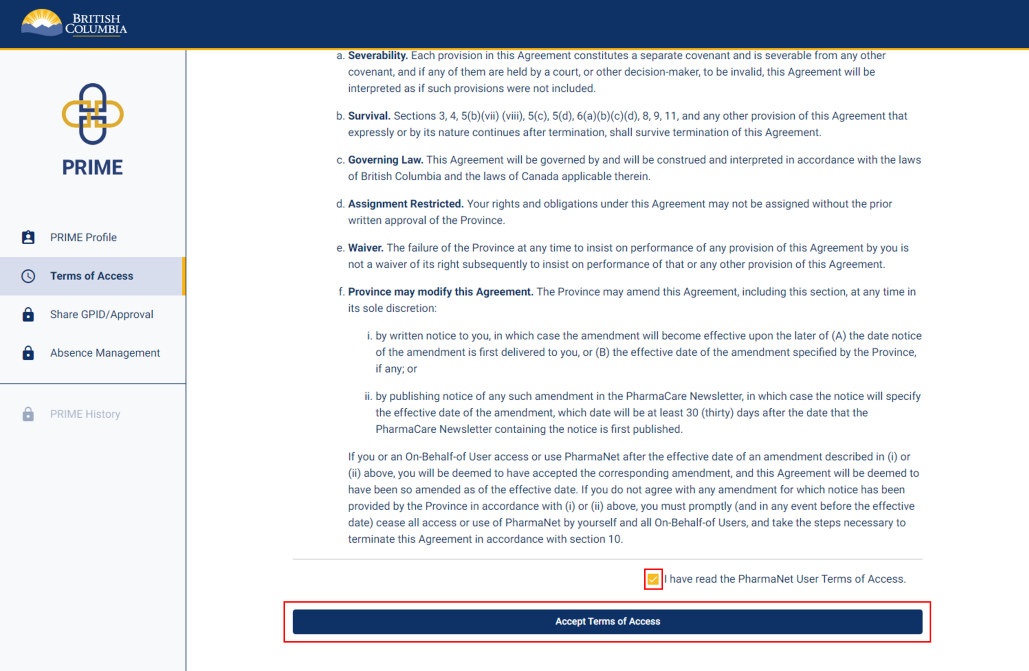
Check the box beside I have read the PharmaNet User Terms of Access.
Click Accept Terms of Access.
19. Terms of access confirmation
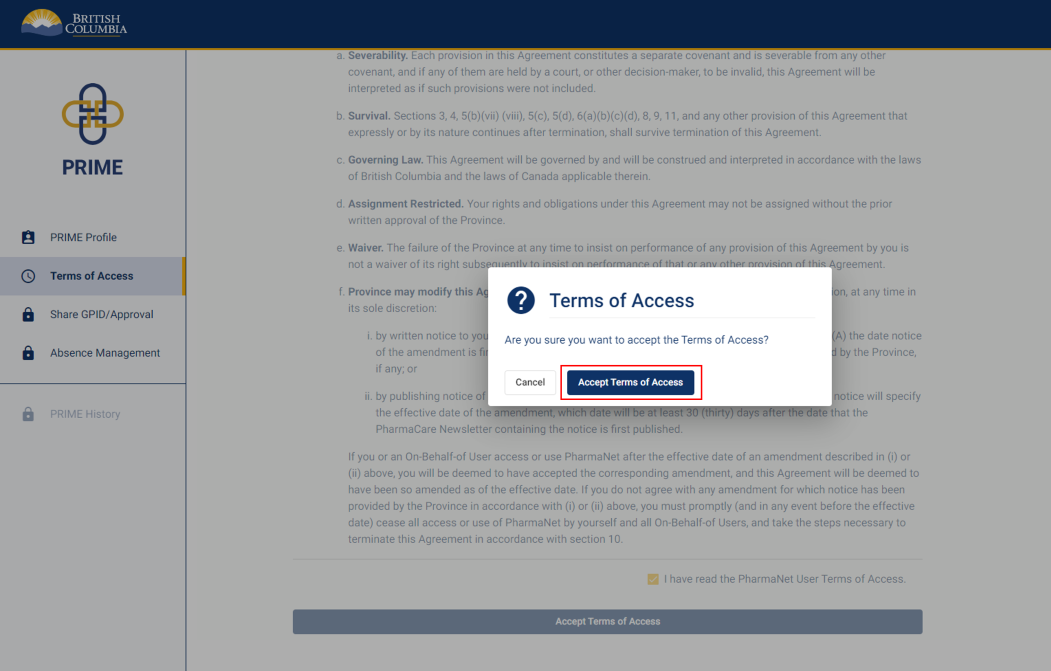
A pop-up window appears.
Confirm by clicking Accept Terms of Access.
20. Next steps to get PharmaNet
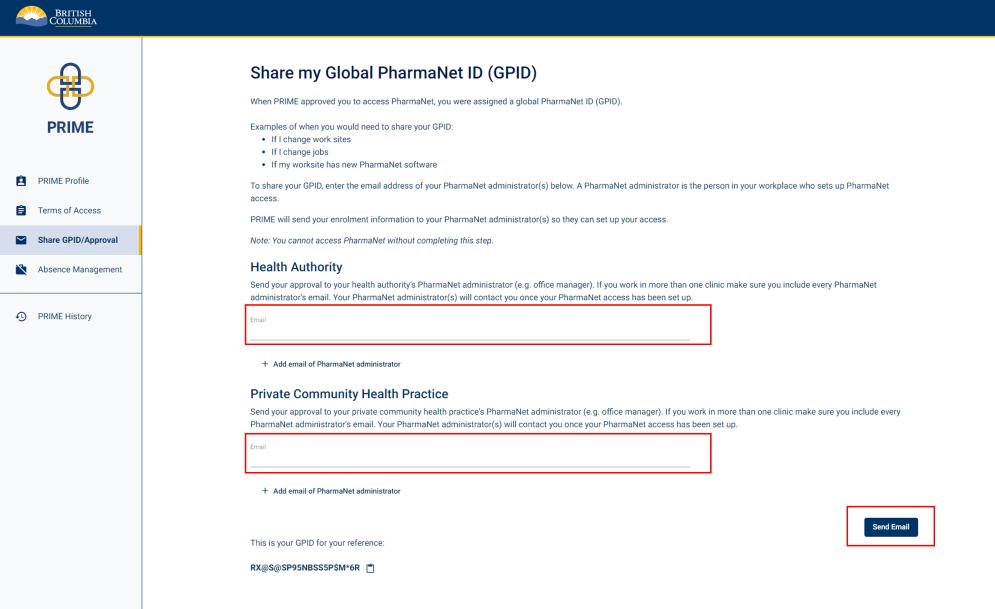
Enter the email address(es) for your PharmaNet administrator(s).
Your PharmaNet administrator is the person in your workplace who looks after setup of your PharmaNet user credentials. If you will be accessing PharmaNet from various worksites, enter the PharmaNet administrator's email for each one.
PRIME will let them know that you have been approved to access PharmaNet and they will get you connected.
Click Send Email.
21. Send approval notification email to PharmaNet Administrator
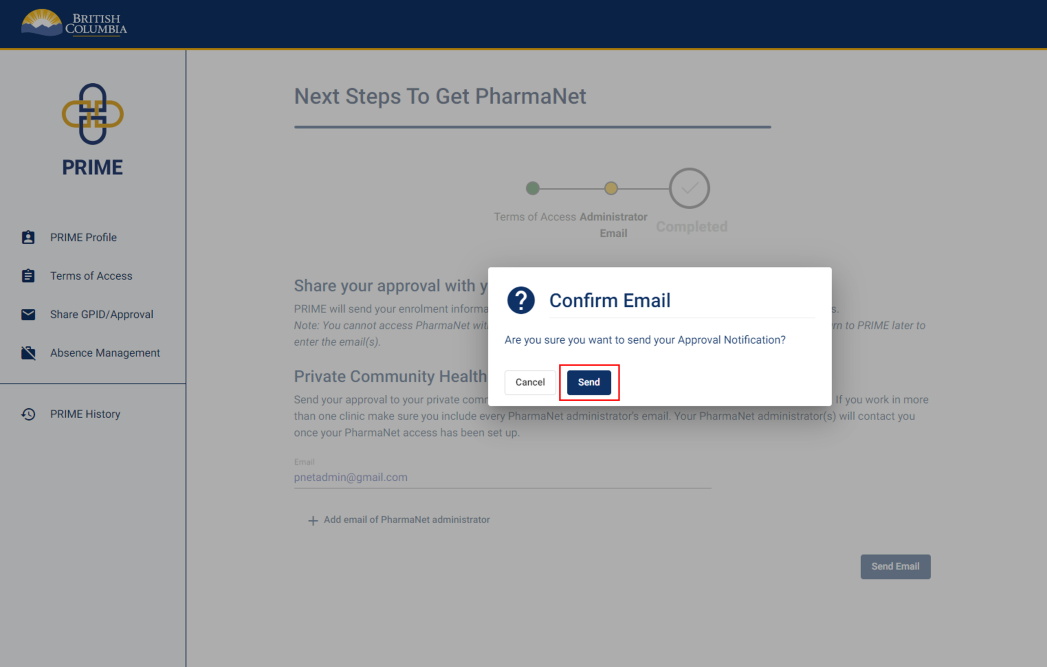
A pop-up window appears. Click Send.
22. Confirmation sent
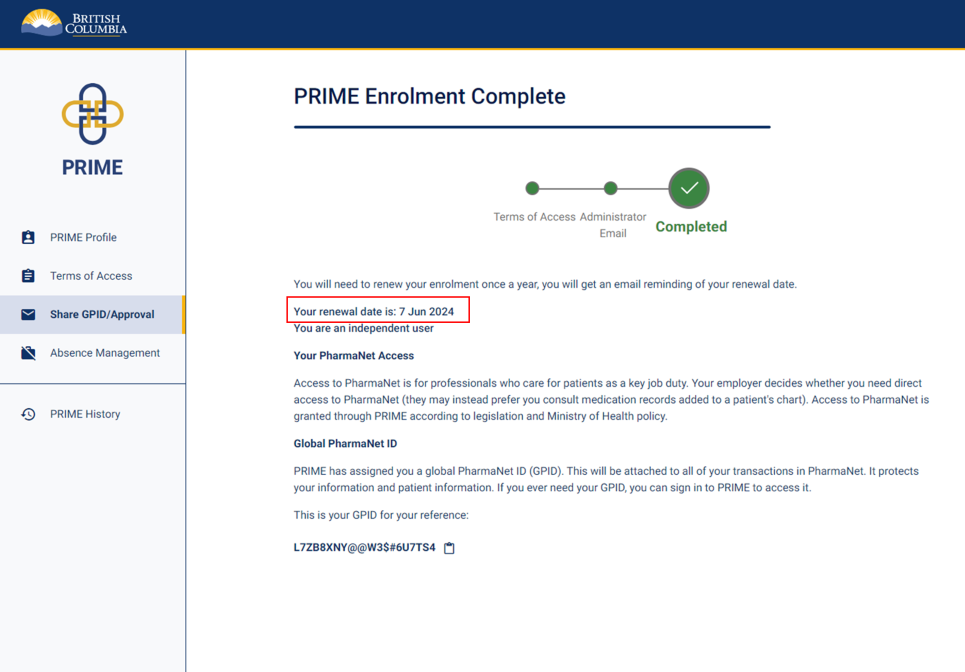
Your enrolment in PRIME is complete. Note your next renewal date. You must renew annually to retain your PharmaNet access.
The type of access you have been approved for is noted below your renewal date. In the example screenshot, the user has been approved as an independant user.
You will not receive a confirmation email. Do not contact PRIME Support to confirm approval or enrolment.
PRIME has assigned you a Global PharmaNet ID (GPID), which will be attached to all your transactions in PharmaNet. This keeps patient and health professional information secure.
23. Get support
Questions about PRIME should be directed to 1-844-397-7463 or to PRIMESupport@gov.bc.ca.

User guides
- PRIME user guides
- Pharmacy access to PharmaNet
- Community health practice access to PharmaNet
- Device provider access to PharmaNet
Contact
- PRIMESupport@gov.bc.ca
- 1-844-397-7463

Resources
- PRIME – Learn more about PRIME
- BC Service Card app
- Enrol in PRIME
- PRIME Quick Reference Guide (PDF, 344KB)
- PharmaNet for practitioners

