Approve/delete/cancel a seedling request (module 3, pg 3)
This page helps you understand how to approve or remove a seedling request.
On this page
- Approving a seedling request
- How to begin your approval
- Step-by-step instructions
- Delete/cancel a seedling request
Approving a seedling request
To approve a PND (Pending) seedling request so that it may be processed, you will use the Seedling Request Approval screen.
How to begin your approval
Click on the Requests tab and select Seedling Request Approval.
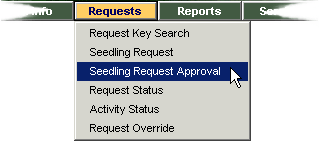
Step-by-step instructions
View the Seedling Request Approval screen.
In this example, information about the request has already been entered so the No/Yes drop down authorization field displays in the bottom left corner.
- Enter information related to your request so SPAR can display the correct records.
- Press Go.
- Review the results displayed at the bottom of the screen.
- Use the down arrow in the Approved column to change the status to Yes.
- Press Save.
- Confirm the "Save successful" message is displayed at the top of the screen and the seedling request has been removed from the list at the bottom.
TIP: If you just type information into Request Org Unit (ministry users) or Request Agency (non-ministry users) you will receive all of the pending records for your agency. SPAR will use your UserID to identify you and will automatically default the Request Agency field to the correct client code for non-ministry users. For ministry users, you will only be able to approve requests for your org unit.
Delete/cancel a seedling request
If you need to delete or cancel a seedling request you can do this by entering the Request Key on the Seedling Request screen and choosing the appropriate option. When you cancel or delete a seedling request the committed quantity amounts are adjusted appropriately.
| Delete Request | If a seedling request is INC (Incomplete) or PND (Pending) you can use the Delete Request feature. |
| Cancel Request | If the status is APP (Approved) you can use the Cancel Request feature. If the status is ACT (Action) only authorized ministry personnel can change the status. |
SPAR tutorial navigation
Access SPAR
Contact information
If you are having problems using SPAR and can't find the answers in this Tutorial or on SPAR's online Help Guide, contact:
1-250-356-1598
