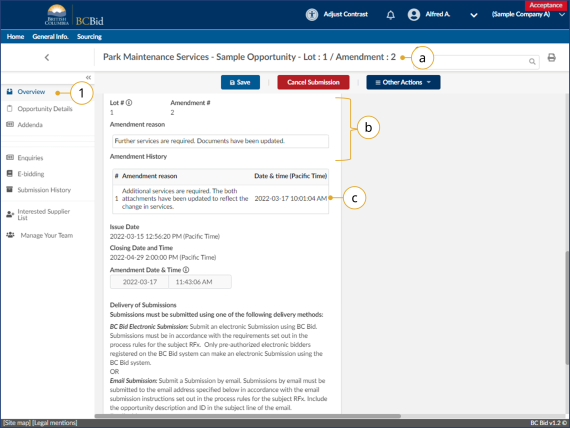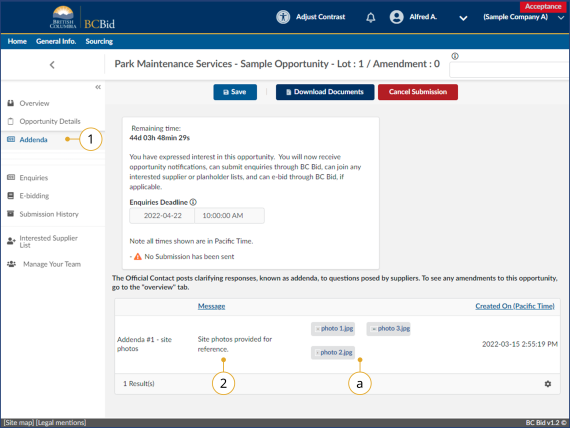Step 4 - Amendments and addenda
Overview
If an opportunity is amended, any bids previously submitted will be rejected. Interested suppliers will need to submit a new response to the amended version of the opportunity. Amendments represent a large/substantial change to the opportunity. Minor updates, clarifications and answers to questions will be processed as an Addendum via the Addenda tab and will not require bids to be resubmitted. For more information, see the Questions for Buyer section.
Suppliers are responsible for monitoring BC Bid for both amendments and addenda. If a supplier is subscribed to e-Bidding, or has clicked the Start Submission button, the contact will receive notification that an amendment has been issued.
- In Manage Submissions, the submission will be back at the Start step
- Receive an email indicating that there was an update to the opportunity and to update and resubmit their submission
Note: Addenda are not used for the Invitation to Tender.
Note: Anytime an opportunity is amended, or a new lot is created, the Supplier must re-add their team members to the opportunity. A new button has been created under the ‘Manage Your Team’ section of the opportunity called ‘Add Supplier Team’. You can click this to quickly re-add your team members once the amendment/new lot has been created.
Amendment
Look for changes
Click to view larger image
1. In the left-hand menu, click Overview.
a. The Title of the opportunity will indicate what Lot/Amendment version is issued.
b. In the Amendment Reason section, review the reason for the current amendment.
c. If present, in the Amendment History section, review any previous amendment details.
2. Proceed in drafting a response to the amended opportunity. This new draft response has blank information in the Responses and Pricing Sections (if they are used). To copy a previous response, see the Step 5: Creating Alternate or Replacement Submissions section.
Addenda
Note: Invitation to Tender (ITT) does not use addenda
Look for changes
Click to view larger image
1. In the left-hand menu, click Addenda.
2. Review the content of any Addenda issued.
a. Additional documents may be included.
3. If changes are required, update the submission if in In Progress status. Alternatively, create an alternate or replacement submission if the opportunity was previously submitted.
Note: Addenda are not used for the Invitation to Tender.
Note: Supplier teams must be re-added when creating an amendment or new lot. Once the amendment/new lot is created, please go to the ‘Manage Your Team’ tab and click the new button titled ‘Add Supplier Team’ to re-add your team members.
Subscribe
Enter your email address to subscribe to updates of this page.