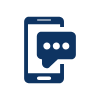11. My Dashboard: Account Information
11.1 View Your Profile
From My Dashboard:
- Click on ‘View Your Profile’
- The system displays your student profile including your:
- PEN: Your Personal Education Number
- First Name: Your first name
- Middle Name(s): Your middle name(s)
- Last Name: Your last name
- Email address
- Contact Phone Number (if available)
- You can update your contact information by clicking the link 'Update Contact Information', or
- Back to My Dashboard
Important Note: You can update your email address and phone number in STS, other updates must be done by your school or school district.
11.2 Update Contact Information
From Student Profile:
- Click on ‘Update Contact Information’.
- Click on ‘Cancel’ to return to the My Dashboard or,
- Enter your Email and/or contact phone number.
Note: the email is a mandatory field. - Click ‘Update’ to confirm the changes.
- StudentTranscripts will display a message advising you to log into your email to confirm the change.
- Open the email and click on the link to verify the change.
- The system will display an Activation Success with a link to navigate back to your dashboard.
- If you do not confirm the new email within 24 hours, your old e-mail address will continue to be valid.
11.3 View my Order Activity
From My Dashboard:
- Click on ‘View Your Order Activity’.
- The system displays a list of your order history including the:
- Date your order was placed
- Order number
- Amount of your order: the total cost by type
- Status of your order
- Click on the Order number to view the order details including the:
- Order number
- Date your order was placed
- Status of your order
- The recipient you sent your transcript to
- The item status
- Back to My Dashboard
Text us Your Questions
Contact information
Can't find what you are looking for? Visit our Questions page for frequently asked questions.
Contact us Monday through Friday, 7:30am to 5pm Pacific Time.
Victoria Office
250-387-6121
250-387-6121
Vancouver Office
604-660-2421
604-660-2421
Elsewhere in B.C. Toll Free
1-800-663-7867
1-800-663-7867
Outside B.C. Office
604-660-2421
604-660-2421
Email
ServiceBC@gov.bc.ca
ServiceBC@gov.bc.ca