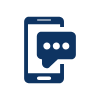3. Steps to order your General Education Development (GED®) Transcript or Certificate online
The GED® Program was available in B.C. between 1973 to 2014. The Adult Graduation Program replaced the GED® Program in 2015.
- Your GED® transcript for $10.00 CAD.
- Your GED® certificate for $10.00 CAD.
(Fees above include applicable taxes.)
When you order your GED records; you will be asked to provide:
1. Complete the Student Information section:
- First Name: Enter your first name.
- Middle Name: Enter your middle name if you have one (optional field).
- Last Name: Enter your last name.
- Former Name: Enter your former name, if applicable.
- The last 3 digits of your SIN (Social Insurance Number). This is an optional field that helps the StudentTranscripts Team locate your records.
- Date of Birth: Enter your date of birth: dd/mm/yyyy.
- Email: Enter an email address that you use; this is how the StudentTranscripts Team will contact you if required.
- GED® Session Year: If you know it, enter the year you completed your GED® (optional).
- GED® Test Centre name: Enter where you wrote your GED® exam if you know/remember it (optional).
2. Complete the ‘Documents to Send’ section:
- Transcript and/ or,
- Certificate.
Note: You can send a transcript or a certificate or both a transcript and certificate. You can change the number of transcripts/certificates going to this address in your shopping cart, before paying for your order.
3. Complete ‘Who do you want to send to?' section:
- Use the Canadian Address tab to send to a Canadian address.
- Use the U.S. Address tab to send to an American address.
- Use the Other Address tab to send to another address.
- Please check and confirm international mailing addresses for accuracy.
- Name (Post-Secondary Institution, Employer or Third Party): Enter the name of the Post-Secondary Institution/person/business you are sending the transcript to.
- Street Address (including the apartment or room number): Enter the address you are sending the transcript or certificate (i.e. 101-620 Superior Street). StudentTranscripts uses Canada Post’s
 for Canadian and American addresses. Start typing the address and the tool will display addresses that match what you are typing. Click on the address you want and the City, Province and Postal Code will automatically be entered in the form.
for Canadian and American addresses. Start typing the address and the tool will display addresses that match what you are typing. Click on the address you want and the City, Province and Postal Code will automatically be entered in the form.
Important note: If AddressComplete does not display the address you want or you have difficulty with the tool use the Other Address tab to manually enter the address.
4. Multiple recipients? Click the ‘Send to an Additional Person’ link and complete the fields as above.
5. Fees: The system will display the total cost in Canadian dollars for the recipients.
6. Click 'Continue' and the system will display an Order Summary which includes:
- Request to be Sent To – Who your transcript or certificate is going to.
- Address – Address of the recipient.
- Order item - Transcript or Certificate.
- Quantity – Number of transcripts/certificates ordered including the ability to increase or decrease the quantity.
- Cost – The total order cost.
- Remove – Removes a single order from the list before submitting payment.
7. Confirm the order by clicking the checkbox ‘I have reviewed my order’ this enables the payment options or, select ‘Cancel’ to delete the order.
8. Choose your payment option:
- Pay Online - enter credit/debit card information, payment is processed promptly or,
- Pay by Cheque or Money Order - orders are processed when your cheque is received and clears the bank (approximately 10 days).
- If you send a cheque, be sure to include your order reference number (found on the order summary).
For more information on payment details, please visit Delivery and Fees.
Text us your Questions
Contact information
Can't find what you are looking for? Visit our Questions page for frequently asked questions.
Contact us Monday through Friday, 7:30am to 5:00pm Pacific Time
250-387-6121
604-660-2421
1-800 663-7867
604-660-2421
ServiceBC@gov.bc.ca