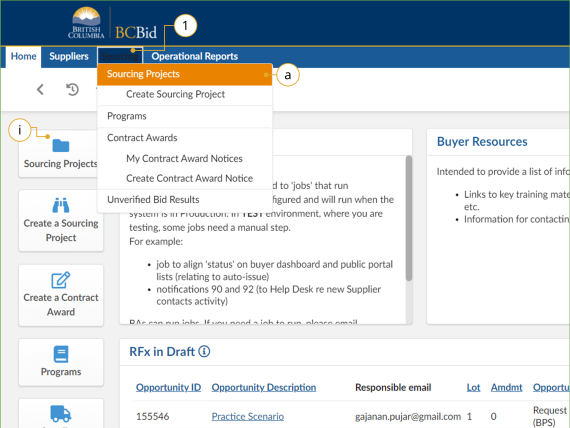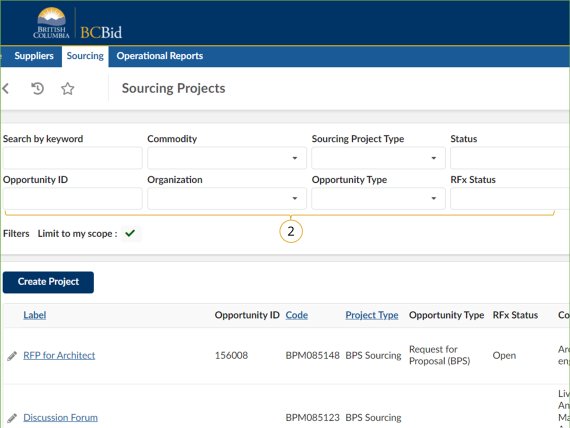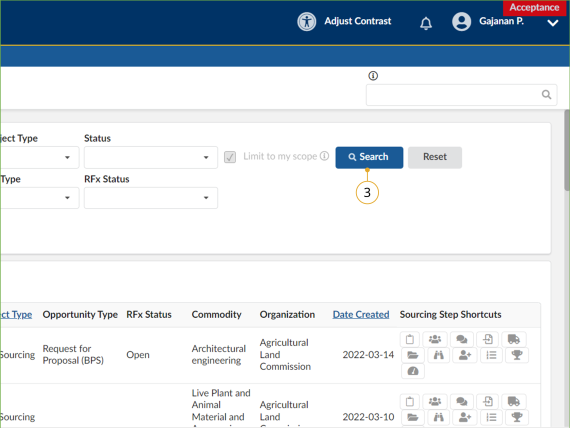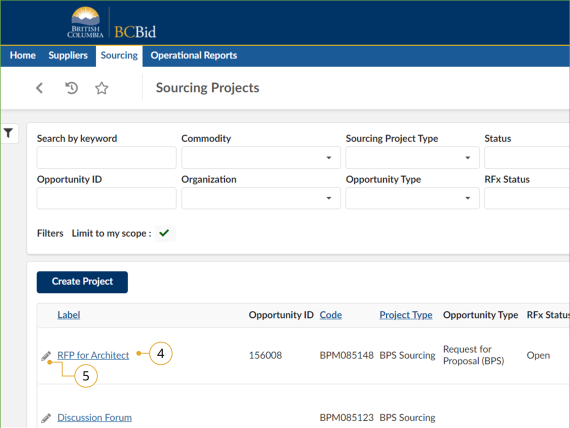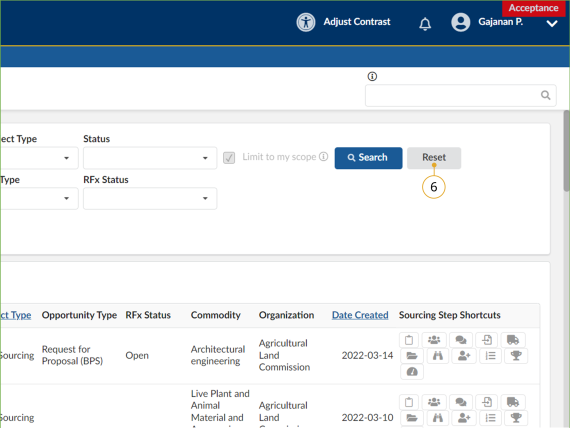Explore Sourcing Projects
This section of the BPS Guide covers exploring existing Sourcing Projects.
![]() A Sourcing Project refers to one or multiple Opportunities linked through ‘Lots’ or stages of an Opportunity. An Opportunity refers to a specific Opportunity within a Sourcing Project.
A Sourcing Project refers to one or multiple Opportunities linked through ‘Lots’ or stages of an Opportunity. An Opportunity refers to a specific Opportunity within a Sourcing Project.
To explore existing Sourcing Projects:
Click to enlarge image
1. Optional: In the main menu, click Sourcing.
a. Click Sourcing Projects to view all sourcing projects created within your organization available to view, or
i. Click Sourcing Projects in the quick access menu.
Note: Users with the Manager profile can see all Sourcing Projects within their organization. They can also reassign the Buyer Responsible role in a Sourcing Project, to a different user.
Click to enlarge image
2. Search by: Entering keywords in the Search by keyword or Opportunity ID text boxes.
Use one or more of the Commodity, Sourcing Project Type, Status, Organization, Opportunity Type, or RFx Status drop down lists to filter.
Note: Limit to my scope is controlled by Administrator. So, it is not applicable to any user.
Include Historical: Check this if you would like to include historical in your search, otherwise the default search will exclude historical data in the results.
Note: More than one opportunity type can be selected in the opportunity type drop down menu.
Click to enlarge image
3. Click Search.
The results will display in a list.
Click to enlarge image
4. To review opportunities that are read-only access, click the Label of the appropriate Sourcing Project.
5. To edit opportunities that are available for editing, click the Label or pencil icon beside the appropriate Sourcing Project.
![]()
Code is an application generated unique identifier for a Sourcing Project.
Click to enlarge image
6. Click Reset to start a new search.
Subscribe
Enter your email address to subscribe to updates of this page.