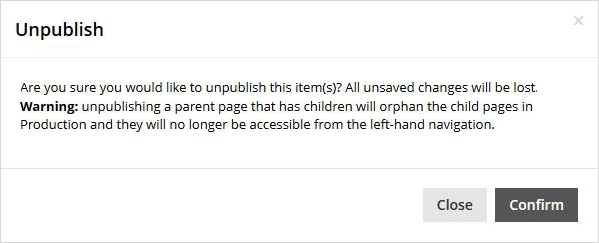Unpublish content and assets in CMS Lite
Learn how to remove and restore content and assets in CMS Lite.
On this page
Difference between unpublishing and deleting
Unpublishing
When content and assets are unpublished, they are taken off your main website, the one that the public or intranet users see.
Unpublished content and assets will remain in the CMS Lite in an unpublished state. They can still be viewed on the Quality Assurance (QA) web server.
Deleting
If a page or asset is deleted, it will be removed from both environments.
Risk of orphaned pages
If you unpublish a page that has child nodes, they will no longer appear in the left-hand navigation, and will become orphaned on the Production web server.
Restoring content and assets
Return to previous page version
If you need to revert to a previous version of a page, you may do this through the Content History tab.
Restore deleted content or assets
To restore a deleted page or asset, submit a service request to GDX.ServiceDesk@gov.bc.ca to have it restored.
Content that was saved, but never published to the production server can not be recovered.
How to unpublish
- Navigate to the applicable pane:
- Select the nodes (pages) or assets for publishing
- Select the Assets button to view the Asset Status Pane
- Use the [Unpublish] action button above the Content or Asset Status grid
- Select the nodes (pages) for unpublishing
- Choose Unpublish Selected from the Action menu
- Select the asset(s), then the [Unpublish] action button
- Select the [Unpublish] action button at the bottom of the Asset Settings Pane
- Select the [Unpublish] action button at the bottom of the Content Pane
The Unpublish box will be displayed with the following warning message:
"Are you sure you would like to unpublish this item(s)? All unsaved changes will be lost.
Warning: Unpublishing a parent page that has children will orphan the child pages in Production and they will no longer be accessible from the left-hand navigation."
- Click [Confirm] to complete the action
The Unpublish box will be closed and a message will be displayed in the top-right corner of the screen
- "The xxx has been unpublished"
When the unpublish action is used, a publish job will not be recorded in the Workflow Status Pane.