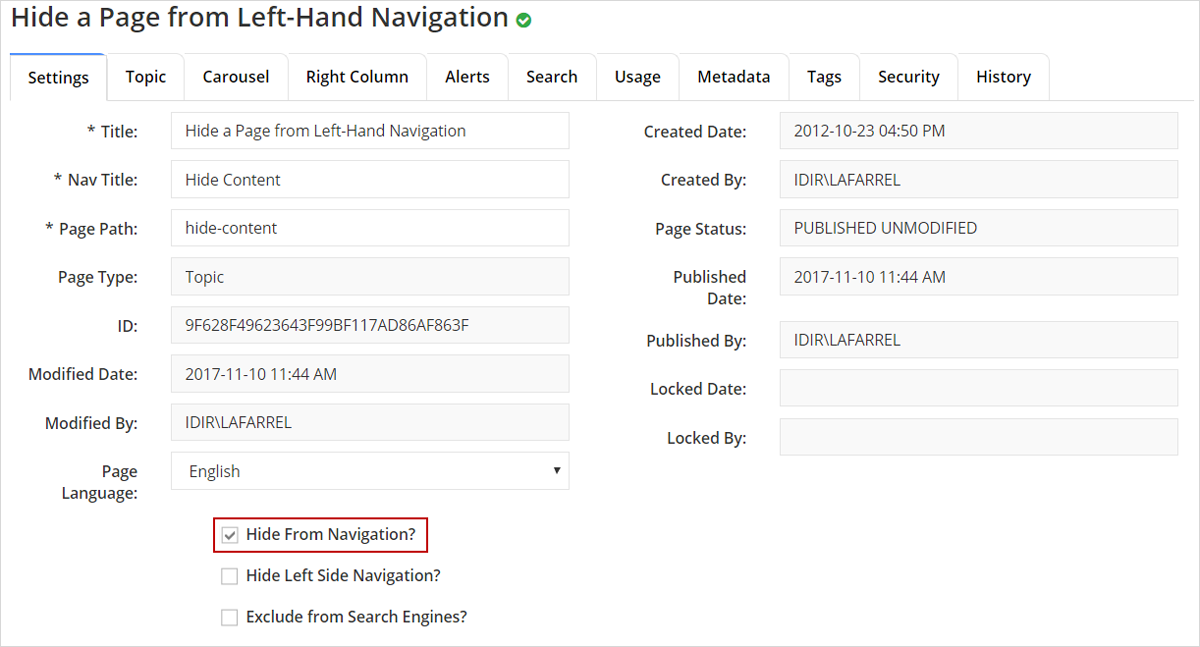Hide a page from the left side navigation
Hiding a page (or node) from the left-hand navigation can help to guide visitors down a desired path.
How to hide a page from navigation pane
- Navigate to the applicable location in the Content Navigation Pane
- Click on the page node title
 to select it
to select it
The page node will be displayed in the Content Pane
- If necessary, select the Settings Tab.
- Click in the Hide From Navigation?
 to invoke the check mark
to invoke the check mark
Click image to view in full screen
- Click [Save] to complete the action
The page node will still appear in the Content Tree Navigation, but not in the web browser's left-hand navigation
How to redisplay a hidden page
To re-display the page in the navigation:
- Deselect the Hide From Navigation? check box
- Save and republish the page