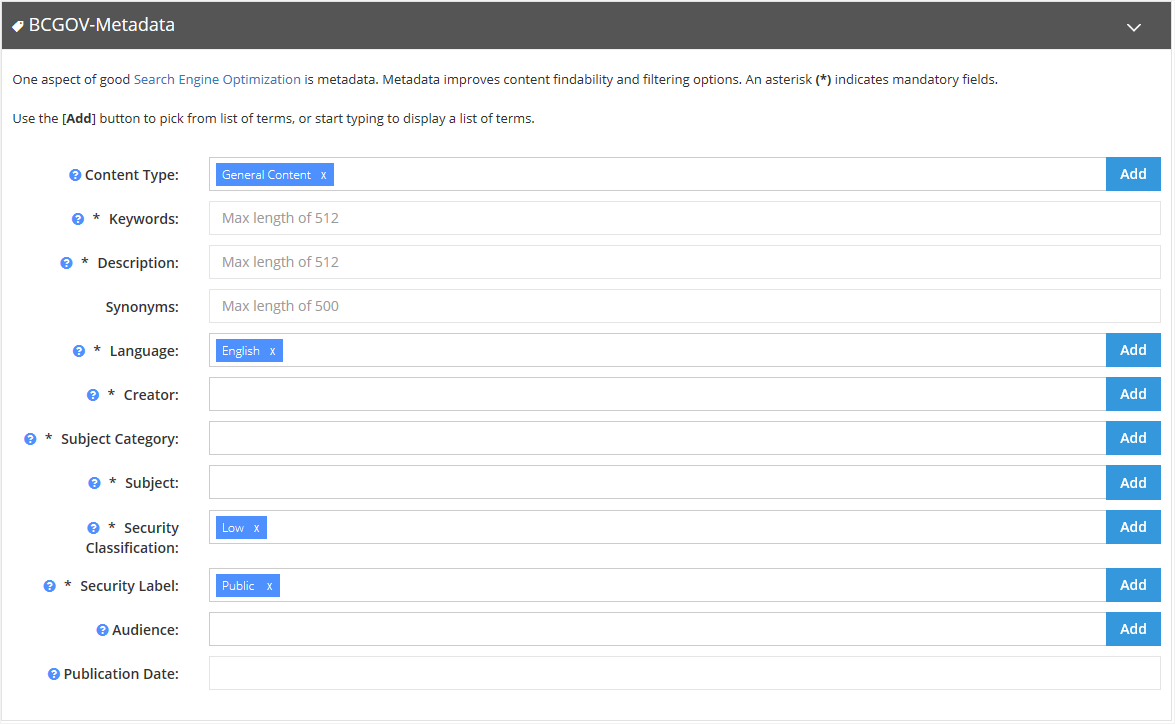Metadata tab in CMS Lite
Learn about the importance of creating descriptive metadata and how to add it to a page in CMS Lite.
On this page
Overview of metadata
Metadata on a webpage is like a behind-the-scenes label that helps search engines and users understand what the page is about.
It includes information such as:
- The page's title
- Description
- Keywords
Metadata makes it easier to find and understand the page in online searches.
Dynamic metadata generation
CMS Lite automatically generates metadata tags capturing site hierarchy and content editor groups, enhancing search capabilities and reporting.
Dynamic generated metadata tags capture:
- Site hierarchy (Theme, Sub-theme and Topic)
- Content Editor group (augmenting content editor defined Metadata fields below)
The importance of good metadata
Metadata is important to any good website. Descriptive, well-crafted metadata will help guide search engines and users to your content more effectively. This makes it easier for people to find exactly what they're looking for.
- Learn about Search Engine Optimization
When entering keywords, avoid the use of:
- Synonyms: Unless they appear in the content
- Stuffing: Repeating the same word
- Stemming: Taking a word such as “search” and making additional keywords such as “searcher,” “searches,” “searching,” “searched,” and “searchable”
Good metadata for a webpage should be:
- Accurate and relevant: Accurately describe the content of the page. The metadata should reflect what users can expect to find when they visit the page.
- Concise and clear: Metadata should be brief yet descriptive. For example, meta descriptions should ideally be between 150-160 characters.
- Language-specific: If the webpage targets multiple languages, ensure metadata is appropriately localized
- Updated regularly: Keep metadata updated, especially if the content of the page changes
- Contain keywords: Include relevant keywords that users are likely to search for
Working with metadata fields in CMS Lite
Mandatory metadata fields
All required metadata fields, marked with an asterisk (*), must be completed before publishing. Missing fields will trigger a warning message.
Populating metadata fields
With the exception of text fields, there are two options for populating the fields with the controlled schema (taxonomy):
- Typing to filter:
- Click in the field and start typing.
- Then click on the applicable result to populate the field.
- Using term picker:
- Click '[Add]' to select terms from a controlled schema
- Search or Navigate to the applicable term(s)
- Click [Select] to populate the field
Tips for effective metadata
- Selecting multiple terms: Use the '[Add]' button to choose several relevant terms.
- Navigation: Use the Tab key for efficient field navigation.
Metadata field descriptions and recommendations
Accessing metadata field descriptions
Hover over the '?' icon for explanations of each metadata field.
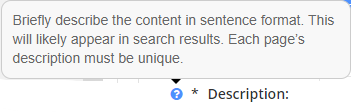
Different metadata fields
1Information Security Classifications Standard
2 Not a required field.
Content type1
- Defaults to General Content
- View the Tree Navigation tab to select the most fitting type for your page content
Keywords
- Use up to 512 characters. Include relevant words appearing in your content.
- Keywords can be singular or short phrases, but should be separated by commas.
- Use keywords that appear in the topic content. The more times a keyword appears in the content, the higher the search result ranking.
- Recommended number of characters: Minimum 160 characters
Description
- Maximum 512 characters.
- A well thought out description is critical. It will be used as part of the snippet that appears on a search results page
- The first few words should clarify to the user what the page is about
- Each page should have a different description. Having similar descriptions on a group of pages could result in poor search results
- Recommended number of characters: Minimum 160 characters
Synonyms
- Maximum 500 characters.
- Custom synonym input field (alternate search term) provides the content owner a method to apply search terms to a page that may not be found in the content
- You can specify your own list of word matches for a specific page or asset
Language1
- Auto-populated with English
- Other languages are available
- Multiple terms may be added
Creator
- Controlled vocabulary - usually the name of a ministry, department or branch
- Multiple terms may be added
Subject category
- Controlled vocabulary used for classification
- Example: Education and Training
- Multiple terms may be added
Subject
- Controlled vocabulary used to further define the classification
- These categories align with the Federal Government's standards, not current government themes. Choosing relevant categories refines search results
- Subject tags can include alternative terms not present in the page content, expanding your content's reach
- Example: adult education
- Multiple terms may be added
Security classification1
- Auto-populated with Public to align with the Information Security Classifications Standard Framework
- Alternate terms may be selected
Security label1
- Auto-populated with Low to align with the Information Security Classification Framework
- Alternate terms may be selected
Audience2
- Controlled vocabulary
- Depicts target audience for content
- Multiple terms may be added
Publication date
- Provides the ability to apply a date to enhanced search criteria to filter and sort results
- Changes the automatic "Last updated" date to a manual "Last published" date
It is important to know the risks of changing the publication dates in CMS Lite.