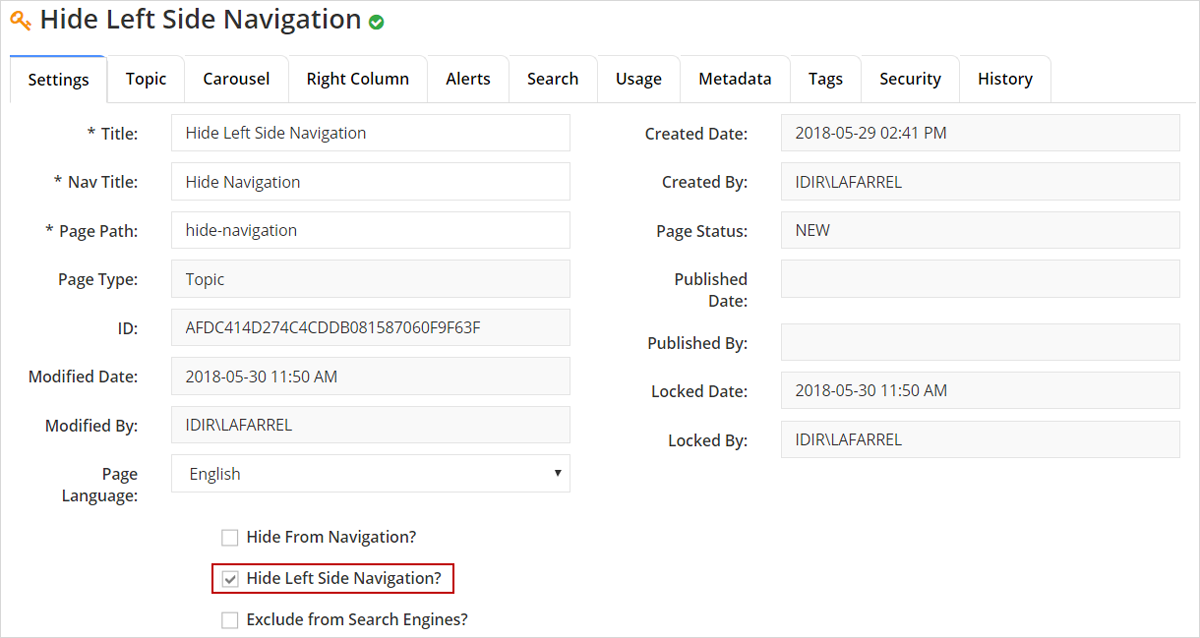Hide left side navigation pane in CMS Lite
Hiding a page node from the left-hand navigation can help to guide visitors down a desired path.
How to hide the left-side navigation
- Navigate to the applicable location in the Content Navigation Pane
- Click on the page node title
 to select it. The page node will be displayed in the Content Pane
to select it. The page node will be displayed in the Content Pane
- If necessary, select the Settings Tab
- Click in the Hide Left Side Navigation?
 to create the check mark
to create the check mark - Click [Save] to complete the action. The page node will still appear in the Content Tree Navigation, but the left-hand navigation will not be displayed in the web browser
Re-display the page in the navigation
To re-display the page in the left navigation, deselect the Hide Left Navigation? check box; then save and republish the page.